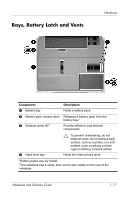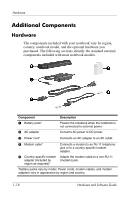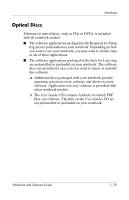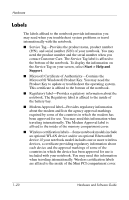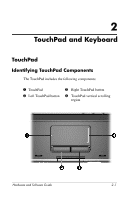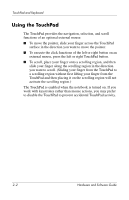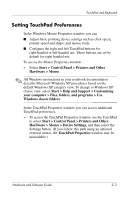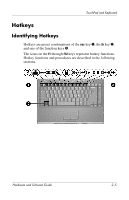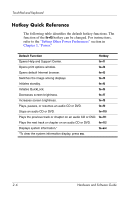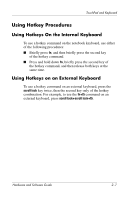HP Pavilion ze2000 Hardware-Software Guide - Page 30
Using the TouchPad, TouchPad and then placing it on the scrolling region will - touchpad not working
 |
View all HP Pavilion ze2000 manuals
Add to My Manuals
Save this manual to your list of manuals |
Page 30 highlights
TouchPad and Keyboard Using the TouchPad The TouchPad provides the navigation, selection, and scroll functions of an optional external mouse: ■ To move the pointer, slide your finger across the TouchPad surface in the direction you want to move the pointer. ■ To execute the click functions of the left or right button on an external mouse, press the left or right TouchPad button. ■ To scroll, place your finger onto a scrolling region, and then slide your finger along the scrolling region in the direction you want to scroll. (Sliding your finger from the TouchPad to a scrolling region without first lifting your finger from the TouchPad and then placing it on the scrolling region will not activate the scrolling region.) The TouchPad is enabled when the notebook is turned on. If you work with keystrokes rather than mouse actions, you may prefer to disable the TouchPad to prevent accidental TouchPad activity. 2-2 Hardware and Software Guide