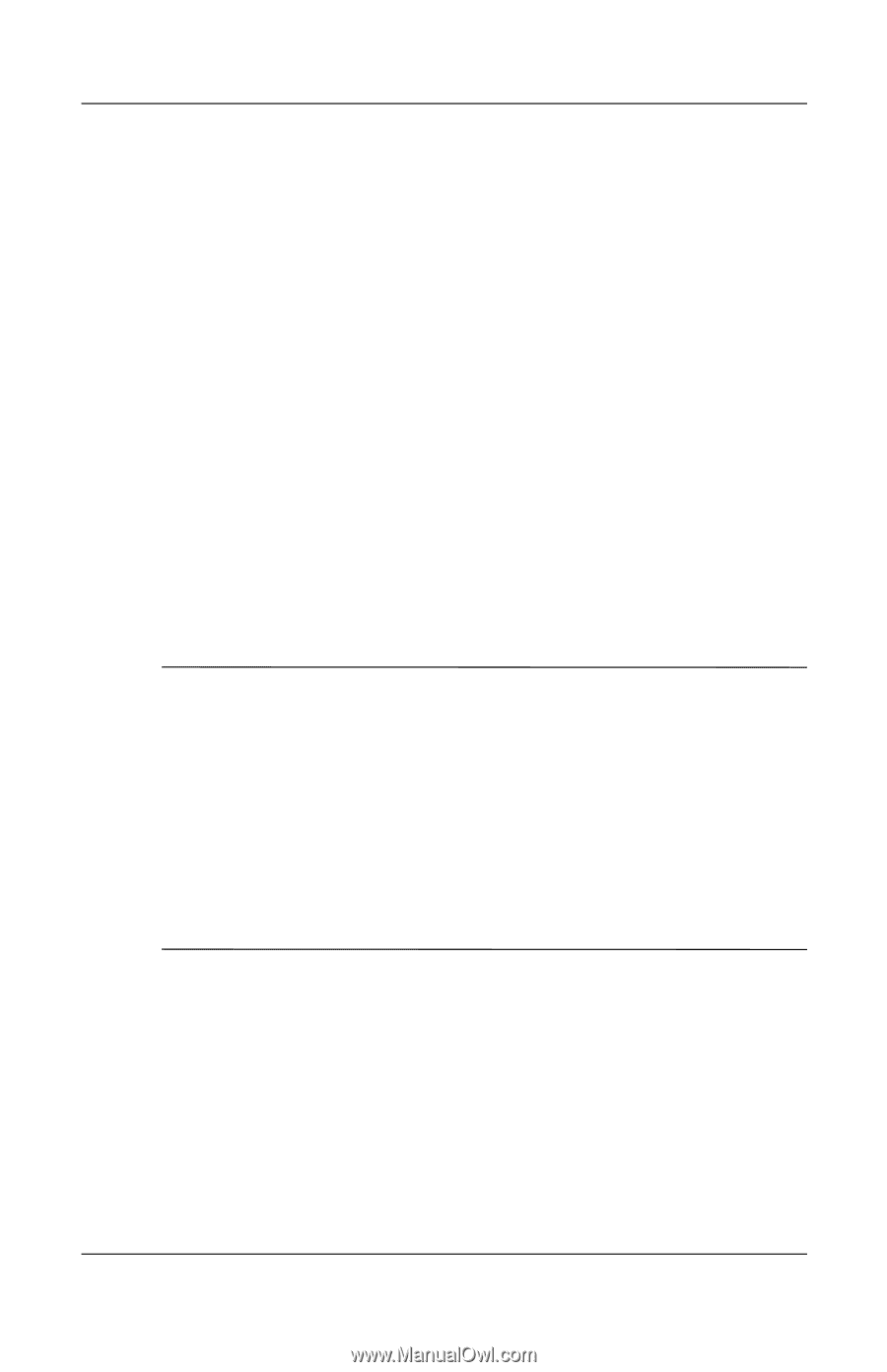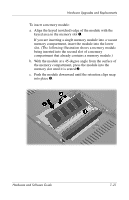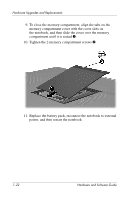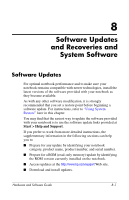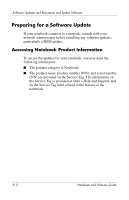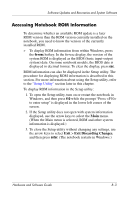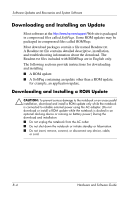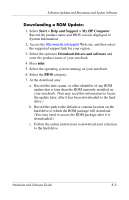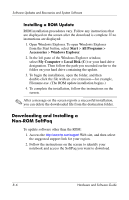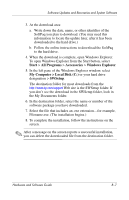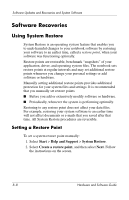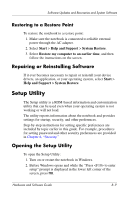HP Pavilion ze2000 Hardware-Software Guide - Page 140
Downloading and Installing an Update
 |
View all HP Pavilion ze2000 manuals
Add to My Manuals
Save this manual to your list of manuals |
Page 140 highlights
Software Updates and Recoveries and System Software Downloading and Installing an Update Most software at the http://www.hp.com/support Web site is packaged in compressed files called SoftPaqs. Some ROM updates may be packaged in compressed files called ROMPaqs. Most download packages contain a file named Readme.txt. A Readme.txt file contains detailed descriptive, installation, and troubleshooting information about the download. The Readme.txt files included with ROMPaqs are in English only. The following sections provide instructions for downloading and installing ■ A ROM update. ■ A SoftPaq containing an update other than a ROM update; for example, an application update. Downloading and Installing a ROM Update Ä CAUTION: To prevent serious damage to the notebook or an unsuccessful installation, download and install a ROM update only while the notebook is connected to reliable external power using the AC adapter. (Do not download or install a ROM update while the notebook is docked in an optional docking device or running on battery power.) During the download and installation: ■ Do not unplug the notebook from the AC outlet. ■ Do not shut down the notebook or initiate standby or hibernation. ■ Do not insert, remove, connect, or disconnect any device, cable, or cord. 8-4 Hardware and Software Guide