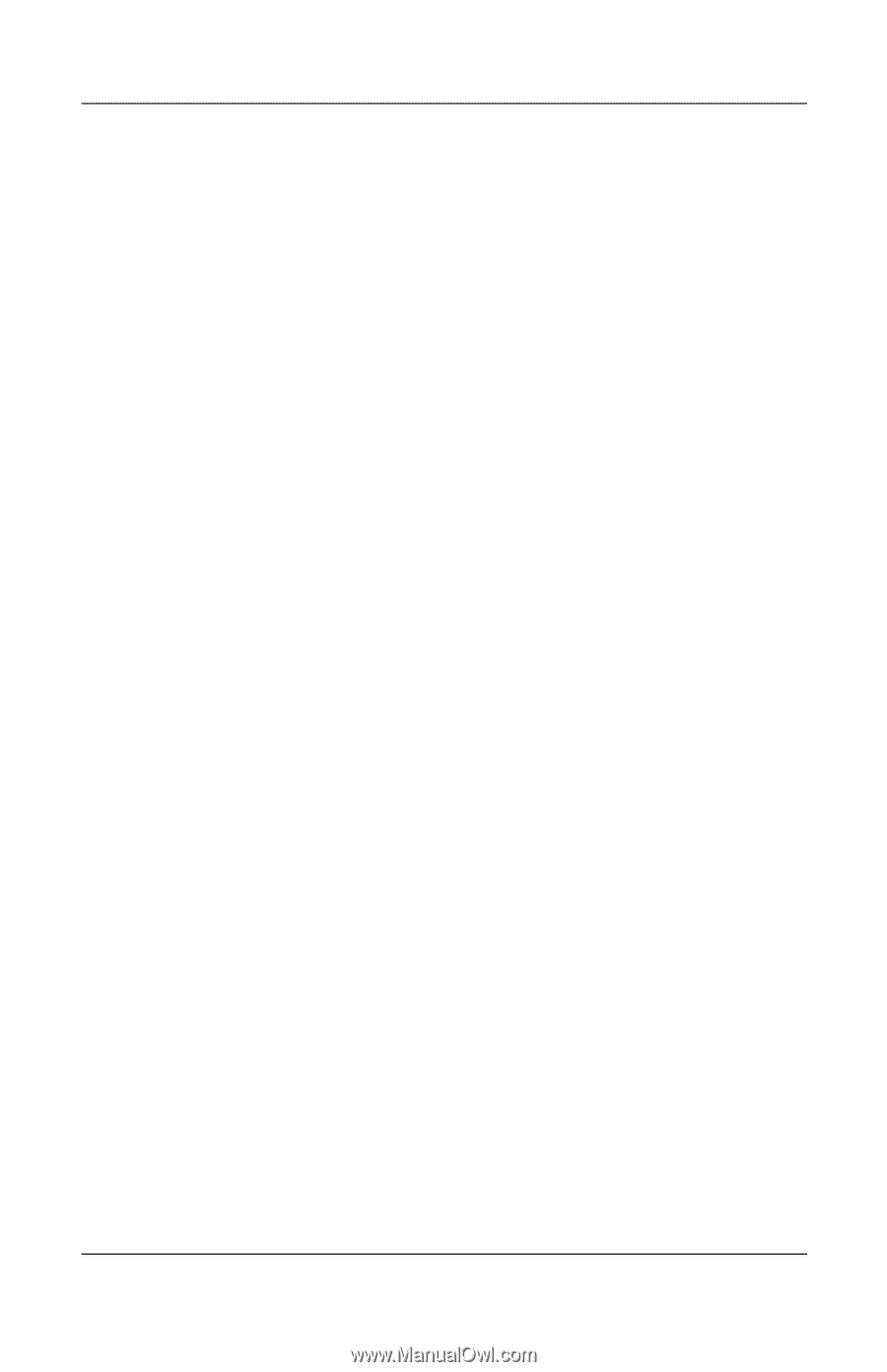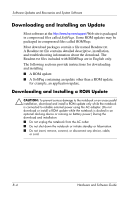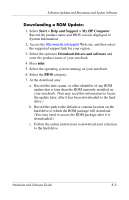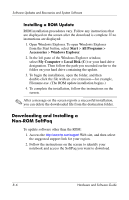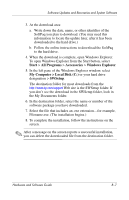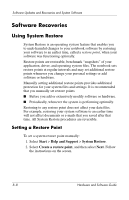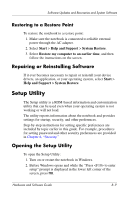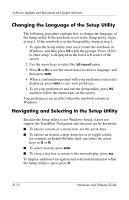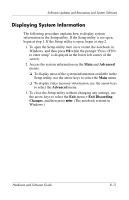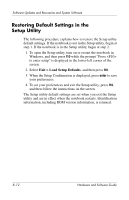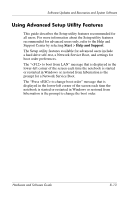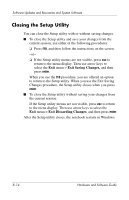HP Pavilion ze2000 Hardware-Software Guide - Page 145
Restoring to a Restore Point, Repairing or Reinstalling Software, Setup Utility - drivers windows 7
 |
View all HP Pavilion ze2000 manuals
Add to My Manuals
Save this manual to your list of manuals |
Page 145 highlights
Software Updates and Recoveries and System Software Restoring to a Restore Point To restore the notebook to a restore point: 1. Make sure the notebook is connected to reliable external power through the AC adapter. 2. Select Start > Help and Support > System Restore. 3. Select Restore my computer to an earlier time, and then follow the instructions on the screen. Repairing or Reinstalling Software If it ever becomes necessary to repair or reinstall your device drivers, an application, or your operating system, select Start > Help and Support > System Restore. Setup Utility The Setup utility is a ROM-based information and customization utility that can be used even when your operating system is not working or will not load. The utility reports information about the notebook and provides settings for startup, security, and other preferences. Step-by-step instructions for setting specific preferences are included by topic earlier in this guide. For example, procedures for setting password and other security preferences are provided in Chapter 6, "Security." Opening the Setup Utility To open the Setup Utility: 1. Turn on or restart the notebook in Windows. 2. Before Windows opens and while the "Press to enter setup" prompt is displayed in the lower left corner of the screen, press f10. Hardware and Software Guide 8-9