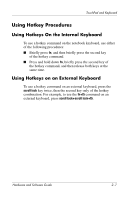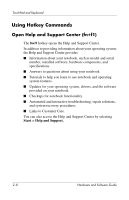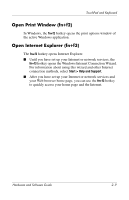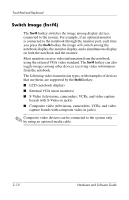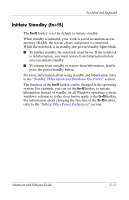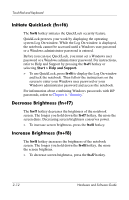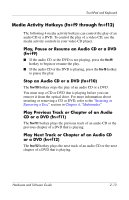HP Pavilion ze2000 Hardware-Software Guide - Page 40
Initiate QuickLock (fn+f6), Decrease Brightness (fn+f7), Start > Help and Support.
 |
View all HP Pavilion ze2000 manuals
Add to My Manuals
Save this manual to your list of manuals |
Page 40 highlights
TouchPad and Keyboard Initiate QuickLock (fn+f6) The fn+f6 hotkey initiates the QuickLock security feature. QuickLock protects your work by displaying the operating system Log On window. While the Log On window is displayed, the notebook cannot be accessed until a Windows user password or a Windows administrator password is entered. Before you can use QuickLock, you must set a Windows user password or a Windows administrator password. For instructions, refer to Help and Support by pressing the fn+f1 hotkey or selecting Start > Help and Support. » To use QuickLock, press fn+f6 to display the Log On window and lock the notebook. Then follow the instructions on the screen to enter your Windows user password or your Windows administrator password and access the notebook. For information about combining Windows passwords with HP passwords, refert to Chapter 6, "Security." Decrease Brightness (fn+f7) The fn+f7 hotkey decreases the brightness of the notebook screen. The longer you hold down the fn+f7 hotkey, the more the screen dims. Decreasing screen brightness conserves power. » To increase screen brightness, press the fn+f8 hotkey. Increase Brightness (fn+f8) The fn+f8 hotkey increases the brightness of the notebook screen. The longer you hold down the fn+f8 hotkey, the more the screen brightens. » To decrease screen brightness, press the fn+f7 hotkey. 2-12 Hardware and Software Guide