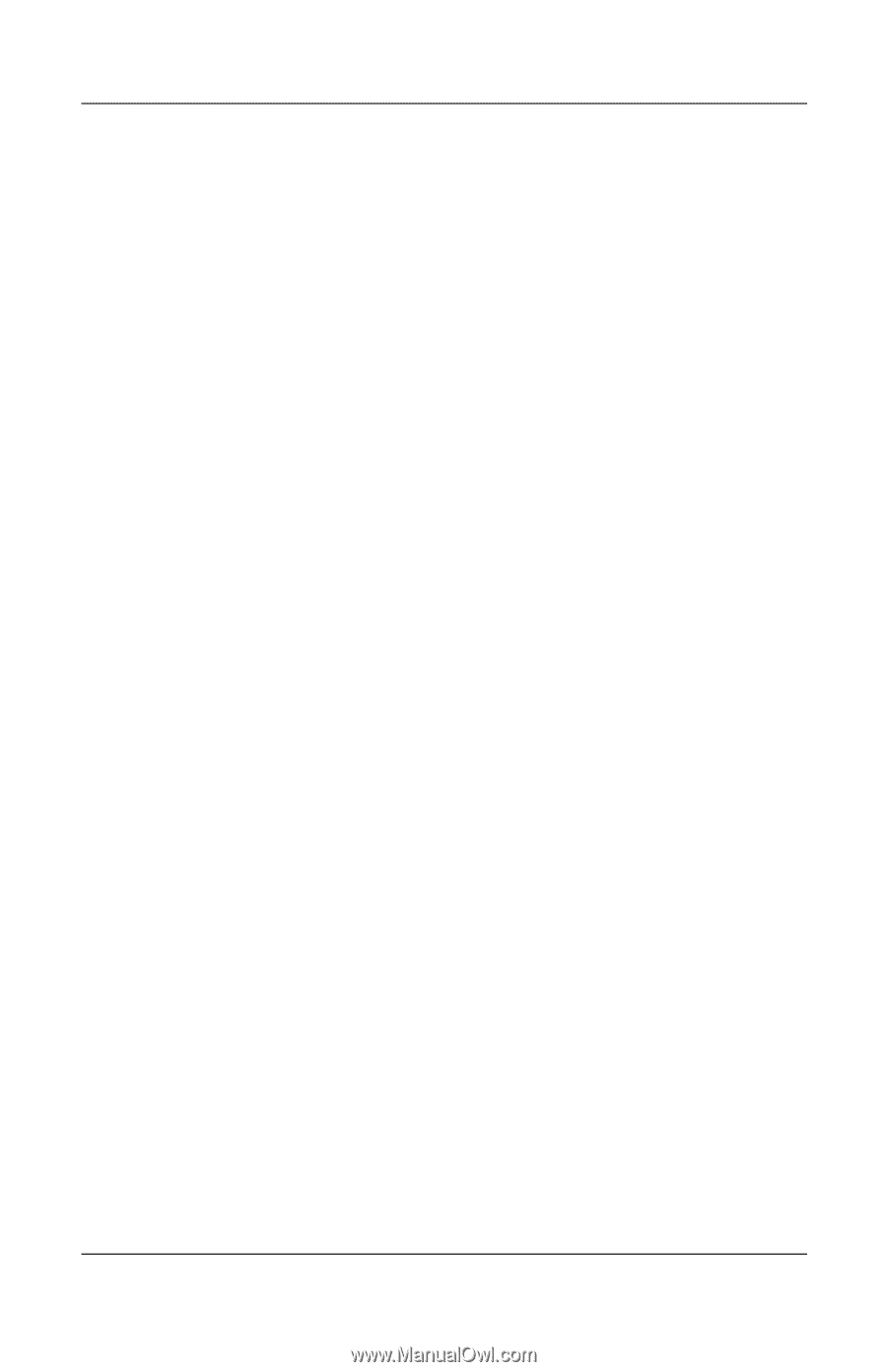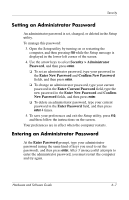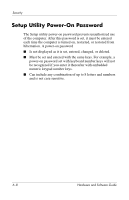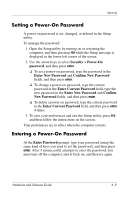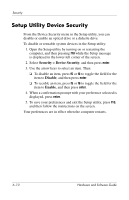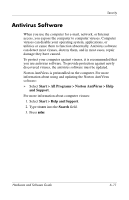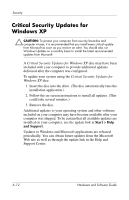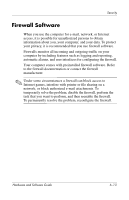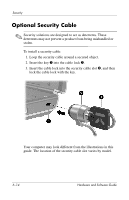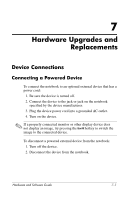HP Pavilion ze2000 Hardware-Software Guide - Page 110
Setup Utility Device Security, Security > Device Security, Disable, Enable
 |
View all HP Pavilion ze2000 manuals
Add to My Manuals
Save this manual to your list of manuals |
Page 110 highlights
Security Setup Utility Device Security From the Device Security menu in the Setup utility, you can disable or enable an optical drive or a diskette drive. To disable or reenable system devices in the Setup utility: 1. Open the Setup utility by turning on or restarting the computer, and then pressing f10 while the Setup message is displayed in the lower-left corner of the screen. 2. Select Security > Device Security, and then press enter. 3. Use the arrow keys to select an item. Then: ❏ To disable an item, press f5 or f6 to toggle the field for the item to Disable, and then press enter. ❏ To reenble an item, press f5 or f6 to toggle the field for the item to Enable, and then press enter. 4. When a confirmation prompt with your preference selected is displayed, press enter. 5. To save your preferences and exit the Setup utility, press f10, and then follow the instructions on the screen. Your preferences are in effect when the computer restarts. 6-10 Hardware and Software Guide