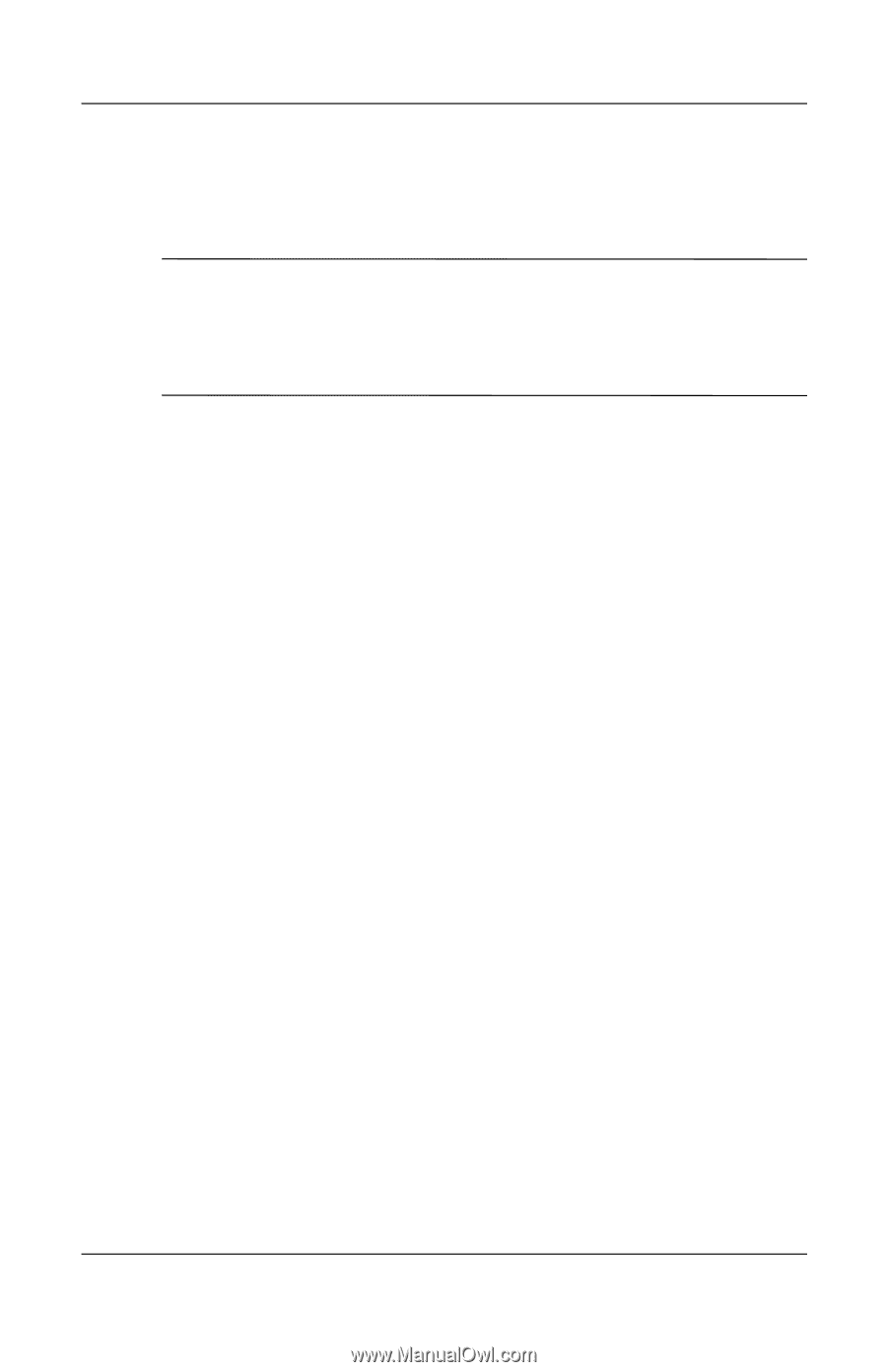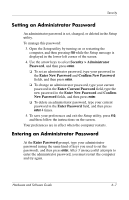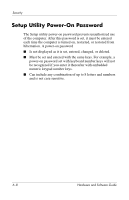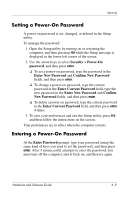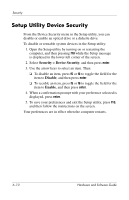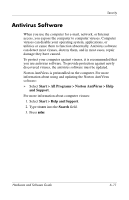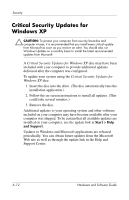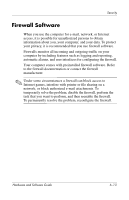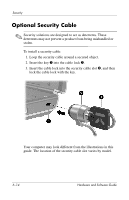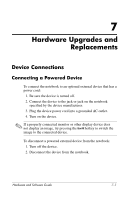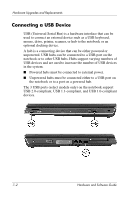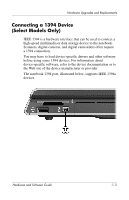HP Pavilion ze2000 Hardware-Software Guide - Page 112
Critical Security Updates for Windows XP, Start > Help, and Support
 |
View all HP Pavilion ze2000 manuals
Add to My Manuals
Save this manual to your list of manuals |
Page 112 highlights
Security Critical Security Updates for Windows XP Ä CAUTION: To protect your computer from security breaches and computer viruses, it is recommended that you install every critical update from Microsoft as soon as you receive an alert. You should also run Windows Update on a monthly basis to install the latest recommended updates from Microsoft. A Critical Security Updates for Windows XP disc may have been included with your computer to provide additional updates delivered after the computer was configured. To update your system using the Critical Security Updates for Windows XP disc: 1. Insert the disc into the drive. (The disc automatically runs the installation application.) 2. Follow the on-screen instructions to install all updates. (This could take several minutes.) 3. Remove the disc. Additional updates to your operating system and other software included on your computer may have become available after your computer was shipped. To be certain that all available updates are installed on your computer, use the update link at Start > Help and Support. Updates to Windows and Microsoft applications are released periodically. You can obtain future updates from the Microsoft Web site as well as through the update link in the Help and Support Center. 6-12 Hardware and Software Guide