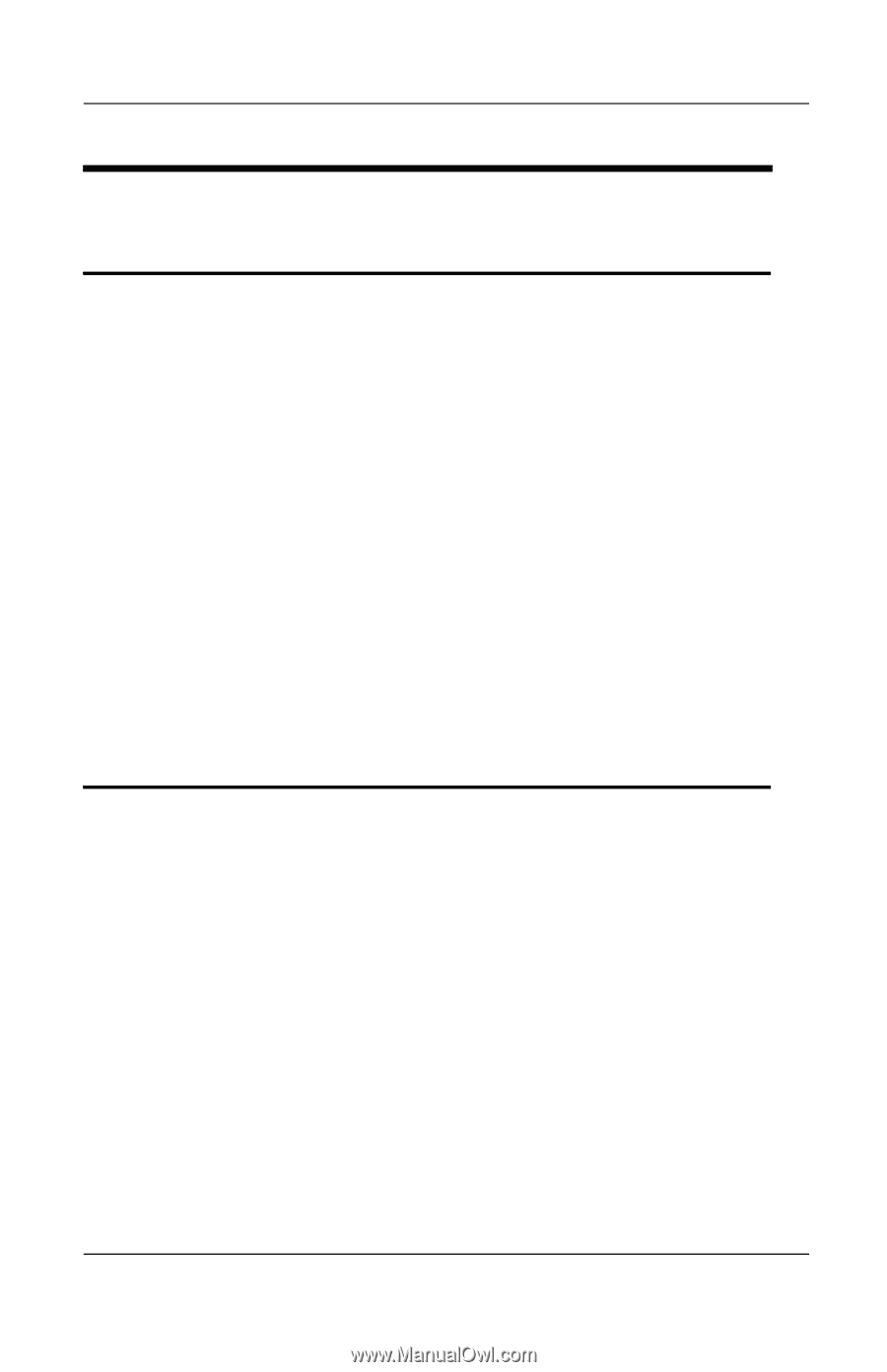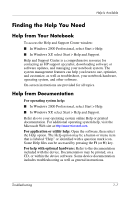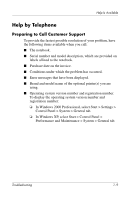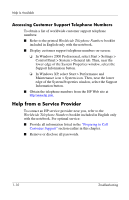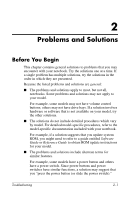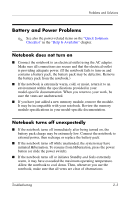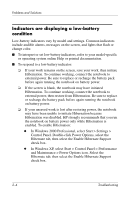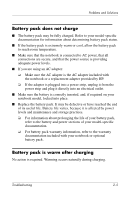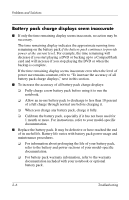HP Pavilion zt3100 HP Notebook Series - Troubleshooting - Page 18
Audio Problems, Sound is not audible, Sound does not record
 |
View all HP Pavilion zt3100 manuals
Add to My Manuals
Save this manual to your list of manuals |
Page 18 highlights
Problems and Solutions Audio Problems Sound is not audible ■ Press the volume button to increase volume. ■ Double-click the speaker icon on the taskbar, then clear the Mute All check box. ■ Press the mute button. (Sound should be audible when the mute light is off.) ■ Verify that no headset, external speakers, or headphones are connected to the notebook. These devices mute the internal speakers. If one of these devices is connected to the notebook, use or disconnect it. ■ When you are operating your notebook in MS-DOS mode (for example, when running an MS-DOS game), sound may be erratic. To optimize the sound capabilities of your notebook, use only Windows applications. Sound does not record ■ If the internal microphone does not record and an external microphone is connected to the system, disconnect or use the external microphone. On most models, a connected external microphone disables the internal microphone. ■ Plug in an external microphone. Some models do not have an internal microphone. ■ Check the settings in your sound recording software, particularly the recording source and recording volume settings. To access most sound recording applications select Start > All Programs (or Programs) > Accessories > Multimedia (or Entertainment), then select the sound recording application. 2-2 Troubleshooting