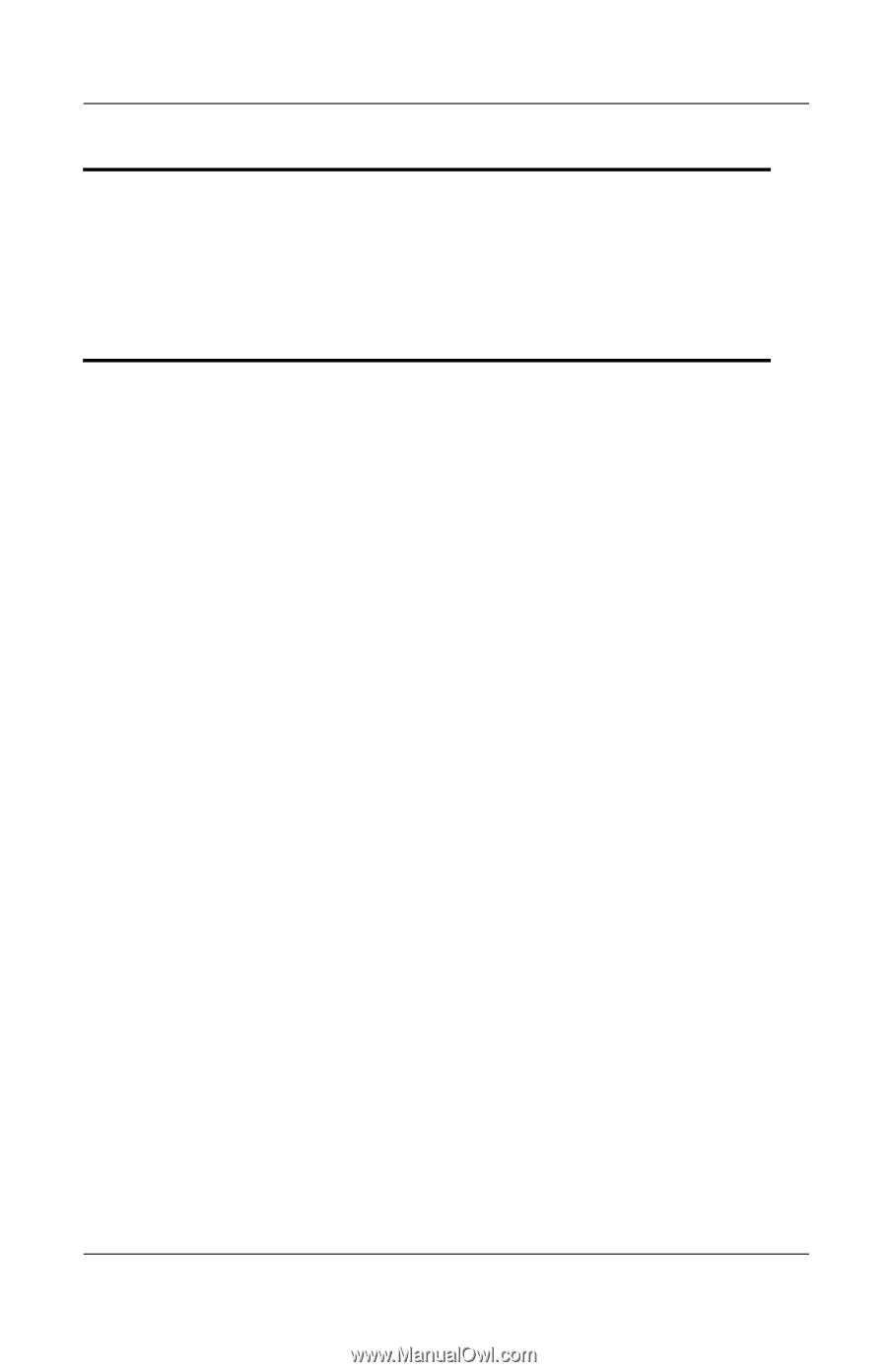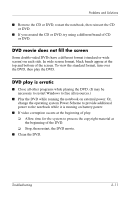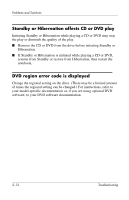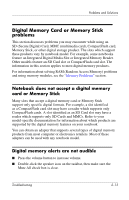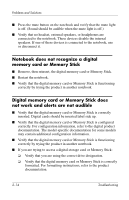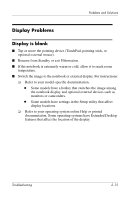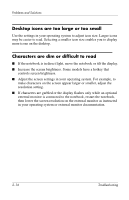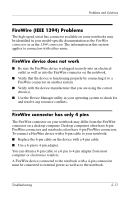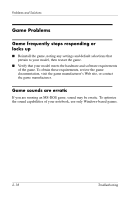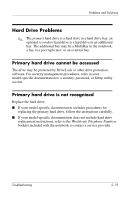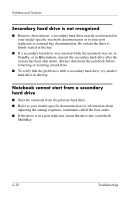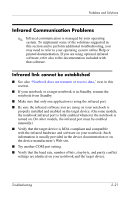HP Pavilion zt3100 HP Notebook Series - Troubleshooting - Page 32
Desktop icons are too large or too small, Characters are dim or difficult to read, resolution setting.
 |
View all HP Pavilion zt3100 manuals
Add to My Manuals
Save this manual to your list of manuals |
Page 32 highlights
Problems and Solutions Desktop icons are too large or too small Use the settings in your operating system to adjust icon size. Larger icons may be easier to read. Selecting a smaller icon size enables you to display more icons on the desktop. Characters are dim or difficult to read ■ If the notebook is in direct light, move the notebook or tilt the display. ■ Increase the screen brightness. Some models have a hotkey that controls screen brightness. ■ Adjust the screen settings in your operating system. For example, to make characters on the screen appear larger or smaller, adjust the resolution setting. ■ If characters are garbled or the display flashes only while an optional external monitor is connected to the notebook, restart the notebook, then lower the screen resolution on the external monitor as instructed in your operating system or external monitor documentation. 2-16 Troubleshooting