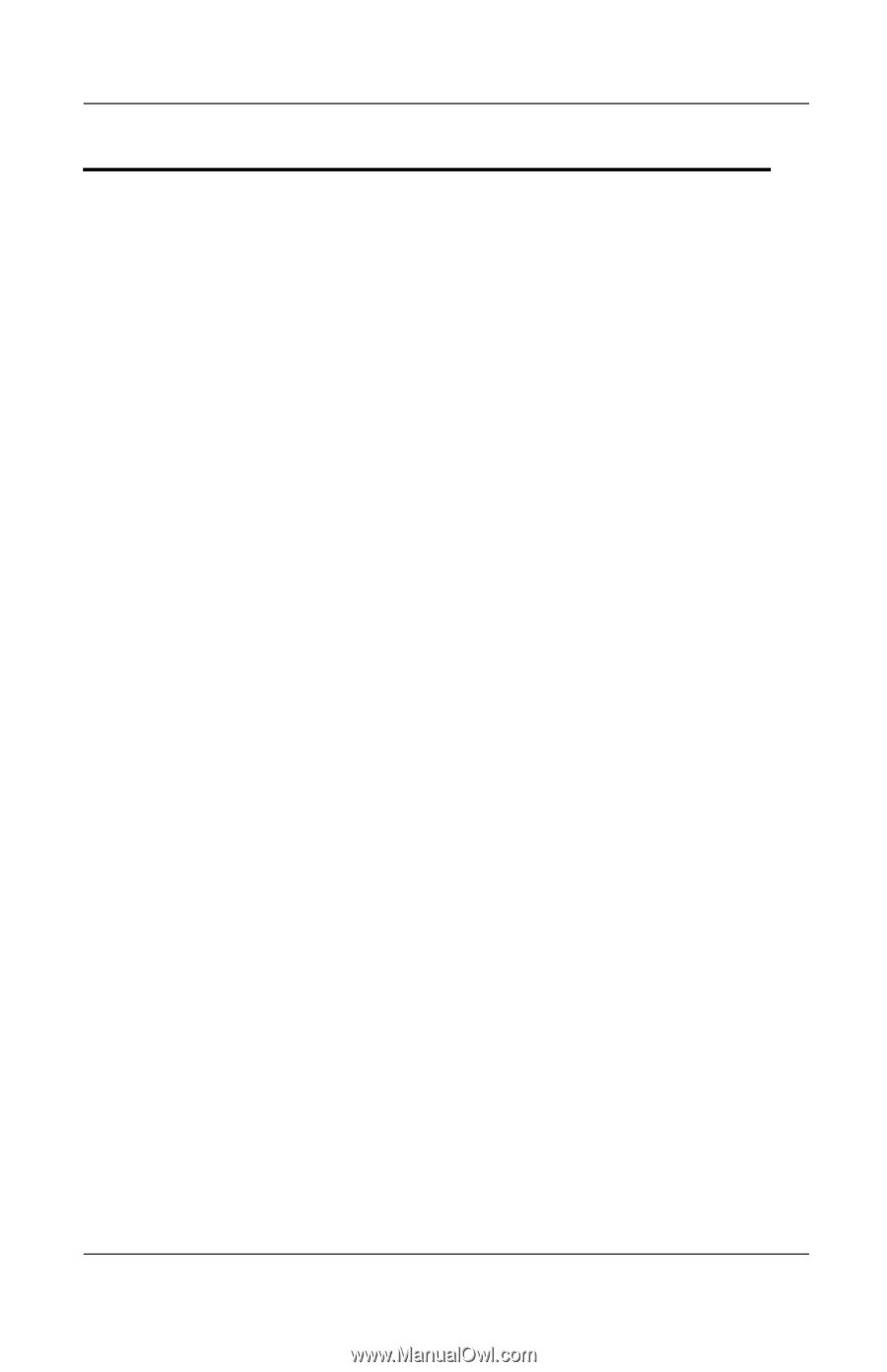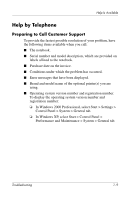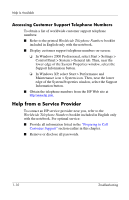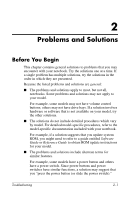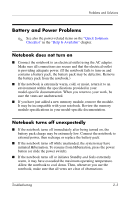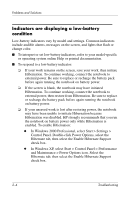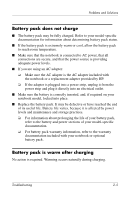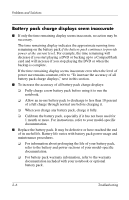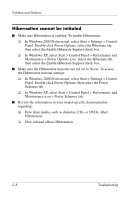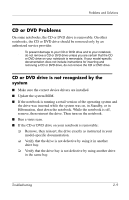HP Pavilion zt3100 HP Notebook Series - Troubleshooting - Page 20
Indicators are displaying a low-battery condition, In Windows XP
 |
View all HP Pavilion zt3100 manuals
Add to My Manuals
Save this manual to your list of manuals |
Page 20 highlights
Problems and Solutions Indicators are displaying a low-battery condition Low-battery indicators vary by model and settings. Common indicators include audible alarms, messages on the screen, and lights that flash or change color. ■ To interpret or set low-battery indicators, refer to your model-specific or operating system online Help or printed documentation. ■ To respond to a low-battery indicator: ❏ If your work remains on the screen, save your work, then initiate Hibernation. To continue working, connect the notebook to external power. Be sure to replace or recharge the battery pack before again running the notebook on battery power. ❏ If the screen is blank, the notebook may have initiated Hibernation. To continue working, connect the notebook to external power, then restore from Hibernation. Be sure to replace or recharge the battery pack before again running the notebook on battery power. ❏ If your unsaved work is lost after restoring power, the notebook may have been unable to initiate Hibernation because Hibernation was disabled. HP strongly recommends that you run the notebook on battery power only while Hibernation is enabled. To enable Hibernation: ◆ In Windows 2000 Professional, select Start > Settings > Control Panel. Double-click Power Options, select the Hibernate tab, then select the Enable Hibernate Support check box. ◆ In Windows XP, select Start > Control Panel > Performance and Maintenance > Power Options icon. Select the Hibernate tab, then select the Enable Hibernate Support check box. 2-4 Troubleshooting