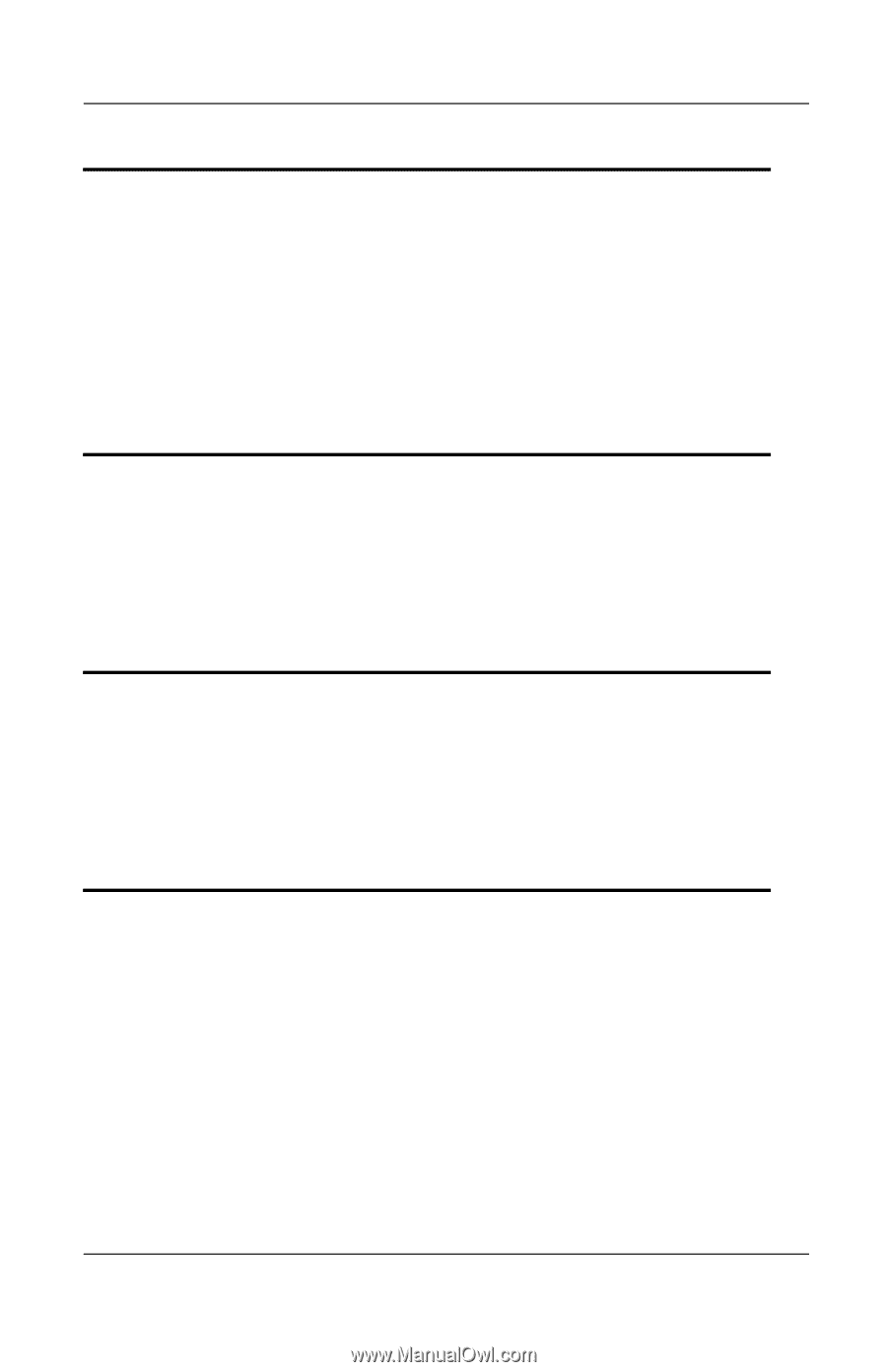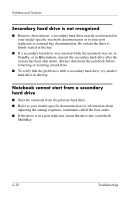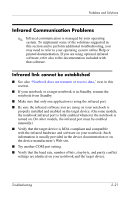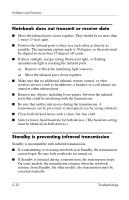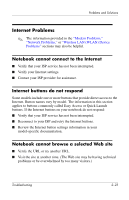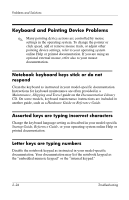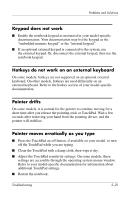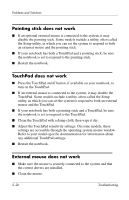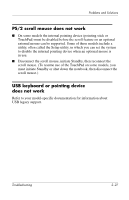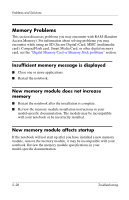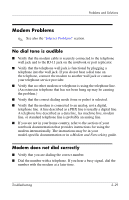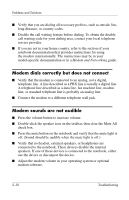HP Pavilion zt3100 HP Notebook Series - Troubleshooting - Page 41
Keypad does not work, Hotkeys do not work on an external keyboard, Pointer drifts
 |
View all HP Pavilion zt3100 manuals
Add to My Manuals
Save this manual to your list of manuals |
Page 41 highlights
Problems and Solutions Keypad does not work ■ Enable the notebook keypad as instructed in your model-specific documentation. Your documentation may list the keypad as the "embedded numeric keypad" or the "internal keypad." ■ If an optional external keypad is connected to the system, use the external keypad. Or, disconnect the external keypad, then use the notebook keypad. Hotkeys do not work on an external keyboard On some models, hotkeys are not supported on an optional external keyboard. On other models, hotkeys are used differently on an external keyboard. Refer to the hotkey section of your model-specific documentation. Pointer drifts On some models, it is normal for the pointer to continue moving for a short time after you release the pointing stick or TouchPad. Wait a few seconds after removing your hand from the pointing device, and the pointer will stabilize. Pointer moves erratically as you type ■ Press the TouchPad on-off button, if available on your model, to turn off the TouchPad while you are typing. ■ Clean the TouchPad with a damp cloth, then wipe it dry. ■ Adjust the TouchPad sensitivity settings. On some models, these settings are accessible through the operating system mouse window. Refer to your model-specific documentation for information about additional TouchPad settings. ■ Restart the notebook. Troubleshooting 2-25