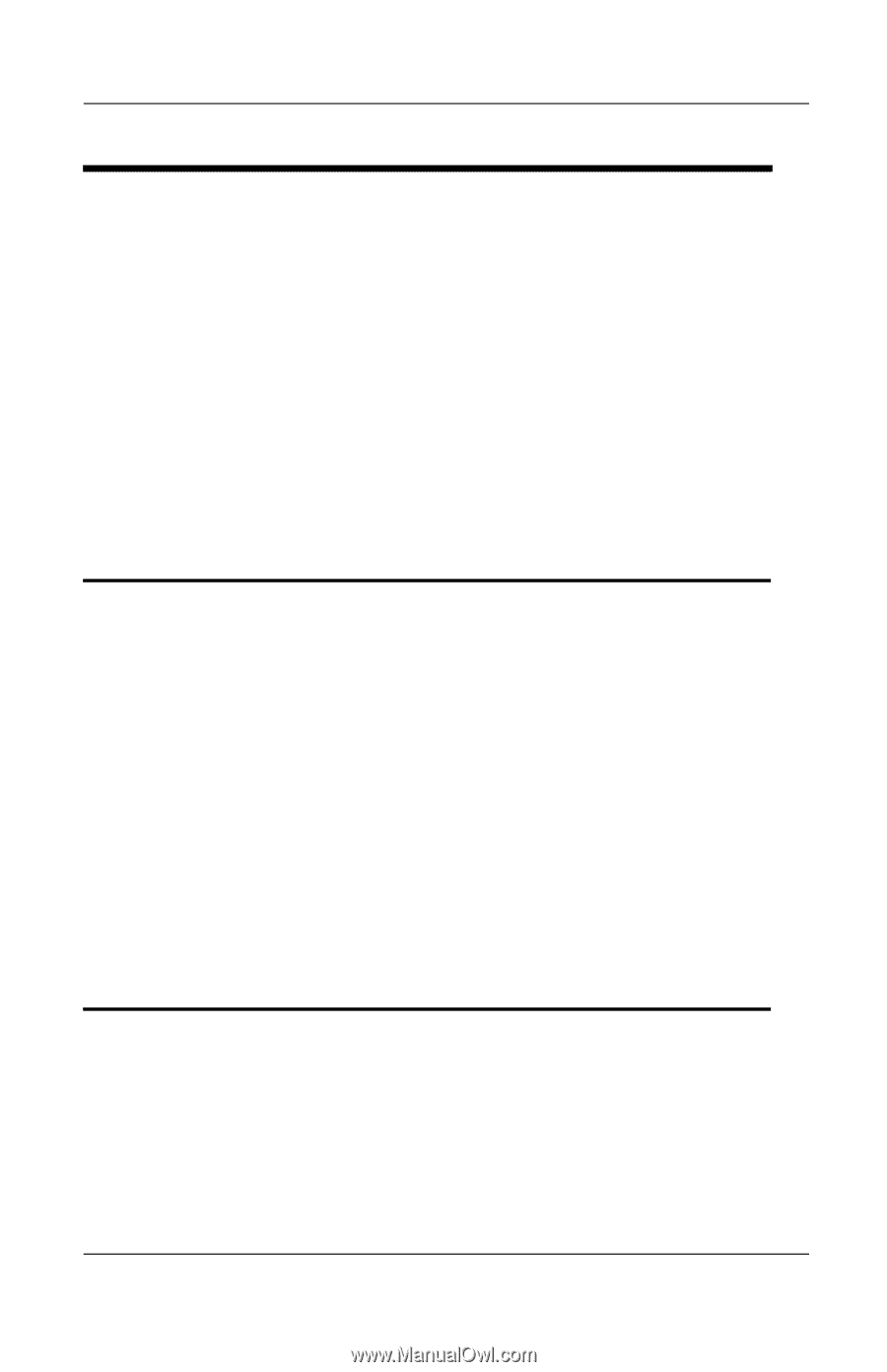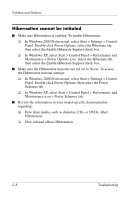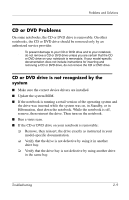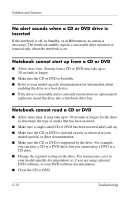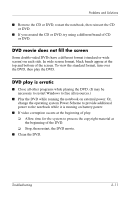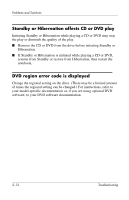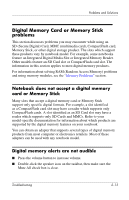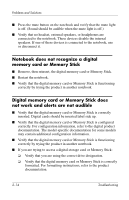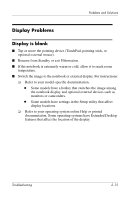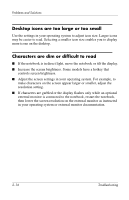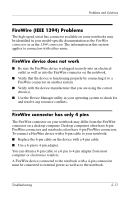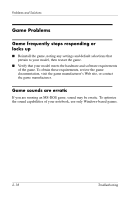HP Pavilion zt3100 HP Notebook Series - Troubleshooting - Page 29
Digital Memory Card or Memory Stick problems
 |
View all HP Pavilion zt3100 manuals
Add to My Manuals
Save this manual to your list of manuals |
Page 29 highlights
Problems and Solutions Digital Memory Card or Memory Stick problems This section discusses problems you may encounter while using an SD (Secure Digital) Card, MMC (multimedia card), CompactFlash card, Memory Stick, or other digital storage product. The slots which support these products vary by notebook model. For example, some notebooks feature an Integrated Digital Media Slot or Integrated Memory Reader. Other models feature an SD Card slot or CompactFlash card slot. The information in this section applies to most digital memory products. For information about solving RAM (Random Access Memory) problems and using memory modules, see the "Memory Problems" section. Notebook does not accept a digital memory card or Memory Stick Many slots that accept a digital memory card or Memory Stick support only specific digital formats. For example, a slot identified as a CompactFlash card slot may have a reader which supports only CompactFlash cards. A slot identified as an SD Card slot may have a reader which supports only SD Cards and MMCs. Refer to your model-specific documentation for information about which products are supported by the digital memory features on your notebook. You can obtain an adapter that supports several types of digital memory products from most computer or electronics retailers. Most of these adapters can be used with any notebook model. Digital memory alerts are not audible ■ Press the volume button to increase volume. ■ Double-click the speaker icon on the taskbar, then make sure the Mute All check box is clear. Troubleshooting 2-13