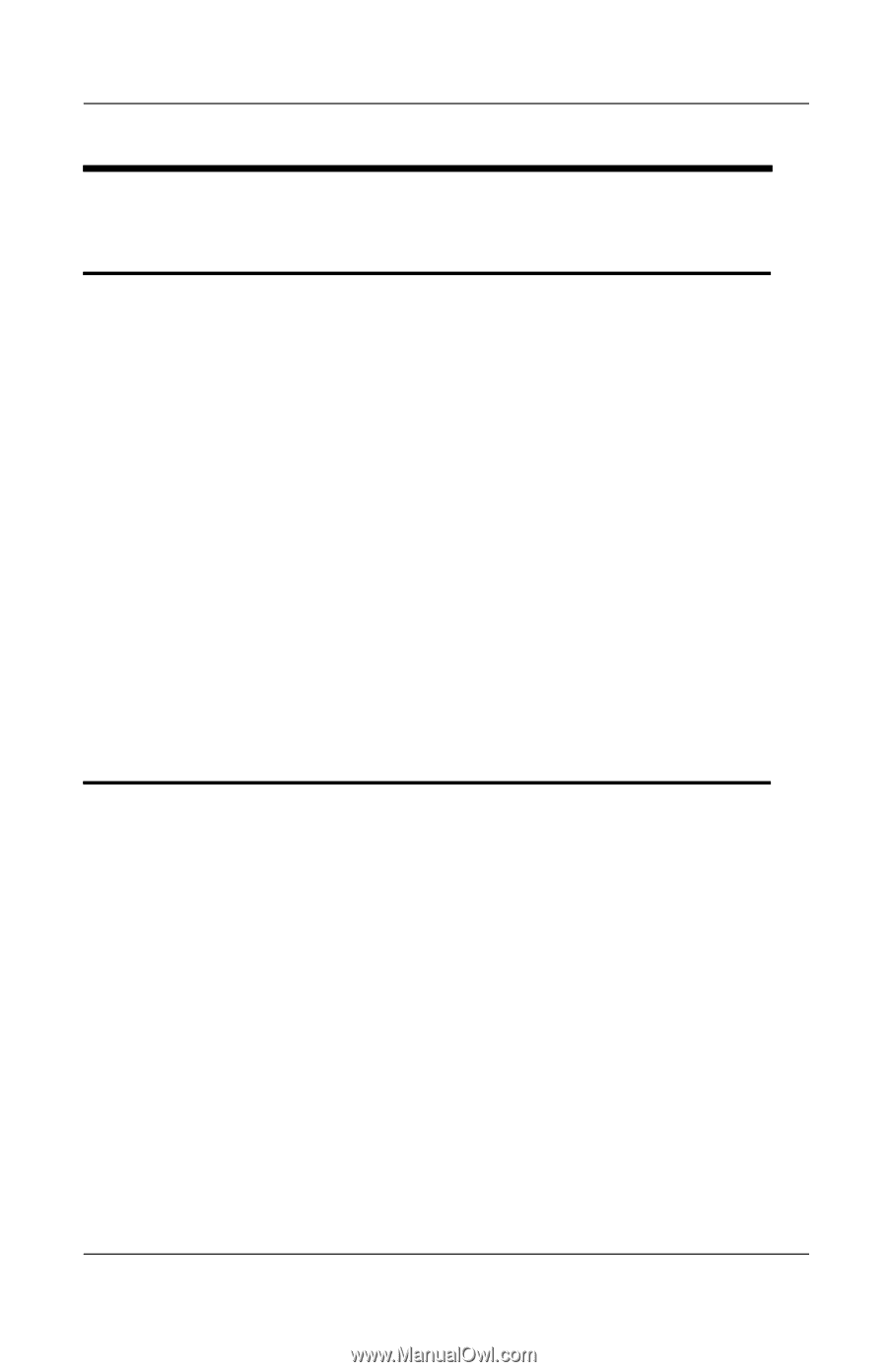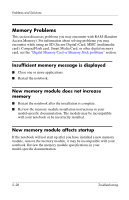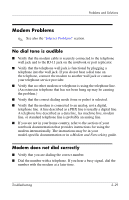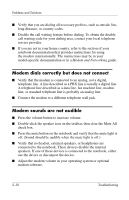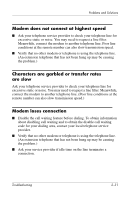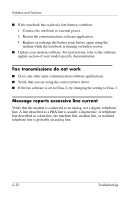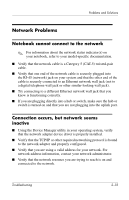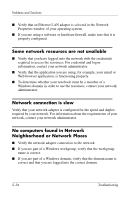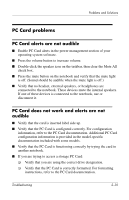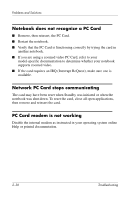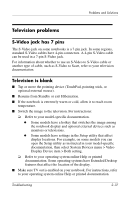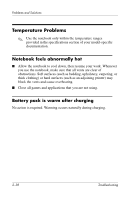HP Pavilion zt3100 HP Notebook Series - Troubleshooting - Page 49
Network Problems, Notebook cannot connect to the network, Connection occurs
 |
View all HP Pavilion zt3100 manuals
Add to My Manuals
Save this manual to your list of manuals |
Page 49 highlights
Problems and Solutions Network Problems Notebook cannot connect to the network ✎ For information about the network status indicator(s) on your notebook, refer to your model-specific documentation. ■ Verify that the network cable is a Category 5 (CAT-5) twisted-pair cable. ■ Verify that one end of the network cable is securely plugged into the RJ-45 (network) jack on your system and that the other end of the cable is securely connected to an Ethernet network wall jack (not to a digital telephone wall jack or other similar-looking wall jack). ■ Try connecting to a different Ethernet network wall jack that you know is functioning correctly. ■ If you are plugging directly into a hub or switch, make sure the hub or switch is turned on and that you are not plugging into the uplink port. Connection occurs, but network seems inactive ■ Using the Device Manager utility in your operating system, verify that the network adapter device driver is properly installed. ■ Verify that the TCP/IP or other required networking protocol is bound to the network adapter and properly configured. ■ Verify that you are using a valid address for your network. For network address information, contact your network administrator. ■ Verify that the network resource you are trying to reach is on and connected to the network. Troubleshooting 2-33