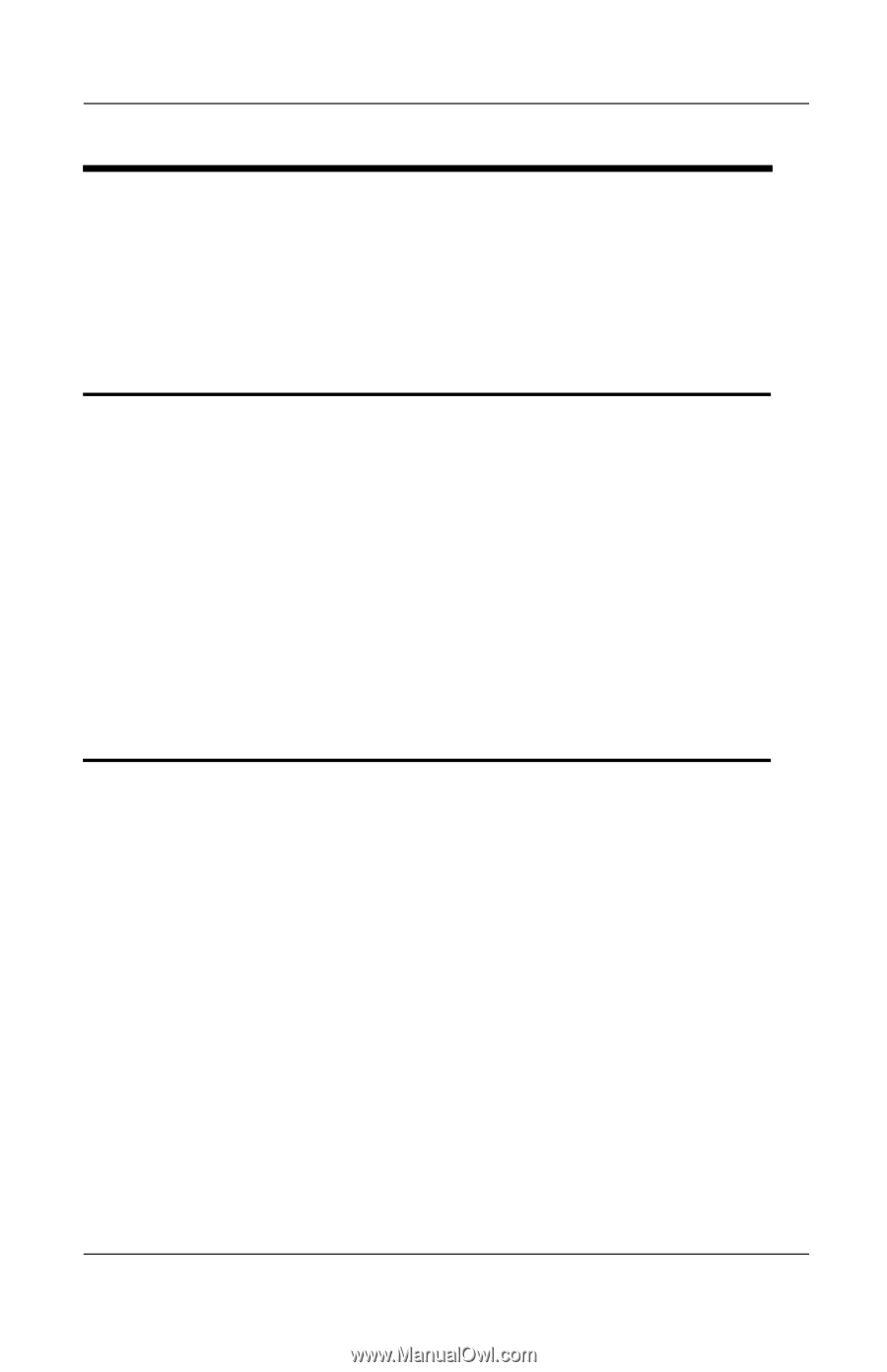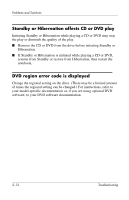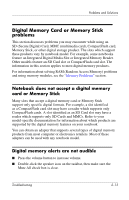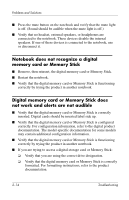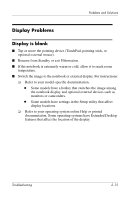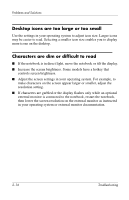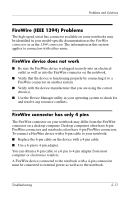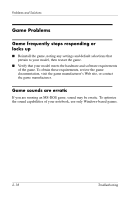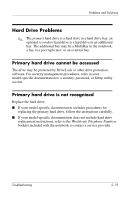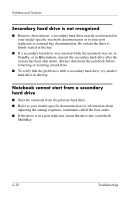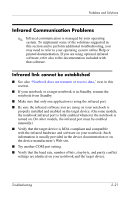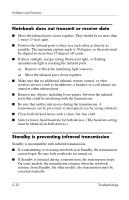HP Pavilion zt3100 HP Notebook Series - Troubleshooting - Page 33
FireWire (IEEE 1394) Problems, FireWire device does not work, FireWire connector has only 4 pins
 |
View all HP Pavilion zt3100 manuals
Add to My Manuals
Save this manual to your list of manuals |
Page 33 highlights
Problems and Solutions FireWire (IEEE 1394) Problems The high-speed serial bus connector available on some notebooks may be identified in your model-specific documentation as the FireWire connector or as the 1394 connector. The information in this section applies to connectors with either name. FireWire device does not work ■ Be sure the FireWire device is plugged securely into an electrical outlet as well as into the FireWire connector on the notebook. ■ Verify that the device is functioning properly by connecting it to a FireWire connector on another system. ■ Verify with the device manufacturer that you are using the correct driver(s). ■ Use the Device Manager utility in your operating system to check for and resolve any resource conflicts. FireWire connector has only 4 pins The FireWire connector on your notebook may differ from the FireWire connector on a desktop computer. Desktop computers often have 6-pin FireWire connectors and notebooks often have 4-pin FireWire connectors. To connect a FireWire device with a 6-pin cable to your notebook: ■ Replace the 6-pin cable on the device with a 4-pin cable. ■ Use a 6-pin to 4-pin adapter. You can obtain a 6-pin cable or a 6-pin to 4-pin adapter from most computer or electronics retailers. A FireWire device connected to the notebook with a 4-pin connection must be connected to external power as well as to the notebook. Troubleshooting 2-17