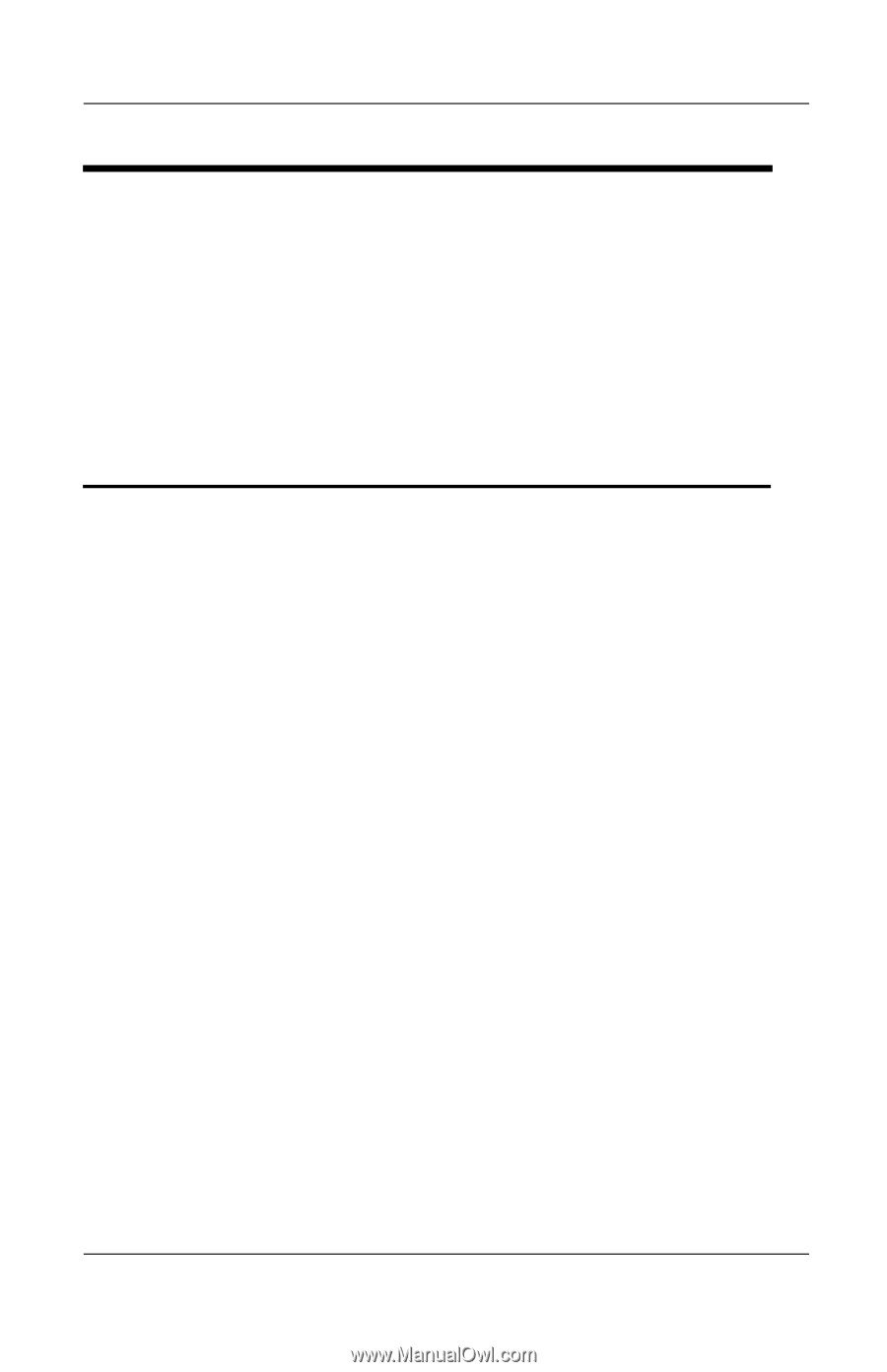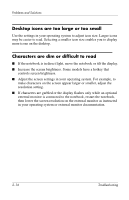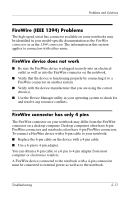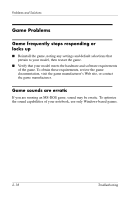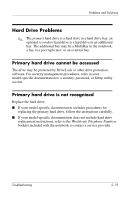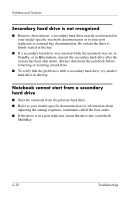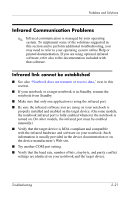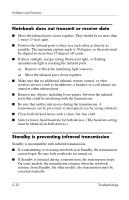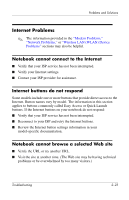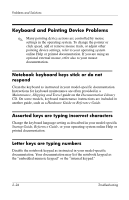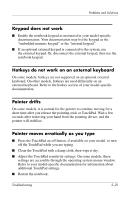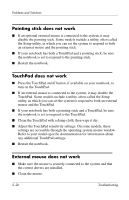HP Pavilion zt3100 HP Notebook Series - Troubleshooting - Page 37
Infrared Communication Problems, Infrared link cannot be established
 |
View all HP Pavilion zt3100 manuals
Add to My Manuals
Save this manual to your list of manuals |
Page 37 highlights
Problems and Solutions Infrared Communication Problems ✎ Infrared communication is managed by your operating system. To implement some of the solutions suggested in this section and to perform additional troubleshooting, you may need to refer to your operating system online Help or printed documentation. If you are using optional infrared software, refer also to the documentation included with that software. Infrared link cannot be established ■ See also "Notebook does not transmit or receive data," next in this section. ■ If your notebook or a target notebook is in Standby, resume the notebook from Standby. ■ Make sure that only one application is using the infrared port. ■ Be sure the infrared software you are using on your notebook is properly installed and enabled on the target device. (On some models, the notebook infrared port is fully enabled whenever the notebook is turned on. On other models, the infrared port must be enabled manually.) ■ Verify that the target device is IrDA-compliant and compatible with the infrared hardware and software on your notebook. Such information is usually provided in the device documentation or on the device manufacturer's Web site. ■ Try another COM port setting. ■ Verify that the baud rate, number of bits, stop byte, and parity conflict settings are identical on your notebook and the target device. Troubleshooting 2-21