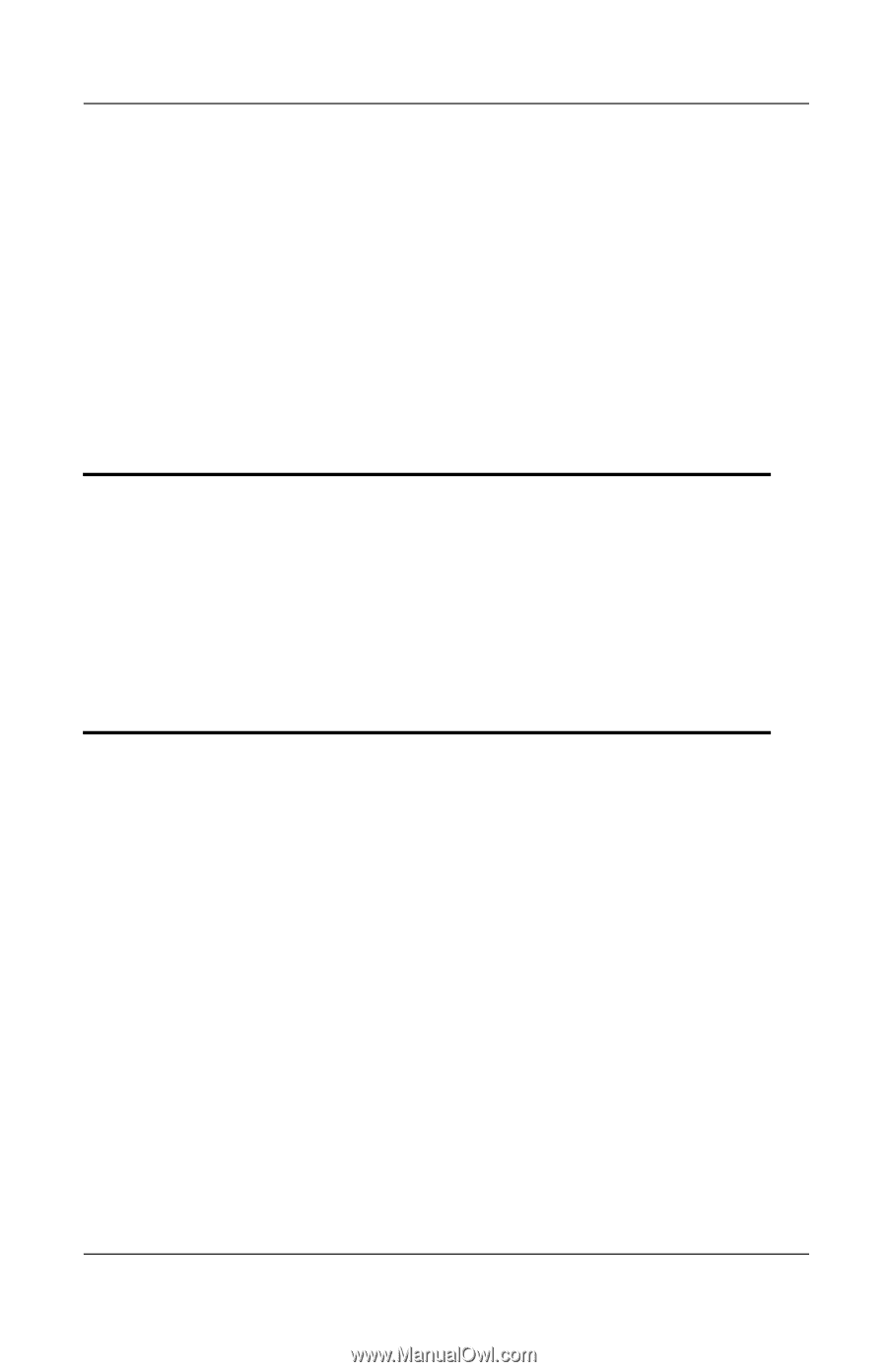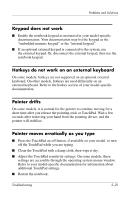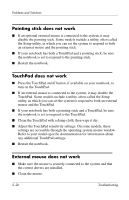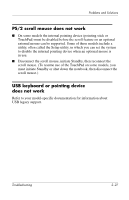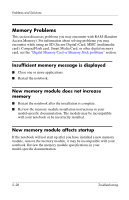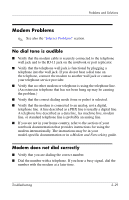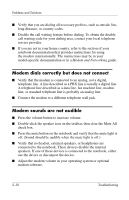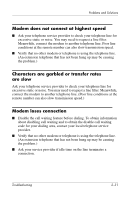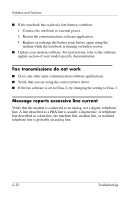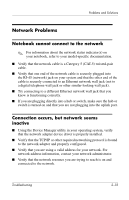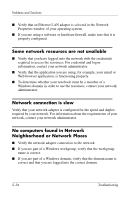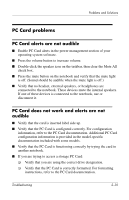HP Pavilion zt3100 HP Notebook Series - Troubleshooting - Page 46
Modem dials correctly but does not connect, Modem sounds are not audible, Modem and Networking
 |
View all HP Pavilion zt3100 manuals
Add to My Manuals
Save this manual to your list of manuals |
Page 46 highlights
Problems and Solutions ■ Verify that you are dialing all necessary prefixes, such as outside line, long distance, or country codes. ■ Disable the call waiting feature before dialing. To obtain the disable call waiting code for your dialing area, contact your local telephone service provider. ■ If you are not in your home country, refer to the section of your notebook documentation that provides instructions for using the modem internationally. The instructions may be in your model-specific documentation or in a Modem and Networking guide. Modem dials correctly but does not connect ■ Verify that the modem is connected to an analog, not a digital, telephone line. A line described as a PBX line is usually a digital line. A telephone line described as a data line, fax machine line, modem line, or standard telephone line is probably an analog line. ■ Connect the modem to a different telephone wall jack. Modem sounds are not audible ■ Press the volume button to increase volume. ■ Double-click the speaker icon on the taskbar, then clear the Mute All check box. ■ Press the mute button on the notebook and verify that the mute light is off. (Sound should be audible when the mute light is off.) ■ Verify that no headset, external speakers, or headphones are connected to the notebook. These devices disable the internal speakers. If one of these devices is connected to the notebook, either use the device or disconnect the device. ■ Adjust the modem volume in your operating system or optional modem software. 2-30 Troubleshooting