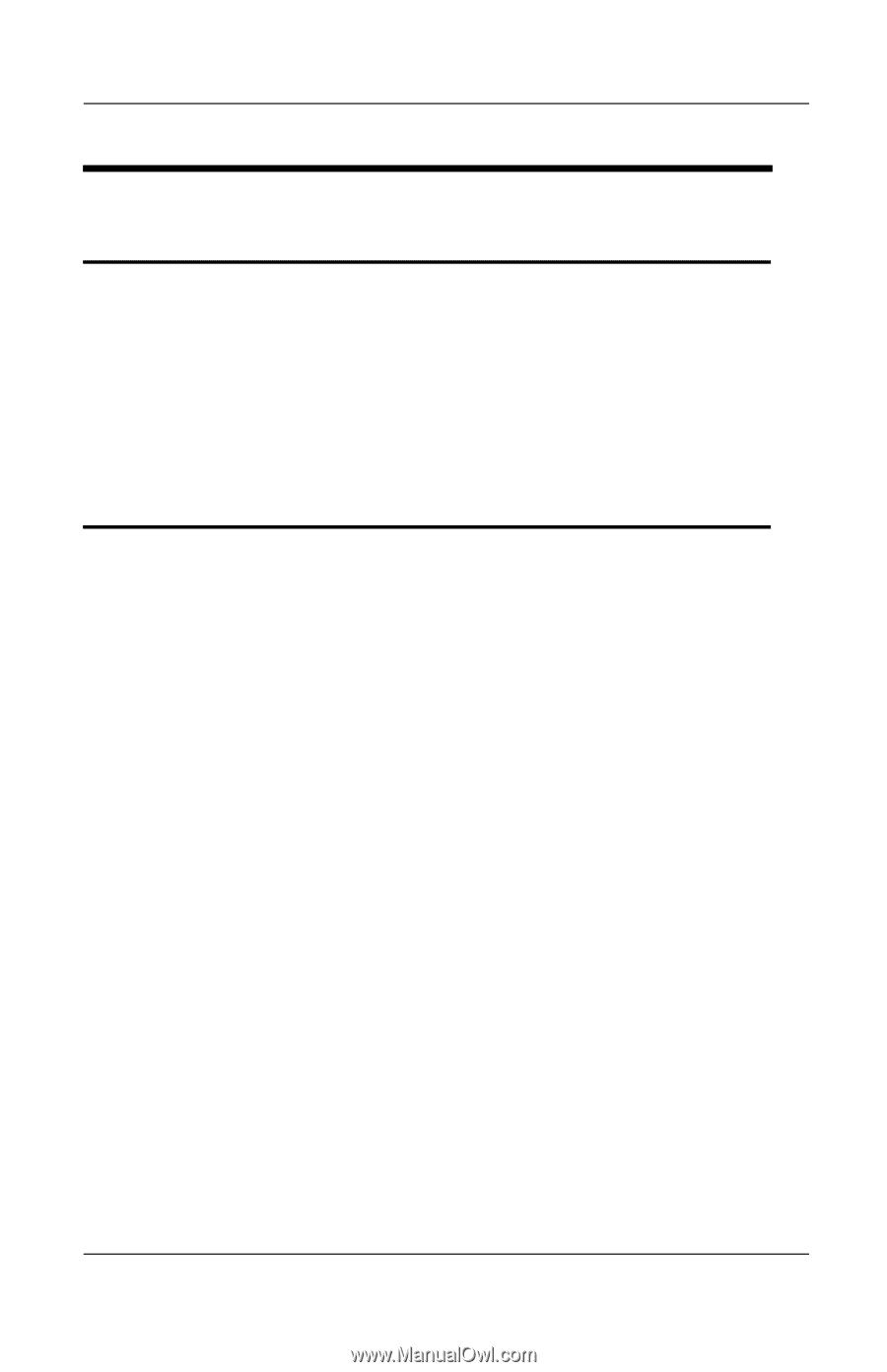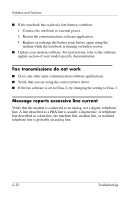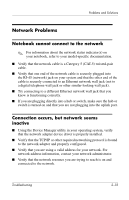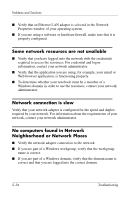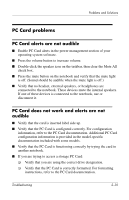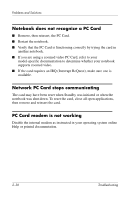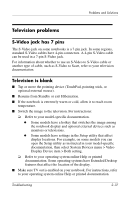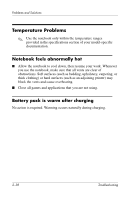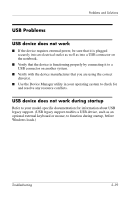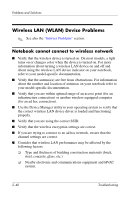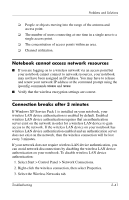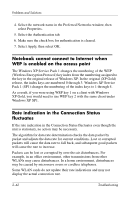HP Pavilion zt3100 HP Notebook Series - Troubleshooting - Page 53
Television problems, S-Video jack has 7 pins, Television is blank
 |
View all HP Pavilion zt3100 manuals
Add to My Manuals
Save this manual to your list of manuals |
Page 53 highlights
Problems and Solutions Television problems S-Video jack has 7 pins The S-Video jack on some notebooks is a 7-pin jack. In some regions, standard S-Video cables have 4-pin connectors. A 4-pin S-Video cable can be used in a 7-pin S-Video jack. For information about whether to use an S-Video to S-Video cable or another type of cable, such as S-Video to Scart, refer to your television documentation. Television is blank ■ Tap or move the pointing device (TouchPad, pointing stick, or optional external mouse). ■ Resume from Standby or exit Hibernation. ■ If the notebook is extremely warm or cold, allow it to reach room temperature. ■ Switch the image to the television. For instructions: ❏ Refer to your model-specific documentation. ◆ Some models have a hotkey that switches the image among the notebook display and optional external devices such as monitors or televisions. ◆ Some models have settings in the Setup utility that affect display locations. For example, on some models you can open the Setup utility as instructed in your model-specific documentation, then select System Devices menu > Video Display Device item > Both setting. ❏ Refer to your operating system online Help or printed documentation. Some operating systems have Extended Desktop features that affect the location of the display. ■ Make sure TV out is enabled on your notebook. For instructions, refer to your operating system online Help or printed documentation. Troubleshooting 2-37