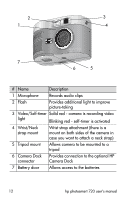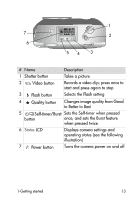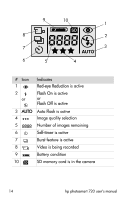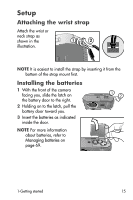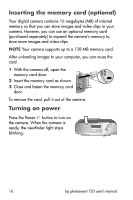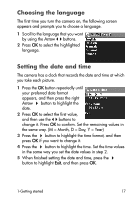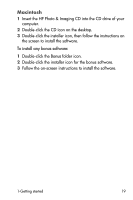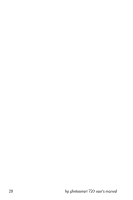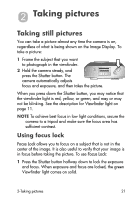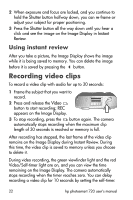HP Photosmart 720 HP Photosmart 720 series digital camera - (English) User Gui - Page 17
Choosing the language, Setting the date and time, to confirm. Set the remaining values
 |
View all HP Photosmart 720 manuals
Add to My Manuals
Save this manual to your list of manuals |
Page 17 highlights
Choosing the language The first time you turn the camera on, the following screen appears and prompts you to choose a language. 1 Scroll to the language that you want by using the Arrow buttons. 2 Press OK to select the highlighted language. Setting the date and time The camera has a clock that records the date and time at which you take each picture. 1 Press the OK button repeatedly until your preferred date format appears, and then press the right Arrow button to highlight the date. 2 Press OK to select the first value, and then use the buttons to change it. Press OK to confirm. Set the remaining values in the same way. (M = Month, D = Day, Y = Year) 3 Press the button to highlight the time format, and then press OK if you want to change it. 4 Press the button to highlight the time. Set the time values in the same way you set the date values in step 2. 5 When finished setting the date and time, press the button to highlight Exit, and then press OK. 1-Getting started 17