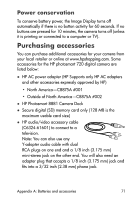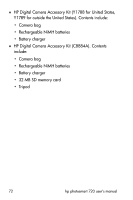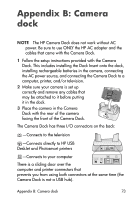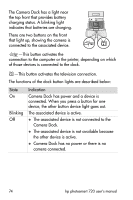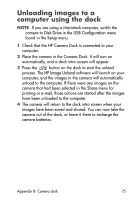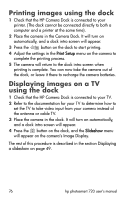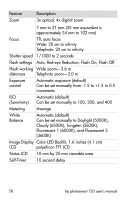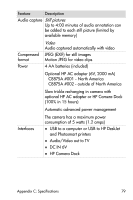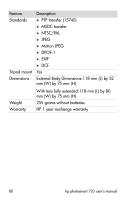HP Photosmart 720 HP Photosmart 720 series digital camera - (English) User Gui - Page 76
Printing images using the dock, Displaying images on a TV using the dock
 |
View all HP Photosmart 720 manuals
Add to My Manuals
Save this manual to your list of manuals |
Page 76 highlights
Printing images using the dock 1 Check that the HP Camera Dock is connected to your printer. (The dock cannot be connected directly to both a computer and a printer at the same time). 2 Place the camera in the Camera Dock. It will turn on automatically, and a dock intro screen will appear. 3 Press the button on the dock to start printing. 4 Adjust the settings in the Print Setup menu on the camera to complete the printing process. 5 The camera will return to the dock intro screen when printing is complete. You can now take the camera out of the dock, or leave it there to recharge the camera batteries. Displaying images on a TV using the dock 1 Check that the HP Camera Dock is connected to your TV. 2 Refer to the documentation for your TV to determine how to set the TV to take video input from your camera instead of the antenna or cable TV. 3 Place the camera in the dock. It will turn on automatically, and a dock intro screen will appear. 4 Press the button on the dock, and the Slideshow menu will appear on the camera's Image Display. The rest of this procedure is described in the section Displaying a slideshow on page 49. 76 hp photosmart 720 user's manual