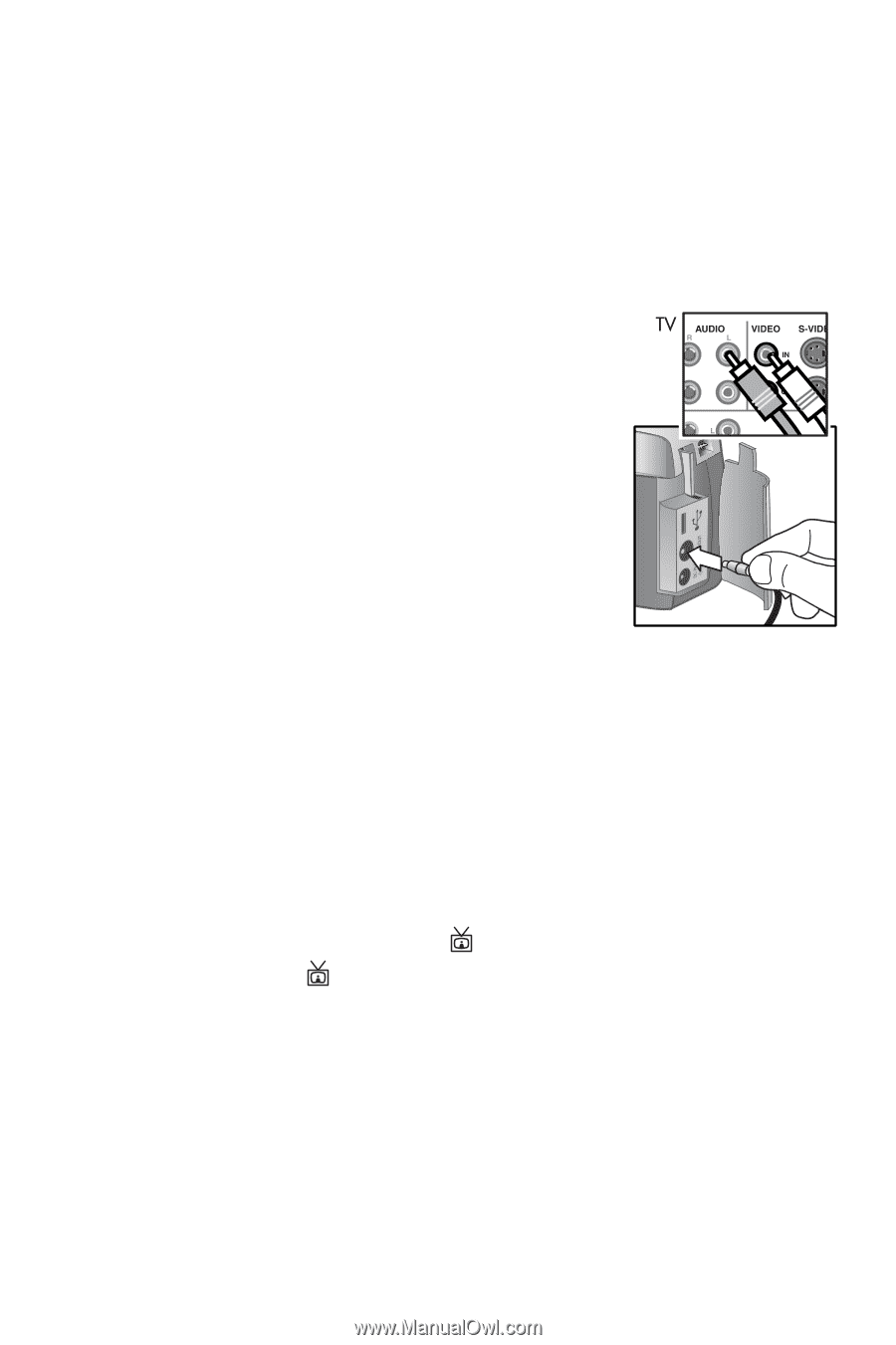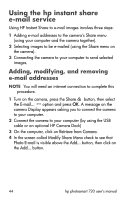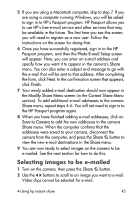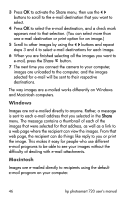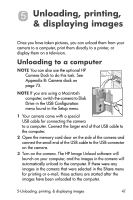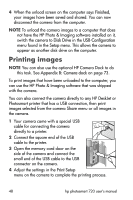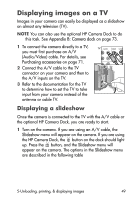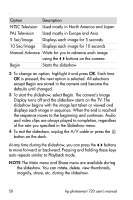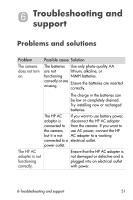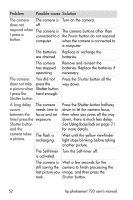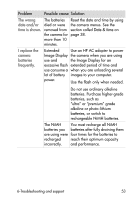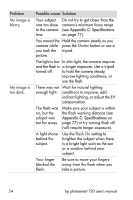HP Photosmart 720 HP Photosmart 720 series digital camera - (English) User Gui - Page 49
Displaying images on a TV, Displaying a slideshow - accessories
 |
View all HP Photosmart 720 manuals
Add to My Manuals
Save this manual to your list of manuals |
Page 49 highlights
Displaying images on a TV Images in your camera can easily be displayed as a slideshow on almost any television (TV). NOTE You can also use the optional HP Camera Dock to do this task. See Appendix B: Camera dock on page 73. 1 To connect the camera directly to a TV, you must first purchase an A/V (Audio/Video) cable. For details, see Purchasing accessories on page 71. 2 Connect the A/V cable to the TV connector on your camera and then to the A/V inputs on the TV. 3 Refer to the documentation for the TV to determine how to set the TV to take input from your camera instead of the antenna or cable TV. Displaying a slideshow Once the camera is connected to the TV with the A/V cable or the optional HP Camera Dock, you are ready to start. 1 Turn on the camera. If you are using an A/V cable, the Slideshow menu will appear on the camera. If you are using the HP Camera Dock, the button on the dock should light up. Press the button, and the Slideshow menu will appear on the camera. The options in the Slideshow menu are described in the following table 5-Unloading, printing, & displaying images 49