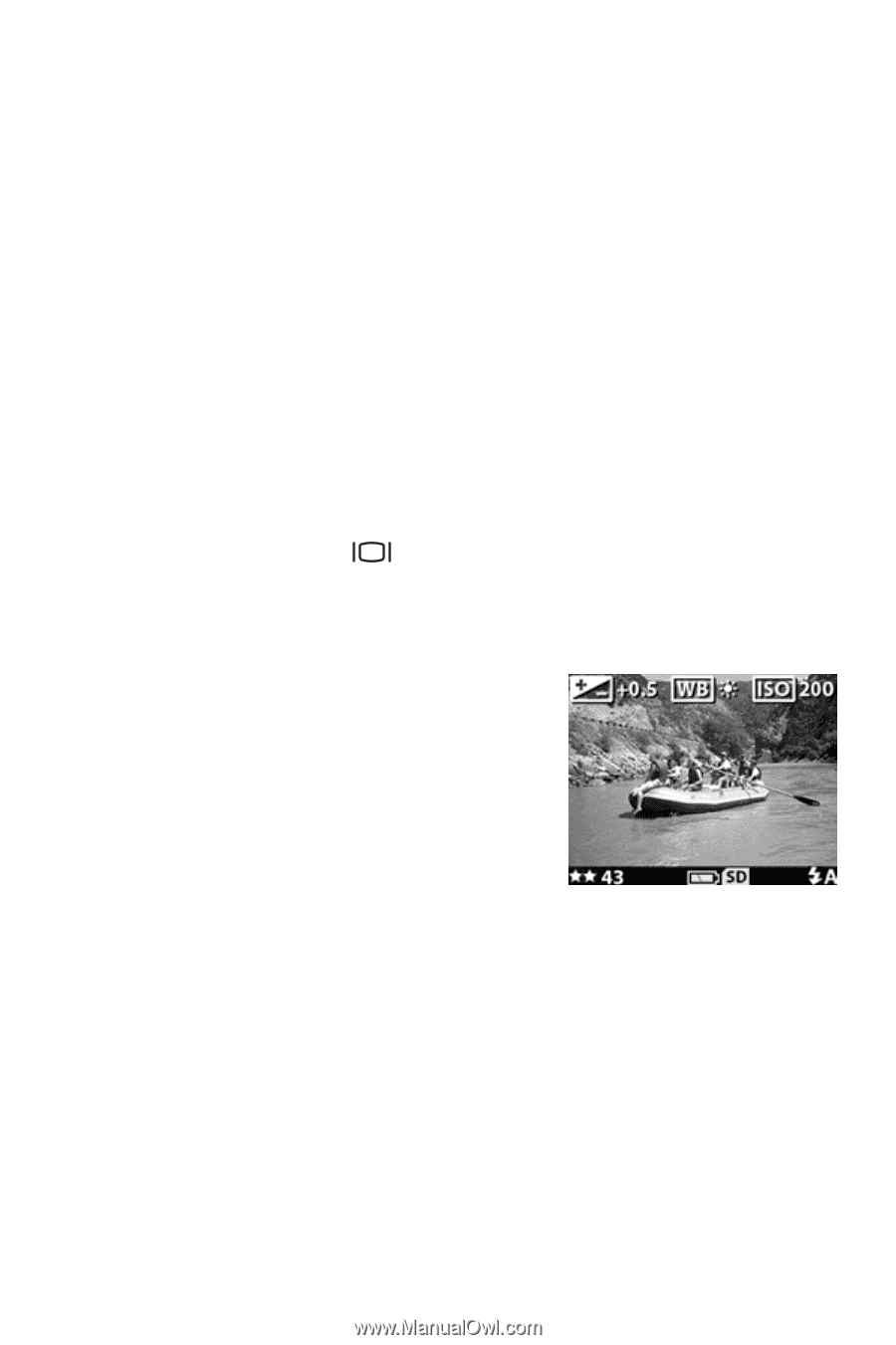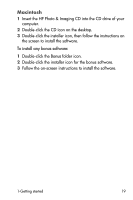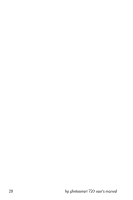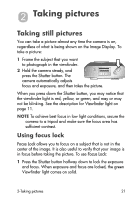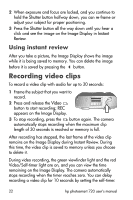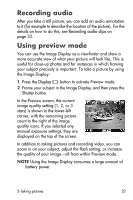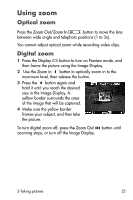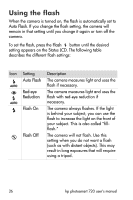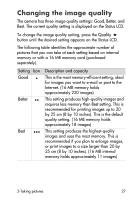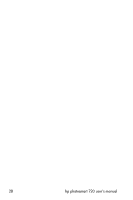HP Photosmart 720 HP Photosmart 720 series digital camera - (English) User Gui - Page 23
Recording audio, Using preview mode
 |
View all HP Photosmart 720 manuals
Add to My Manuals
Save this manual to your list of manuals |
Page 23 highlights
Recording audio After you take a still picture, you can add an audio annotation to it (for example to describe the location of the picture). For the details on how to do this, see Recording audio clips on page 33. Using preview mode You can use the Image Display as a viewfinder and show a more accurate view of what your picture will look like. This is useful for close-up photos and for instances in which framing your subject precisely is important. To take a picture by using the Image Display: 1 Press the Display button to activate Preview mode. 2 Frame your subject in the Image Display, and then press the Shutter button. In the Preview screen, the current image quality setting (1, 2, or 3 stars) is shown in the lower-left corner, with the remaining picture count to the right of the image quality icons. If you selected any manual exposure settings, they are displayed on the top of the screen. In addition to taking pictures and recording video, you can zoom in on your subject, adjust the flash setting, or increase the quality of your image-all from within Preview mode. NOTE Using the Image Display consumes a large amount of battery power. 2-Taking pictures 23