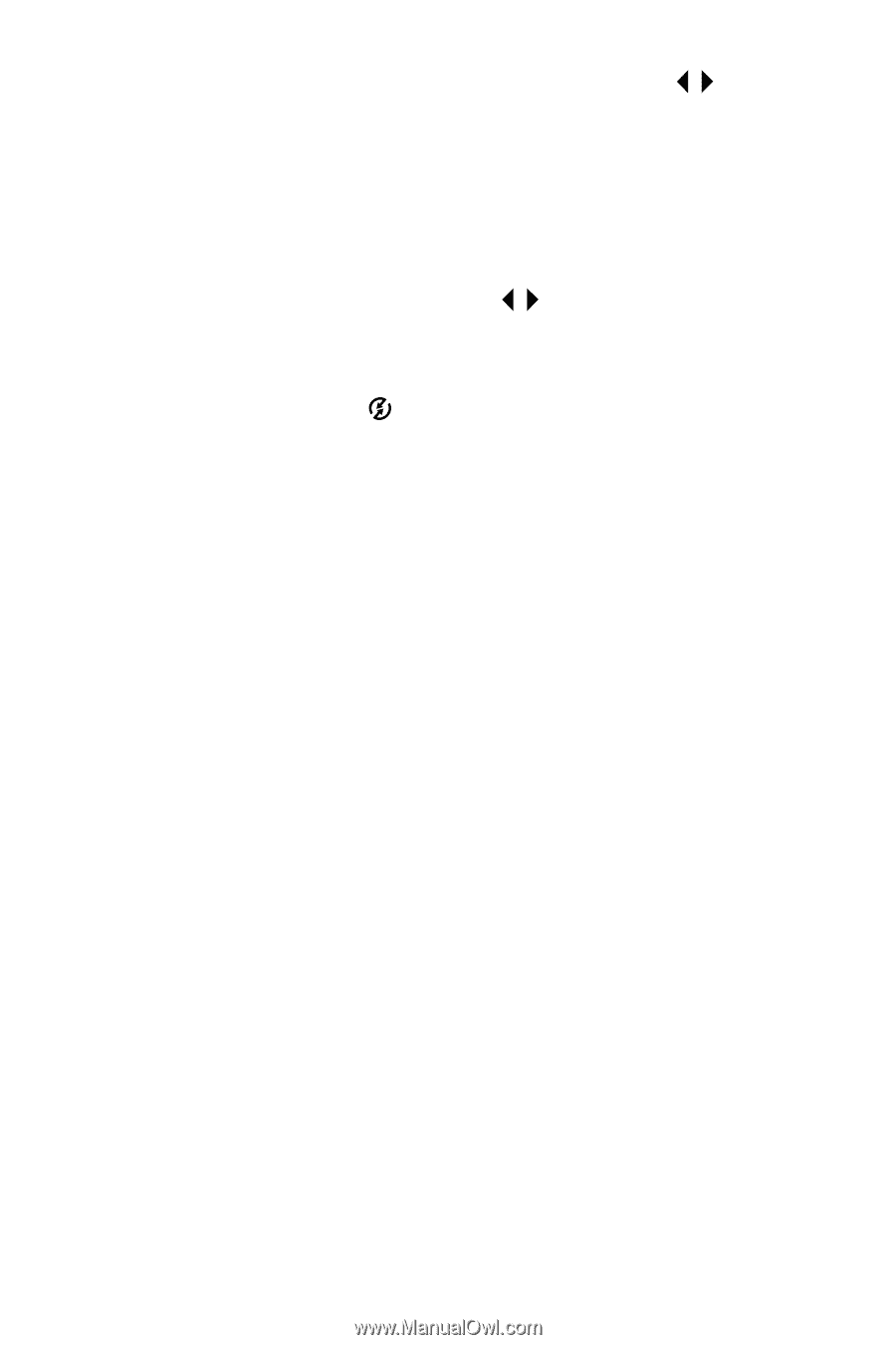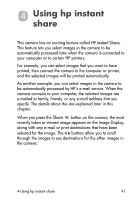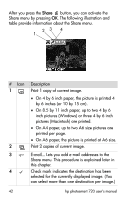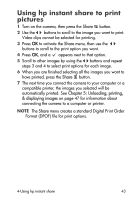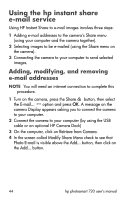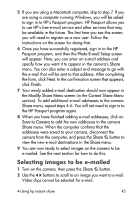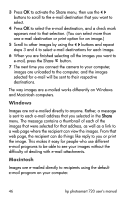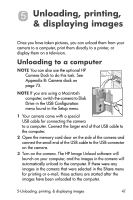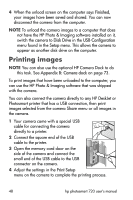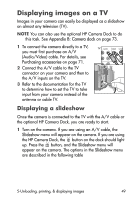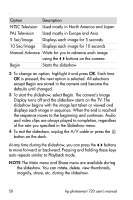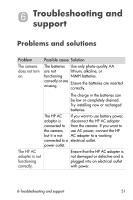HP Photosmart 720 HP Photosmart 720 series digital camera - (English) User Gui - Page 46
Windows, Macintosh, menu. The message contains a thumbnail of each of
 |
View all HP Photosmart 720 manuals
Add to My Manuals
Save this manual to your list of manuals |
Page 46 highlights
3 Press OK to activate the Share menu, then use the buttons to scroll to the e-mail destination that you want to select. 4 Press OK to select the e-mail destination, and a check mark appears next to that selection. (You can select more than one e-mail destination or print option for an image.) 5 Scroll to other images by using the buttons and repeat steps 3 and 4 to select e-mail destinations for each image. 6 When you are finished selecting all the images you want to e-mail, press the Share button. 7 The next time you connect the camera to your computer, images are unloaded to the computer, and the images selected for e-mail will be sent to their respective destinations. The way images are e-mailed works differently on Windows and Macintosh computers. Windows Images are not e-mailed directly to anyone. Rather, a message is sent to each e-mail address that you selected in the Share menu. The message contains a thumbnail of each of the images that were selected for that address, as well as a link to a web page where the recipient can view the images. From that web page, the recipient can do things like reply to you or print the image. This makes it easy for people who use different e-mail programs to be able to see your images without the difficulty of dealing with e-mail attachments. Macintosh Images are e-mailed directly to recipients using the default e-mail program on your computer. 46 hp photosmart 720 user's manual