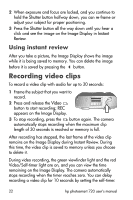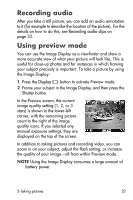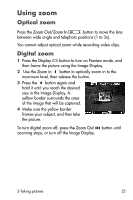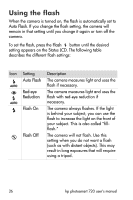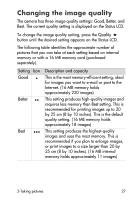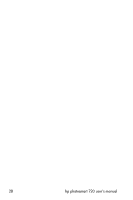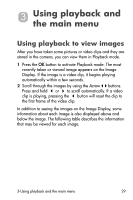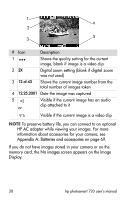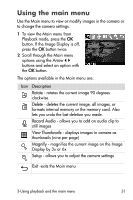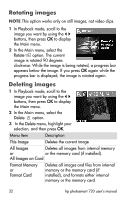HP Photosmart 720 HP Photosmart 720 series digital camera - (English) User Gui - Page 27
Changing the image quality
 |
View all HP Photosmart 720 manuals
Add to My Manuals
Save this manual to your list of manuals |
Page 27 highlights
Changing the image quality The camera has three image quality settings: Good, Better, and Best. The current quality setting is displayed on the Status LCD. To change the image quality setting, press the Quality button until the desired setting appears on the Status LCD. The following table identifies the approximate number of pictures that you can take at each setting based on internal memory or with a 16 MB memory card (purchased separately). Setting Icon Good Better Best Description and capacity This is the most memory-efficient setting, ideal for images you want to e-mail or post to the Internet. (16 MB memory holds approximately 220 images) This setting produces high-quality images and requires less memory than Best setting. This is recommended for printing images up to 20 by 25 cm (8 by 10 inches). This is the default quality setting. (16 MB memory holds approximately 18 images) This setting produces the highest-quality images and uses the most memory. This is recommended if you plan to enlarge images, or print images to a size larger than 20 by 25 cm (8 by 10 inches). (16 MB internal memory holds approximately 11 images) 2-Taking pictures 27