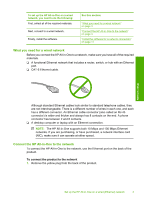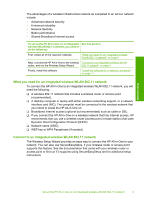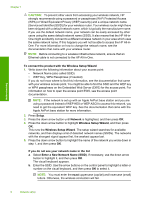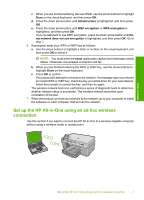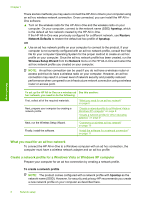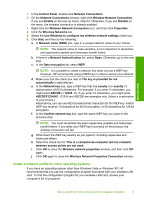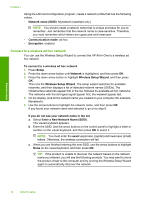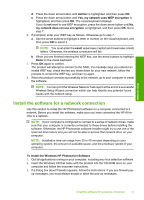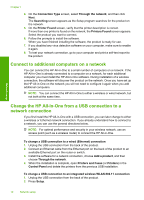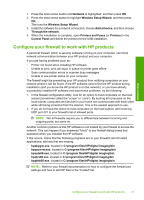HP Photosmart C6300 Basic Guide - Page 10
What you need for an ad hoc network - wireless
 |
View all HP Photosmart C6300 manuals
Add to My Manuals
Save this manual to your list of manuals |
Page 10 highlights
Network setup Chapter 1 There are two methods you may use to connect the HP All-in-One to your computer using an ad hoc wireless network connection. Once connected, you can install the HP All-inOne software. ▲ Turn on the wireless radio for the HP All-in-One and the wireless radio on your computer. On your computer, connect to the network name (SSID) hpsetup, which is the default ad hoc network created by the HP All-in-One. If the HP All-in-One was previously configured for a different network, use Restore Network Defaults to restore the default ad hoc profile of hpsetup. OR ▲ Use an ad hoc network profile on your computer to connect to the product. If your computer is not currently configured with an ad hoc network profile, consult the Help file for your computer Operating System for the proper method to create an ad hoc profile on your computer. Once the ad hoc network profile has been created, run the Wireless Setup Wizard from the Network menu on the HP All-in-One and select the ad hoc network profile you created on your computer. NOTE: An ad hoc connection can be used if you do not have a wireless router or access point but do have a wireless radio on your computer. However, an ad hoc connection may result in a lower level of network security and possibly reduced performance when compared to an infrastructure network connection using a wireless router or access point. To set up the HP All-in-One on a wireless ad See this section: hoc network, you need to do the following: First, collect all of the required materials. "What you need for an ad hoc network" on page 8 Next, prepare your computer by creating a network profile. "Create a network profile for a Windows Vista or Windows XP computer" on page 8 "Create a network profile for other operating systems" on page 9 Next, run the Wireless Setup Wizard. "Connect to a wireless ad hoc network" on page 10 Finally, install the software. "Install the software for a network connection" on page 11 What you need for an ad hoc network To connect the HP All-in-One to a Windows computer with an ad hoc connection, the computer must have a wireless network adapter and an ad hoc profile. Create a network profile for a Windows Vista or Windows XP computer Prepare your computer for an ad hoc connection by creating a network profile. To create a network profile NOTE: The product comes configured with a network profile with hpsetup as the network name (SSID). However, for security and privacy HP recommends you create a new network profile on your computer as described here. 8 Network setup