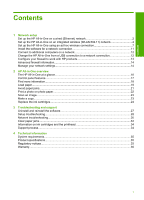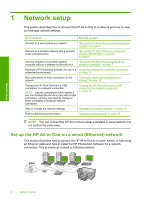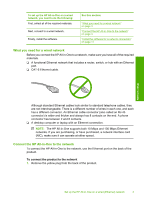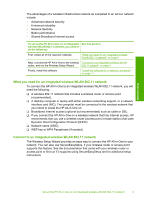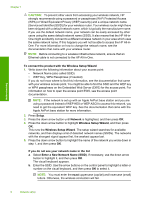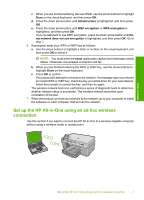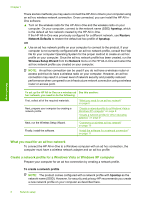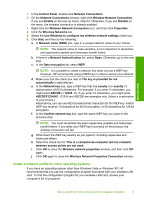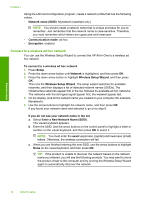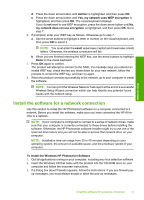HP Photosmart C6300 Basic Guide - Page 8
Enter a New Network Name SSID, Wireless Setup Wizard
 |
View all HP Photosmart C6300 manuals
Add to My Manuals
Save this manual to your list of manuals |
Page 8 highlights
Network setup Chapter 1 CAUTION: To prevent other users from accessing your wireless network, HP strongly recommends using a password or passphrase (Wi-Fi Protected Access (WPA) or Wired Equivalent Privacy (WEP) security) and a unique network name (Service set identifier (SSID)) for your wireless router. Your wireless router might have been shipped with a default network name, which is typically the manufacturer name. If you use the default network name, your network can be easily accessed by other users using the same default network name (SSID). It also means that the HP All-inOne might accidently connect to a different wireless network in your area which uses the same network name. If this happens you will not be able to access the HP All-inOne. For more information on how to change the network name, see the documentation that came with your wireless router. NOTE: Before connecting to a wireless infrastructure network, ensure that an Ethernet cable is not connected to the HP All-in-One. To connect the product with the Wireless Setup Wizard 1. Write down the following information about your access point: • Network Name (also called SSID) • WEP Key, WPA Passphrase (if needed) If you do not know where to find this information, see the documentation that came with your wireless access point. You might be able to find the SSID and the WEP key or WPA passphrase on the Embedded Web Server (EWS) for the access point. For information on how to open the access point EWS, see the access point documentation. NOTE: If the network is set up with an Apple AirPort base station and you are using a password instead of WEP HEX or WEP ASCII to access this network, you need to get the equivalent WEP key. See the documentation that came with the Apple AirPort base station for more information. 2. Press Setup. 3. Press the down arrow button until Network is highlighted, and then press OK. 4. Press the down arrow button to highlight Wireless Setup Wizard, and then press OK. This runs the Wireless Setup Wizard. The setup wizard searches for available networks, and then displays a list of detected network names (SSIDs). The networks with the strongest signal appear first, the weakest appear last. 5. Press the down arrow button to highlight the name of the network you wrote down in step 1, and then press OK. If you do not see your network name in the list a. Select Enter a New Network Name (SSID). If necessary, use the down arrow button to highlight it, and then press OK. The visual keyboard appears. b. Enter the SSID. Use the arrow buttons on the control panel to highlight a letter or number on the visual keyboard, and then press OK to select it. NOTE: You must enter the exact uppercase (capital) and lowercase (small) letters. Otherwise, the wireless connection will fail. 6 Network setup