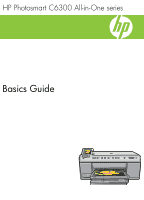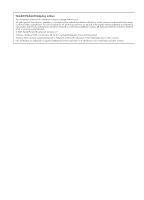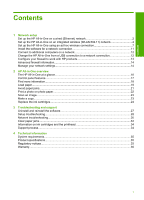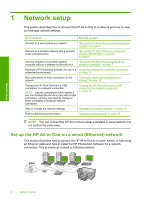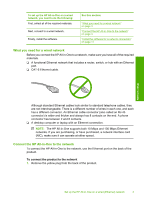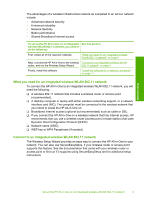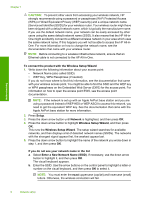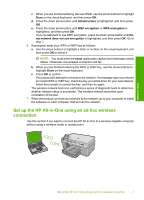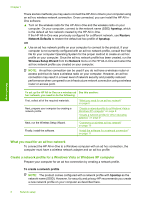HP Photosmart C6300 Basic Guide - Page 5
What you need for a wired network, Connect the HP All-in-One to the network - install
 |
View all HP Photosmart C6300 manuals
Add to My Manuals
Save this manual to your list of manuals |
Page 5 highlights
To set up the HP All-in-One on a wired network, you need to do the following: First, collect all of the required materials. Next, connect to a wired network. Finally, install the software. See this section: "What you need for a wired network" on page 3 "Connect the HP All-in-One to the network" on page 3 "Install the software for a network connection" on page 11 What you need for a wired network Before you connect the HP All-in-One to a network, make sure you have all of the required materials. ❑ A functional Ethernet network that includes a router, switch, or hub with an Ethernet port. ❑ CAT-5 Ethernet cable. Network setup Although standard Ethernet cables look similar to standard telephone cables, they are not interchangeable. There is a different number of wires in each one, and each has a different connector. An Ethernet cable connector (also called an RJ-45 connector) is wider and thicker and always has 8 contacts on the end. A phone connector has between 2 and 6 contacts. ❑ A desktop computer or laptop with an Ethernet connection. NOTE: The HP All-in-One supports both 10 Mbps and 100 Mbps Ethernet networks. If you are purchasing, or have purchased, a network interface card (NIC), make sure it can operate at either speed. Connect the HP All-in-One to the network To connect the HP All-in-One to the network, use the Ethernet port on the back of the product. To connect the product to the network 1. Remove the yellow plug from the back of the product. Set up the HP All-in-One on a wired (Ethernet) network 3