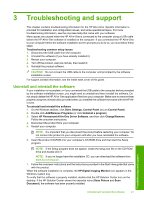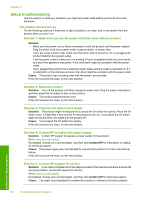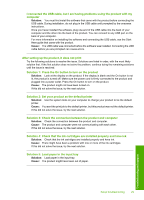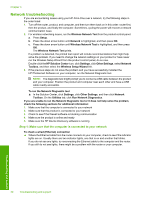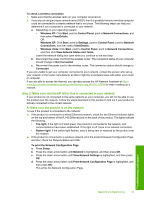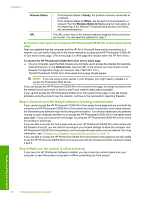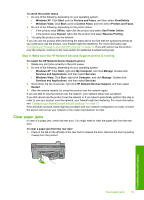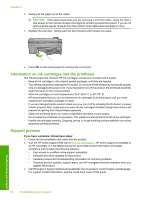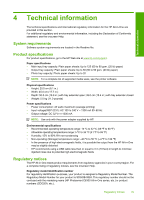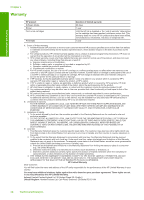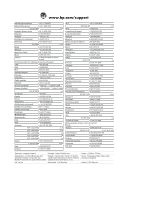HP Photosmart C6300 Basic Guide - Page 34
B: Check to see if you can access the HP Photosmart C6300 All-in-One series home - series offline
 |
View all HP Photosmart C6300 manuals
Add to My Manuals
Save this manual to your list of manuals |
Page 34 highlights
Chapter 3 Network Status URL • If the Network Status is Ready, the product is actively connected to a network. • If the Network Status is Offline, the product is not connected to a network. Run the Wireless Network Test (using the instructions at the beginning of the Network Troubleshooting section) and follow any recommendations. The URL shown here is the network address assigned to the product by your router. You will need this address for step 2. B: Check to see if you can access the HP Photosmart C6300 All-in-One series home page After you establish that the computer and the HP All-in-One both have active connections to a network, you can verify if they are on the same network by accessing the HP Photosmart C6300 Allin-One series home page. (The home page is a Web page that resides within the HP All-in-One.) To access the HP Photosmart C6300 All-in-One series home page ▲ On your computer, open the Web browser you normally use to access the Internet (for example, Internet Explorer.) In the Address box, type the URL of the product as it was shown on the Network Configuration Page (for example, http://192.168.1.101.) The HP Photosmart C6300 All-in-One series home page should appear. NOTE: If you are using a proxy server in your browser, you might need to disable it to access the Embedded Web Server. If you can access the HP Photosmart C6300 All-in-One series home page, try using the product over the network (such as to scan or print) to see if your network setup was successful. If you cannot access the HP Photosmart C6300 All-in-One series home page or are still having problems using the product over the network, continue to the next section regarding firewalls. Step 3: Check to see if the firewall software is blocking communication If you cannot access the HP Photosmart C6300 All-in-One series home page and are sure both the computer and HP Photosmart C6300 All-in-One series have active connections to the same network, the firewall security software might be blocking communication. Turn off any firewall security software running on your computer and then try to access the HP Photosmart C6300 All-in-One series home page again. If you can access the home page, try using the HP Photosmart C6300 All-in-One series (for printing or scanning). If you are able to access the home page and use your HP Photosmart C6300 All-in-One series with the firewall turned off, you will need to reconfigure your firewall settings to allow the computer and HP Photosmart C6300 All-in-One series to communicate with each other over the network. For more information, see "Configure your firewall to work with HP products" on page 13. If you are able to access the HP Photosmart C6300 All-in-One series home page but are still unable to use the HP Photosmart C6300 All-in-One series even with the firewall turned off, continue to steps 4 and 5. Step 4: Make sure the product is online and ready If you have the HP Photosmart Software installed, you can check the product status from your computer to see if the product is paused or offline, preventing you from using it. Troubleshooting and support 32 Troubleshooting and support