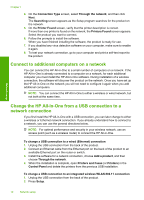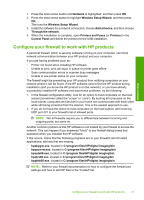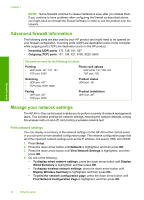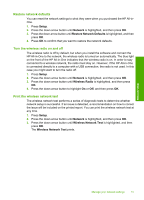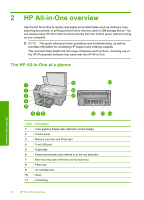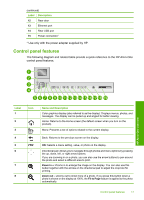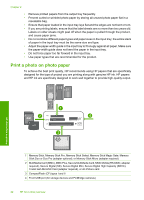HP Photosmart C6300 Basic Guide - Page 19
Control panel features, Zoom in, Zoom out, Fit - not printing
 |
View all HP Photosmart C6300 manuals
Add to My Manuals
Save this manual to your list of manuals |
Page 19 highlights
(continued) Label Description 12 Rear door 13 Ethernet port 14 Rear USB port 15 Power connection* * Use only with the power adapter supplied by HP. Control panel features The following diagram and related table provide a quick reference to the HP All-in-One control panel features. HP All-in-One overview Label 1 2 3 4 5 6 Icon 7 8 Name and Description Color graphics display (also referred to as the display): Displays menus, photos, and messages. The display can be pulled up and angled for better viewing. Home: Returns to the Home screen (the default screen when you turn on the product). Menu: Presents a set of options related to the current display. Back: Returns to the previous screen on the display. OK: Selects a menu setting, value, or photo on the display. Directional pad: Allows you to navigate through photos and menu options by pressing the up, down, left, or right arrow buttons. If you are zooming in on a photo, you can also use the arrow buttons to pan around the photo and select a different area to print. Zoom in +: Zooms in to enlarge the image on the display. You can also use this button together with the arrows on the directional pad to adjust the crop box for printing. Zoom out -: Zooms out to show more of a photo. If you press this button when a photo is shown on the display at 100%, the Fit to Page feature is applied to the photo automatically. Control panel features 17