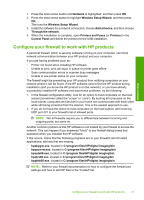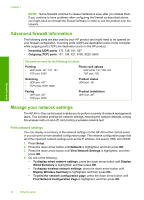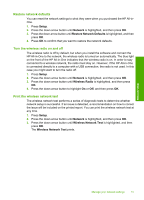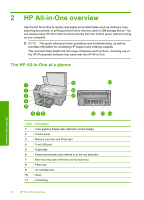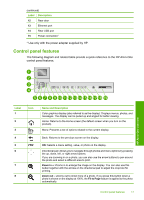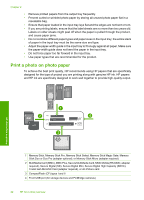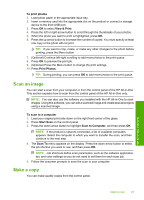HP Photosmart C6300 Basic Guide - Page 20
Find more information, Start Here guide, Onscreen Help - printer
 |
View all HP Photosmart C6300 manuals
Add to My Manuals
Save this manual to your list of manuals |
Page 20 highlights
Chapter 2 (continued) Label Icon 9 10 11 12 Name and Description Attention light: Indicates a problem occurred. See the display for more information. Print Photos: Prints the photos selected on your memory card. If no photos are currently selected, the product prints the photo currently showing on the display. Red-Eye Removal: Turns the Red-Eye Removal feature on or off. This feature turns on when a memory card is inserted. The product automatically corrects red-eye coloring in all the photos in the print queue. Start Copy Black: Starts a black-and-white copy. 13 Start Copy Color: Starts a color copy. 14 Start Scan: Opens the Scan Menu where you can select a destination for your scan. 15 Cancel: Stops the current operation. 16 Setup: Opens the Setup menu where you can change product settings and perform maintenance functions. 17 Help: Opens the Help Menu on the display where you can select a topic to learn more about it. From the Home screen, pressing Help lists the topics for which help is available. Depending on the topic you select, the topic will appear on the display or on your computer screen. When viewing screens other than the Home screen, the Help button provides help applicable to the current screen. 18 On: Turns the product on or off. When the product is off, a minimal amount of power is still used. To completely remove power, turn off the product, and then unplug the power cord. 19 Wireless network indicator light: Indicates that the printer is connected to a wireless network. Find more information A variety of resources, both printed and onscreen, provide information about setting up and using the HP All-in-One. Start Here guide The Start Here guide provides instructions for setting up your HP All-in-One and installing software. Make sure you follow the steps in the Start Here guide in order. If you have problems during setup, see Troubleshooting in the last section of the Start Here guide, or see "Troubleshooting and support" on page 27 in this guide. Onscreen Help The onscreen Help provides detailed instructions on features of your HP All-in-One that are not described in this guide, including features that are only available using the software you installed with your HP All-in-One. The onscreen Help also provides regulatory and environmental information. HP All-in-One overview 18 HP All-in-One overview