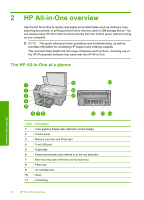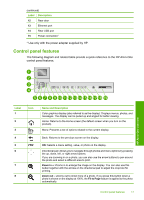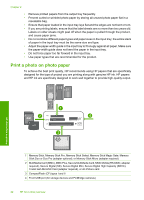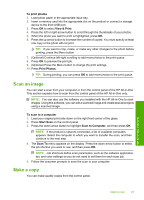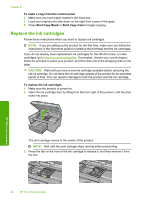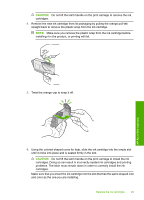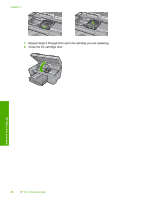HP Photosmart C6300 Basic Guide - Page 23
Avoid paper jams, Lower the photo tray lid. - help
 |
View all HP Photosmart C6300 manuals
Add to My Manuals
Save this manual to your list of manuals |
Page 23 highlights
3. Insert the stack of photo paper into the photo tray with the short edge forward and the print side down. Slide the stack of photo paper forward until it stops. If the photo paper you are using has perforated tabs, load the photo paper so that the tabs are closest to you. 4. Slide the paper-width guide inward until it stops at the edge of the paper. Do not overload the photo tray; make sure the stack of photo paper fits within the photo tray and is no higher than the top of the paper-width guide. HP All-in-One overview 5. Lower the photo tray lid. Avoid paper jams To help avoid paper jams, follow these guidelines. Avoid paper jams 21

3.
Insert the stack of photo paper into the photo tray with the short edge forward and the
print side down. Slide the stack of photo paper forward until it stops.
If the photo paper you are using has perforated tabs, load the photo paper so that the
tabs are closest to you.
4.
Slide the paper-width guide inward until it stops at the edge of the paper.
Do not overload the photo tray; make sure the stack of photo paper fits within the
photo tray and is no higher than the top of the paper-width guide.
5.
Lower the photo tray lid.
Avoid paper jams
To help avoid paper jams, follow these guidelines.
Avoid paper jams
21
HP All-in-One overview