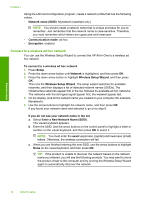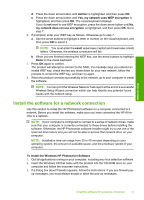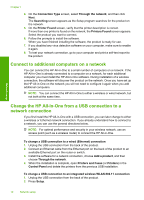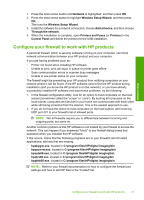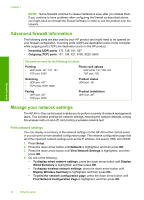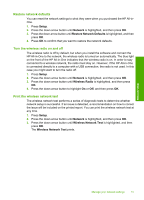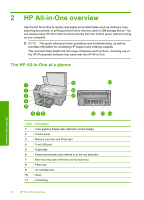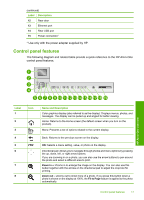HP Photosmart C6300 Basic Guide - Page 17
Restore network defaults, Turn the wireless radio on and off, Print the wireless network test, Setup - series software
 |
View all HP Photosmart C6300 manuals
Add to My Manuals
Save this manual to your list of manuals |
Page 17 highlights
Restore network defaults You can reset the network settings to what they were when you purchased the HP All-inOne. 1. Press Setup. 2. Press the down arrow button until Network is highlighted, and then press OK. 3. Press the down arrow button until Restore Network Defaults is highlighted, and then press OK. 4. Press OK to confirm that you want to restore the network defaults. Turn the wireless radio on and off The wireless radio is off by default, but when you install the software and connect the HP All-in-One to the network, the wireless radio is turned on automatically. The blue light on the front of the HP All-in-One indicates that the wireless radio is on. In order to stay connected to a wireless network, the radio must stay on. However, if the HP All-in-One is connected directly to a computer with a USB connection, the radio is not used. In this case you might want to turn the radio off. 1. Press Setup. 2. Press the down arrow button until Network is highlighted, and then press OK. 3. Press the down arrow button until Wireless Radio is highlighted, and then press OK. 4. Press the down arrow button to highlight On or Off, and then press OK. Print the wireless network test The wireless network test performs a series of diagnostic tests to determine whether network setup is successful. If an issue is detected, a recommendation on how to correct the issue will be included on the printed report. You can print the wireless network test at any time. 1. Press Setup. 2. Press the down arrow button until Network is highlighted, and then press OK. 3. Press the down arrow button until Wireless Network Test is highlighted, and then press OK. The Wireless Network Test prints. Network setup Manage your network settings 15