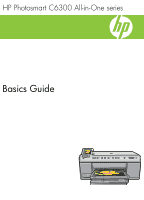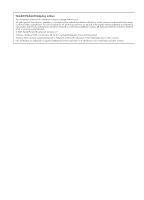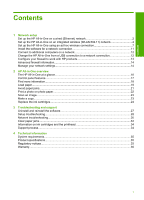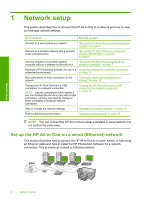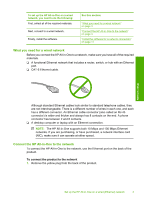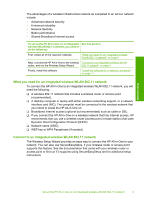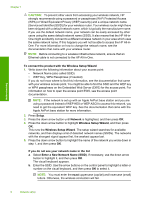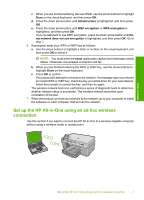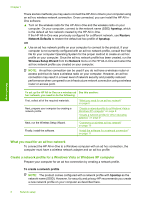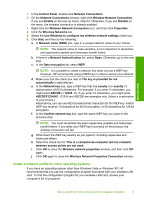HP Photosmart C6300 Basic Guide - Page 6
Set up the HP All-in-One on an integrated wireless (WLAN 802.11) network, infrastructure
 |
View all HP Photosmart C6300 manuals
Add to My Manuals
Save this manual to your list of manuals |
Page 6 highlights
Chapter 1 2. Connect the Ethernet cable to the Ethernet port on the back of the product. 3. Connect the other end of the Ethernet cable to an available port on your Ethernet router or switch. 4. Once you have connected the product to the network, install the software. Set up the HP All-in-One on an integrated wireless (WLAN 802.11) network The HP All-in-One uses an internal networking component that supports a wireless network. For optimal performance and security in your wireless network, HP recommends you use a wireless router or access point (802.11) to connect the product and the other network elements. When network elements are connected through a wireless router or access point, this is called an infrastructure network. Network setup 4 Network setup