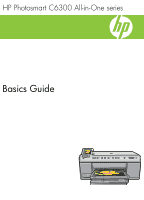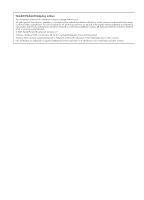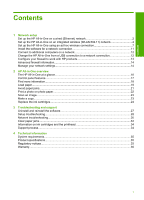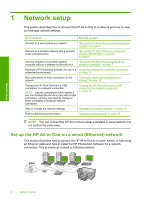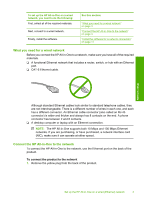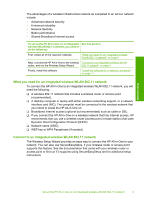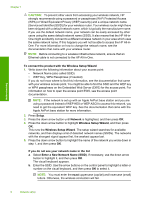Contents
1
Network setup
Set up the HP All-in-One on a wired (Ethernet) network
............................................................
2
Set up the HP All-in-One on an integrated wireless (WLAN 802.11) network
............................
4
Set up the HP All-in-One using an ad hoc wireless connection
.................................................
7
Install the software for a network connection
...........................................................................
11
Connect to additional computers on a network
........................................................................
12
Change the HP All-in-One from a USB connection to a network connection
...........................
12
Configure your firewall to work with HP products
.....................................................................
13
Advanced firewall information
...................................................................................................
14
Manage your network settings
..................................................................................................
14
2
HP All-in-One overview
The HP All-in-One at a glance
..................................................................................................
16
Control panel features
..............................................................................................................
17
Find more information
...............................................................................................................
18
Load paper
...............................................................................................................................
19
Avoid paper jams
......................................................................................................................
21
Print a photo on photo paper
....................................................................................................
22
Scan an image
..........................................................................................................................
23
Make a copy
.............................................................................................................................
23
Replace the ink cartridges
........................................................................................................
24
3
Troubleshooting and support
Uninstall and reinstall the software
...........................................................................................
27
Setup troubleshooting
...............................................................................................................
28
Network troubleshooting
...........................................................................................................
30
Clear paper jams
......................................................................................................................
33
Information on ink cartridges and the printhead
.......................................................................
34
Support process
.......................................................................................................................
34
4
Technical information
System requirements
................................................................................................................
35
Product specifications
...............................................................................................................
35
Regulatory notices
....................................................................................................................
35
Warranty
...................................................................................................................................
36
1
Contents