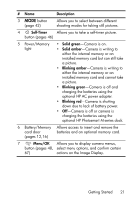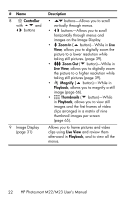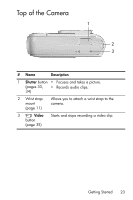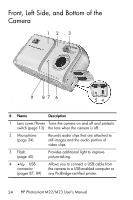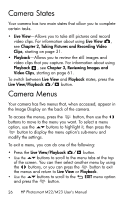HP Photosmart M23 HP Photosmart M22/23 Digital Camera with HP Instant Share - - Page 26
Camera States, Camera Menus - reviews
 |
View all HP Photosmart M23 manuals
Add to My Manuals
Save this manual to your list of manuals |
Page 26 highlights
Camera States Your camera has two main states that allow you to complete certain tasks. • Live View-Allows you to take still pictures and record video clips. For information about using Live View , see Chapter 2, Taking Pictures and Recording Video Clips, starting on page 31. • Playback-Allows you to review the still images and video clips that you capture. For information about using Playback , see Chapter 3, Reviewing Images and Video Clips, starting on page 61. To switch between Live View and Playback states, press the Live View/Playback button. Camera Menus Your camera has five menus that, when accessed, appear in the Image Display on the back of the camera. To access the menus, press the button, then use the buttons to move to the menu you want. To select a menu option, use the buttons to highlight it, then press the button to display the menu option's sub-menu and modify the settings. To exit a menu, you can do one of the following: • Press the Live View/Playback button. • Use the buttons to scroll to the menu tabs at the top of the screen. You can then select another menu by using the buttons, or you can press the button to exit the menus and return to Live View or Playback. • Use the buttons to scroll to the EXIT menu option and press the button. 26 HP Photosmart M22/M23 User's Manual