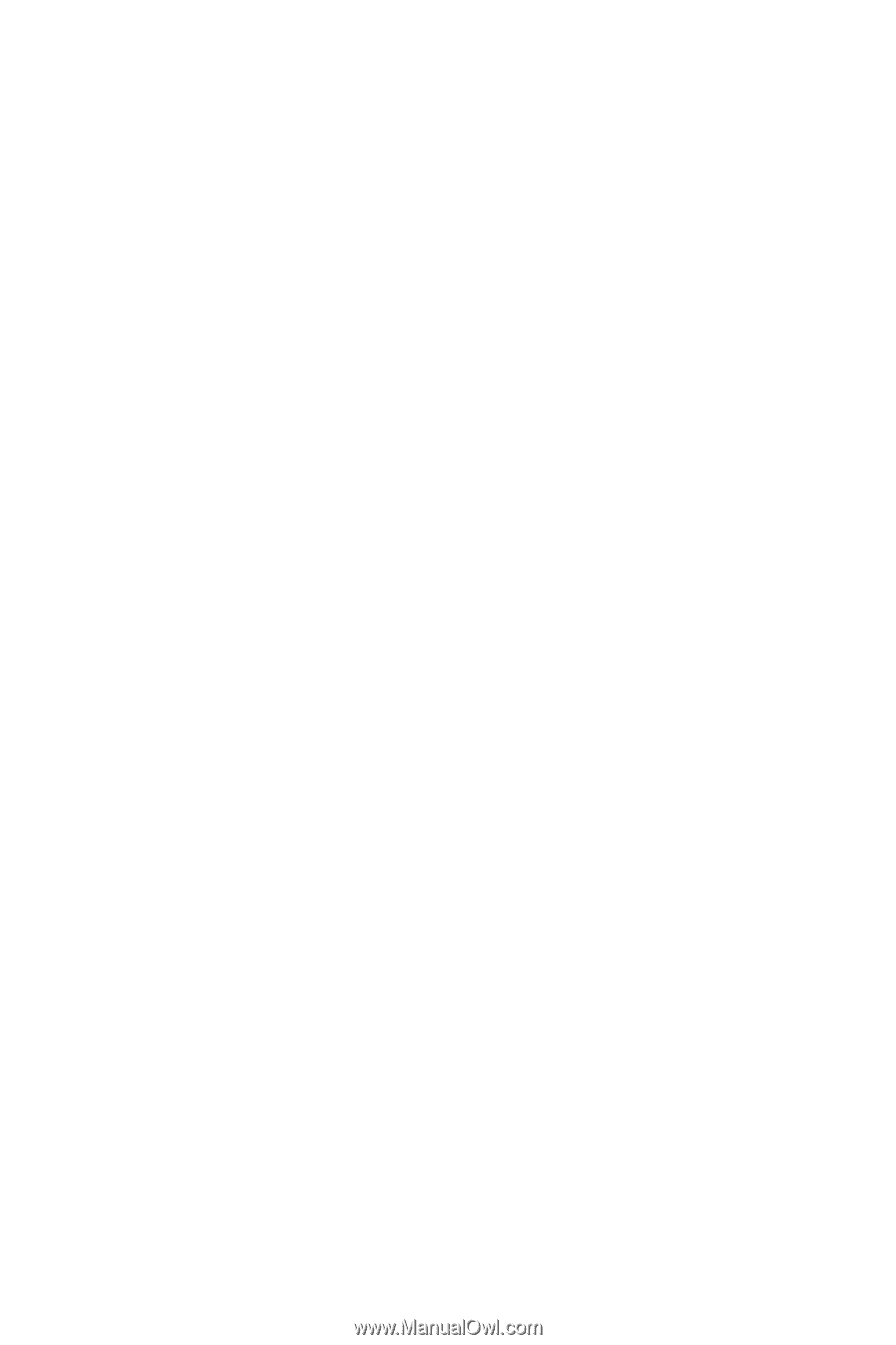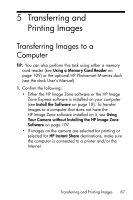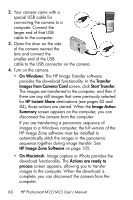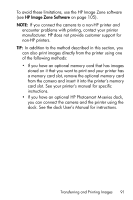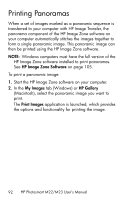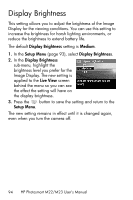HP Photosmart M23 HP Photosmart M22/23 Digital Camera with HP Instant Share - - Page 92
Printing Panoramas
 |
View all HP Photosmart M23 manuals
Add to My Manuals
Save this manual to your list of manuals |
Page 92 highlights
Printing Panoramas When a set of images marked as a panoramic sequence is transferred to your computer with HP Image Transfer, the panorama component of the HP Image Zone software on your computer automatically stitches the images together to form a single panoramic image. This panoramic image can then be printed using the HP Image Zone software. NOTE: Windows computers must have the full version of the HP Image Zone software installed to print panoramas. See HP Image Zone Software on page 105. To print a panoramic image: 1. Start the HP Image Zone software on your computer. 2. In the My Images tab (Windows) or HP Gallery (Macintosh), select the panoramic image you want to print. The Print Images application is launched, which provides the options and functionality for printing the image. 92 HP Photosmart M22/M23 User's Manual