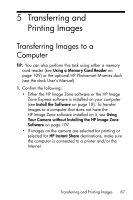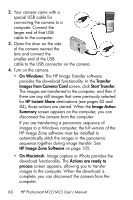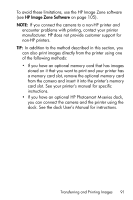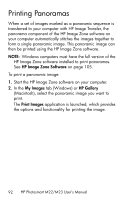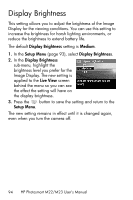HP Photosmart M23 HP Photosmart M22/23 Digital Camera with HP Instant Share - - Page 90
Print Setup, HP Instant, Share Menu, Images: ALL, Print Size, Paper Size, default, Printing, Panoramas - update
 |
View all HP Photosmart M23 manuals
Add to My Manuals
Save this manual to your list of manuals |
Page 90 highlights
4. When the camera is connected to the printer, a Print Setup menu displays on the camera. If you already selected images to print using the camera HP Instant Share Menu, the number of images selected is shown. Otherwise, Images: ALL is displayed. There is a print preview in the lower right-hand corner of the Print Setup screen showing the page layout that will be used for printing images. This print preview updates as you change the settings for the Print Size and Paper Size. If default is displayed for the Print Size or Paper Size, then no print preview is shown. The printer automatically determines the page layout that will be used for printing images. 5. To change the settings in the Print Setup menu, use the buttons on the camera to select a menu option, then use the buttons on the camera to change the setting. 6. When the settings are correct, press the the camera to begin printing. button on After connecting the camera to the printer, you can print either all images in the camera (see page 84) or just selected images (see page 82). However, printing directly from the camera has the following limitations: • Panorama images print as individual pictures. For information about printing entire panoramas, see Printing Panoramas on page 92. • Video clips cannot be printed directly from the camera. If your printer has a memory card slot and can print video clips, you can insert the memory card directly in the printer's memory card slot and print the video clip. See your printer's manual for more information. 90 HP Photosmart M22/M23 User's Manual