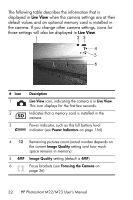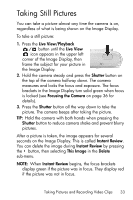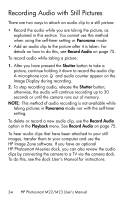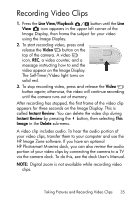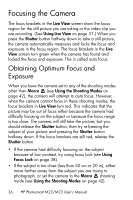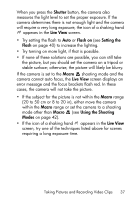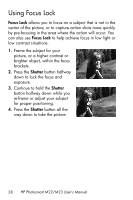HP Photosmart M23 HP Photosmart M22/23 Digital Camera with HP Instant Share - - Page 33
Taking Still Pictures
 |
View all HP Photosmart M23 manuals
Add to My Manuals
Save this manual to your list of manuals |
Page 33 highlights
Taking Still Pictures You can take a picture almost any time the camera is on, regardless of what is being shown on the Image Display. To take a still picture: 1. Press the Live View/Playback button until the Live View icon appears in the upper left corner of the Image Display, then frame the subject for your picture in the Image Display. 2. Hold the camera steady and press the Shutter button on the top of the camera halfway down. The camera measures and locks the focus and exposure. The focus brackets in the Image Display turn solid green when focus is locked (see Focusing the Camera on page 36 for details). 3. Press the Shutter button all the way down to take the picture. The camera beeps after taking the picture. TIP: Hold the camera with both hands when pressing the Shutter button to reduce camera shake and prevent blurry pictures. After a picture is taken, the image appears for several seconds on the Image Display. This is called Instant Review. You can delete the image during Instant Review by pressing the button, then selecting This Image in the Delete sub-menu. NOTE: When Instant Review begins, the focus brackets display green if the picture was in focus. They display red if the picture was not in focus. Taking Pictures and Recording Video Clips 33