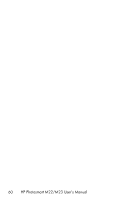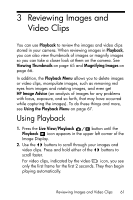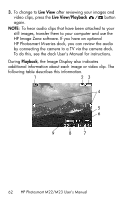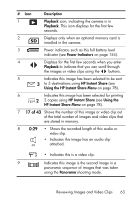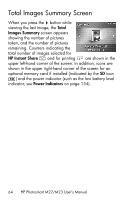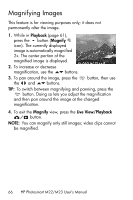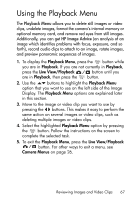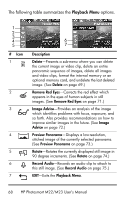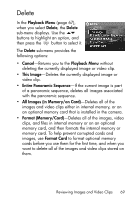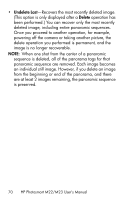HP Photosmart M23 HP Photosmart M22/23 Digital Camera with HP Instant Share - - Page 65
Viewing Thumbnails
 |
View all HP Photosmart M23 manuals
Add to My Manuals
Save this manual to your list of manuals |
Page 65 highlights
Viewing Thumbnails NOTE: In Thumbnail view, each image in a panorama displays individually. To preview an entire panoramic sequence of images, see Preview Panorama on page 73. Thumbnail view allows you to view the still images you have taken and the first frames of the video clips you have recorded arranged in a matrix of nine thumbnail images and video clip frames per screen. 1. While in Playback (page 61), press the button (Thumbnails icon). A Thumbnail view of up to nine images and video clip frames appears on the Image Display. A yellow border surrounds the current image or video clip frame. 2. Use the buttons to scroll horizontally to the previous or next thumbnail. 3. Use the buttons to scroll vertically to the thumbnail directly above or below the current thumbnail. 4. Press the button to exit Thumbnail view and return to Playback. The current image or video clip (that was in the yellow border in Thumbnail view) is displayed in full view on the Image Display again. At the bottom of the Image Display, icons identify camera selections for the current image (for example, the image is part of a panoramic sequence or the image is a video clip). Reviewing Images and Video Clips 65