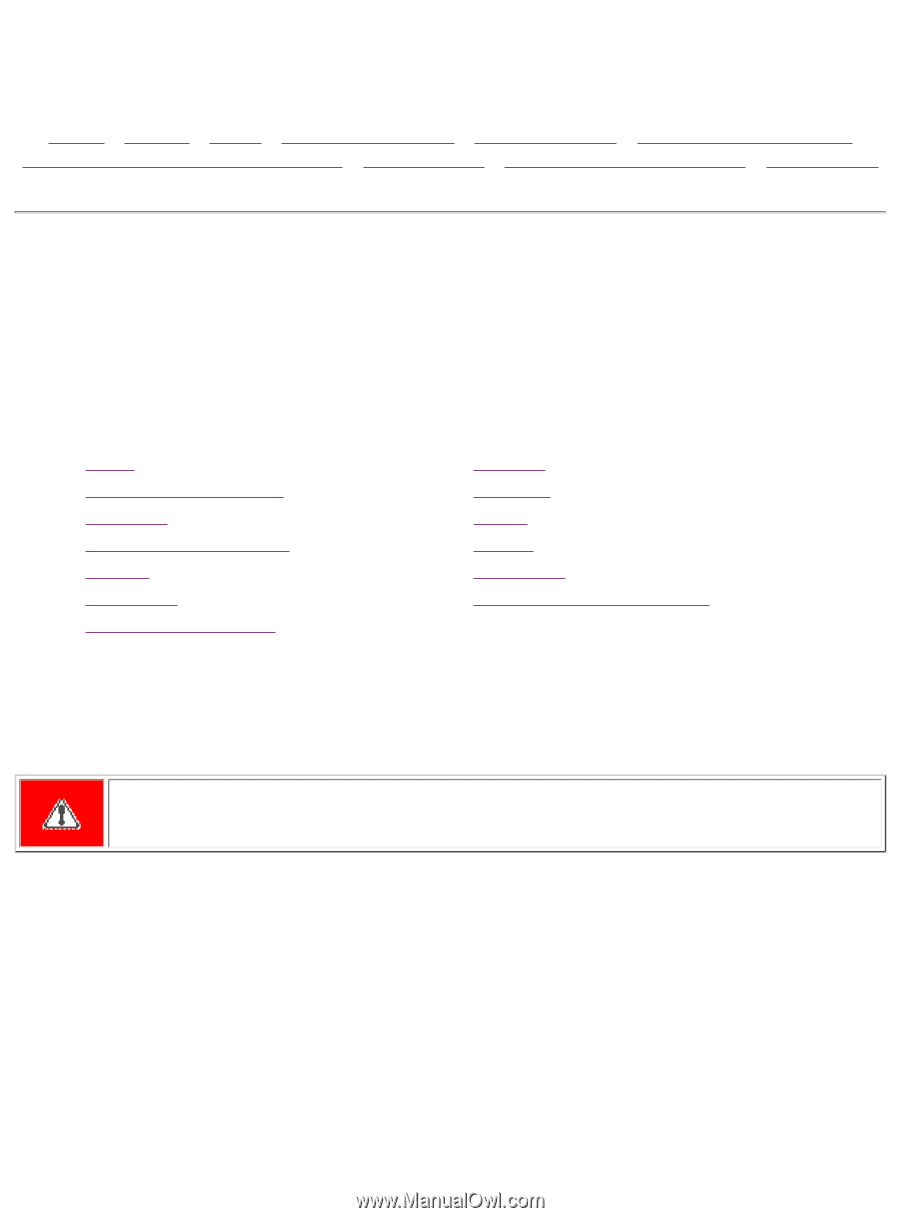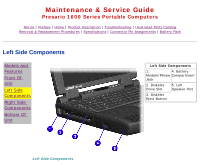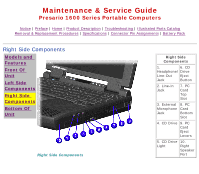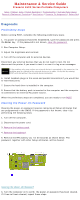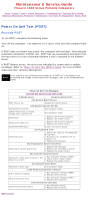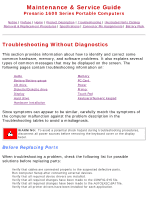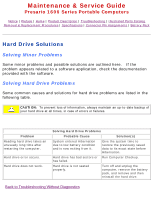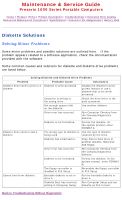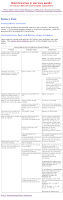HP Presario 1600 Presario Select 1600 Series Maintenance and Service Guide - Page 18
Troubleshooting Without Diagnostics - drivers
 |
View all HP Presario 1600 manuals
Add to My Manuals
Save this manual to your list of manuals |
Page 18 highlights
Maintenance & Service Guide Presario 1600 Series Portable Computers Notice | Preface | Home | Product Description | Troubleshooting | Illustrated Parts Catalog Removal & Replacement Procedures | Specifications | Connector Pin Assignments | Battery Pack Troubleshooting Without Diagnostics This section provides information about how to identify and correct some common hardware, memory, and software problems. It also explains several types of common messages that may be displayed on the screen. The following pages contain troubleshooting information on: Audio Battery/Battery gauge CD drive Diskette/Diskette drive Display Hard drive Hardware Installation Memory PC Card Power Printer Touch Pad Keyboard/Numeric keypad Since symptoms can appear to be similar, carefully match the symptoms of the computer malfunction against the problem description in the Troubleshooting tables to avoid a misdiagnosis. WARNING: To avoid a potential shock hazard during troubleshooting procedures, disconnect all power sources before removing the keyboard cover or the display bezel. Before Replacing Parts When troubleshooting a problem, check the following list for possible solutions before replacing parts: q Verify that cables are connected properly to the suspected defective parts. q Run Computer Setup after connecting external devices. q Verify that all required device drivers are installed. q Verify that all required changes have been made to the CONFIG.SYS file. q Verify that all required changes have been made to the AUTOEXEC.BAT file. q Verify that all printer drivers have been installed for each application.