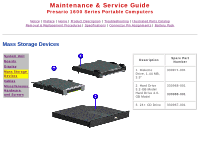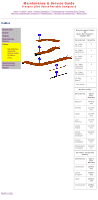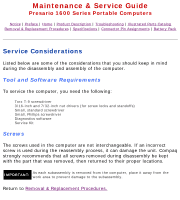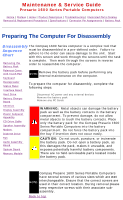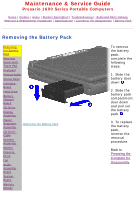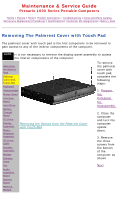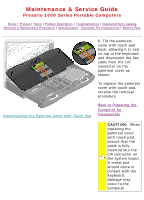HP Presario 1600 Presario Select 1600 Series Maintenance and Service Guide - Page 40
Cable Positions
 |
View all HP Presario 1600 manuals
Add to My Manuals
Save this manual to your list of manuals |
Page 40 highlights
Maintenance & Service Guide Presario 1600 Series Portable Computers Notice | Preface | Home | Product Description | Troubleshooting | Illustrated Parts Catalog Removal & Replacement Procedures | Specifications | Connector Pin Assignments | Battery Pack Cable Positions This section covers types of cables and installation instructions for hard drive cable, diskette drive, ZIF connectors, CD cables and speaker cable installation. Cables and Connectors Most cables used throughout the unit are ribbon cables. Cables must be handled with extreme care to avoid damage. Apply only the tension required to seat or unseat the cables during insertion or removal from the connector. Handle cables by the connector whenever possible. In all cases, avoid bending, twisting, or tearing the cables, and ensure that the cables are routed in such a way that they cannot be caught or snagged by parts being removed or replaced. CAUTION: When servicing this computer, ensure that cables are placed in their proper location during the reassembly process. Improper cable placement can damage the computer. Cables Use the following precautions when handling cables to avoid damage to the cable or computer: s Always handle cables by their connectors. s Avoid bending, twisting, or pulling on the cables. s Apply minimum required force when seating or unseating the cables from their connectors. s Place the cables in such a manner that they cannot be caught or snagged by parts being removed or replaced. s Handle flex cables with extreme care; they can tear easily. CAUTION: When servicing these computers, ensure that cables are placed in their proper location during the reassembly process. Improper cable placement can cause severe damage to the unit. Plastic Parts Plastic parts can be damaged by the use of excessive force during disassembly and reassembly. When handling the plastic parts, use care. Apply pressure only at the points designated in the maintenance instructions. ZIF Connectors Compaq uses a zero insertion force (ZIF) connector for the keyboard cable to the system board. To remove a cable from a ZIF connector, lift both corners of the ZIF connector and slide simultaneously with constant light force. Then remove the cable as shown below. CAUTION: A ZIF connector and its attached cable can be easily damaged. Handle only the connector slide when removing or replacing a cable. Never pull or twist on the cable while it is connected. Removing a Cable from a ZIF Connector Position the ribbon cable for the 3.2-GB or 4.0-GB hard drive as shown below. 3.2-GB or 4.0-GB Hard Drive Data Cable Installation Position the ribbon cable for the CD drive as shown below. CD Drive Data Cable Installation Position the ribbon cable for the diskette drive as shown below. Diskette Drive Data Cable Installation Position the cable for the speaker assembly as shown below. Speaker Assembly Cable Installation