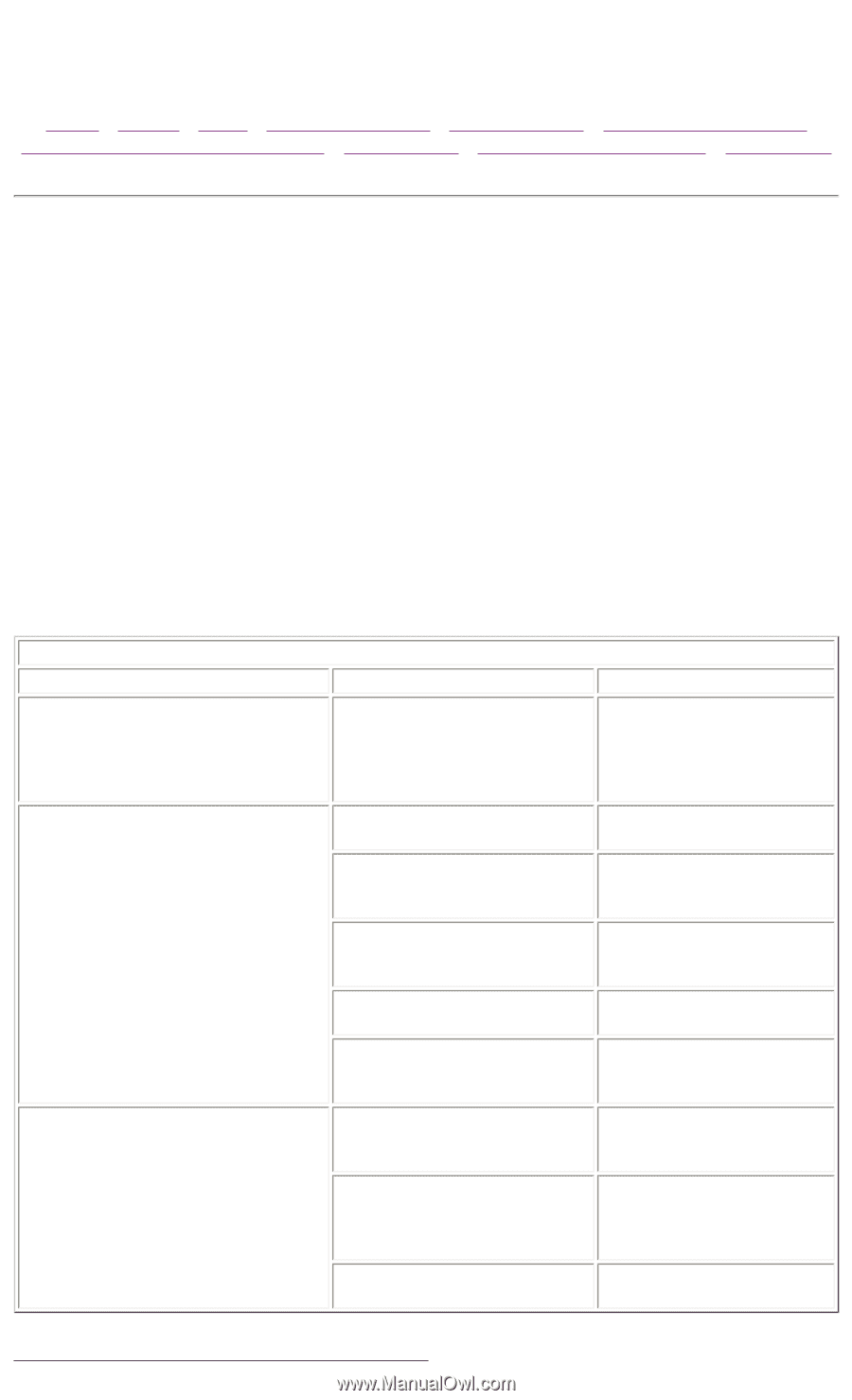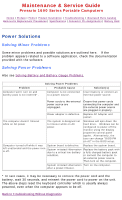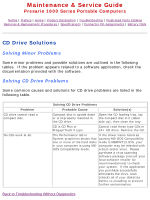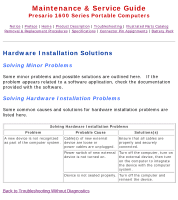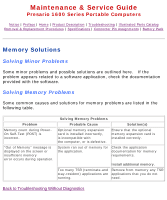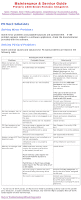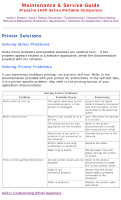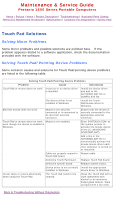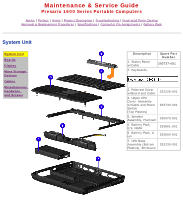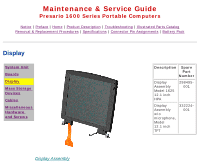HP Presario 1600 Presario Select 1600 Series Maintenance and Service Guide - Page 29
Printer Solutions
 |
View all HP Presario 1600 manuals
Add to My Manuals
Save this manual to your list of manuals |
Page 29 highlights
Maintenance & Service Guide Presario 1600 Series Portable Computers Notice | Preface | Home | Product Description | Troubleshooting | Illustrated Parts Catalog Removal & Replacement Procedures | Specifications | Connector Pin Assignments | Battery Pack Printer Solutions Solving Minor Problems Some minor problems and possible solutions are outlined here. If the problem appears related to a software application, check the documentation provided with the software. Solving Printer Problems If you experience problems printing, run a printer self-test. Refer to the documentation provided with your printer for instructions. If the self-test fails, it is a printer-specific problem. Also refer to the printing section of your application documentation. Solving Printer Problems Problem Probable Cause Solution(s) Printer will not turn on. The signal cable may not be connected properly, or the printer is unplugged. Ensure that the signal cable is properly connected and that the power cord is connected to the electrical outlet. Printer will not print. Printer is not turned on or is Turn the printer on and set off line. it to on line. The device drivers for your application are not installed. Refer to the printer documentation to install the correct printer driver. Printer that is set up for a network is not connected to the network. Connect the printer to the network. Printer cable is too long, unshielded, or defective. Replace the cable. Paper tray is empty. Fill the paper tray with paper and set the printer to online. Printer prints garbled information. Correct printer drivers are not Refer to the printer installed. documentation to install the correct printer driver. Cable is not connected properly. Ensure that the printer signal cable is properly connected to the computer. Cable is defective. Replace the printer cable and retest. Back to Troubleshooting Without Diagnostics