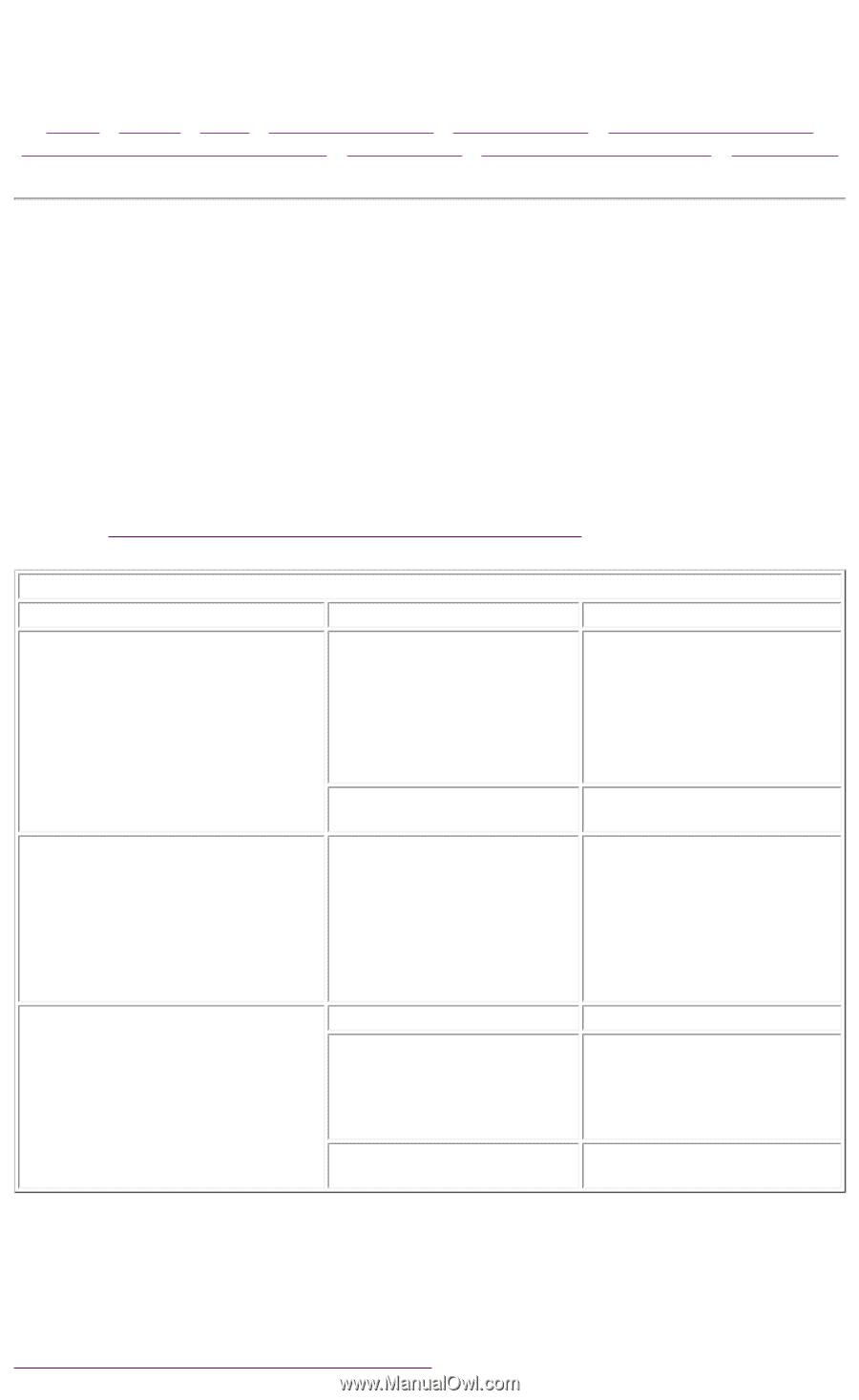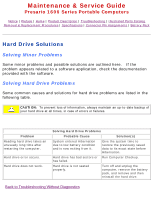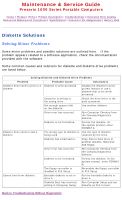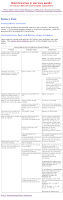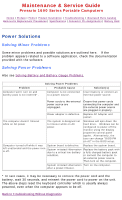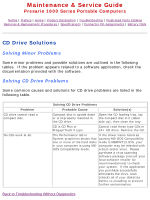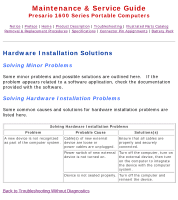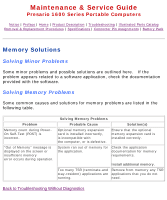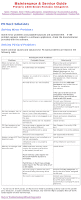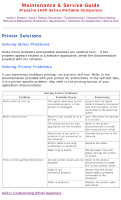HP Presario 1600 Presario Select 1600 Series Maintenance and Service Guide - Page 24
Power Solutions - power adapter
 |
View all HP Presario 1600 manuals
Add to My Manuals
Save this manual to your list of manuals |
Page 24 highlights
Maintenance & Service Guide Presario 1600 Series Portable Computers Notice | Preface | Home | Product Description | Troubleshooting | Illustrated Parts Catalog Removal & Replacement Procedures | Specifications | Connector Pin Assignments | Battery Pack Power Solutions Solving Minor Problems Some minor problems and possible solutions are outlined here. If the problem appears related to a software application, check the documentation provided with the software. Solving Power Problems Also see Solving Battery and Battery Gauge Problems. Problem Computer won't turn on and battery pack is not inserted*. Solving Power Problems Probable Cause Computer is not connected to a power source. Solution(s) Insert battery or connect an external power source. Power cords to the external power source are unplugged. Ensure that power cords connecting the computer and the external power source are plugged in properly. Power adapter is defective. Replace AC Adapter and restart. The computer doesn't timeout while on AC power The system is designed not to timeout while on AC power. Windows will spin down the hard drive. Windows can be configured to power off the monitor using the display properties control panel applet. Alternatively, the user can change "BIOS-PM on AC" in the BIOS setup. Computer turned off while it was System board is defective. Replace the system board. left unattended and the power icon System initiated Hibernation Replace the battery pack with is off. due to a critical low-battery a fully charged battery pack condition. or connect the computer to an external power source. Then turn on the computer. System initiated Hibernation Turn on the computer. after a preset timeout. * In rare cases, it may be necessary to remove the power cord and the battery, wait 30 seconds, and reinsert the power cord to power on the unit. The above steps reset the keyboard controller which is usually always powered, even when the computer appears to be off. Back to Troubleshooting Without Diagnostics