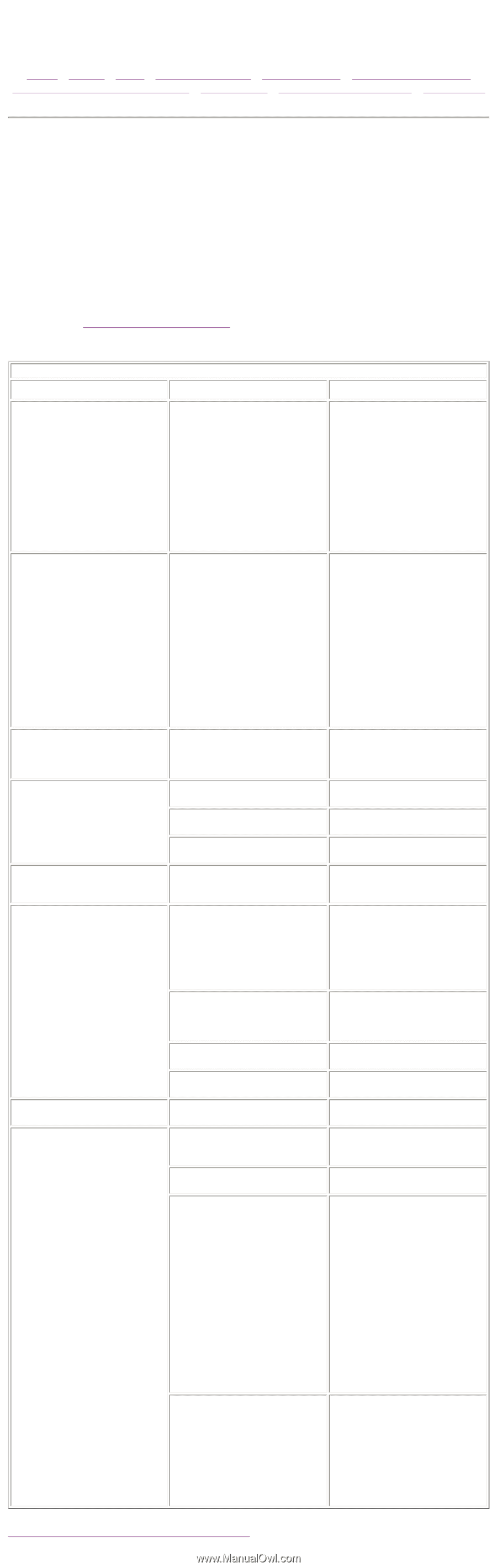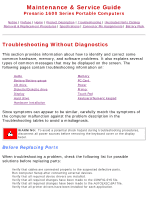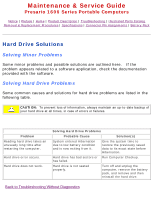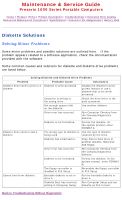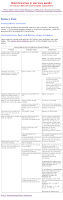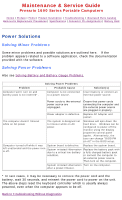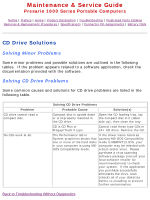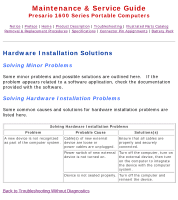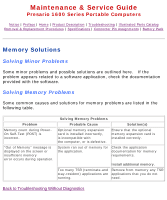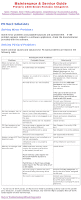HP Presario 1600 Presario Select 1600 Series Maintenance and Service Guide - Page 23
Solving Minor Problems, Solving Battery Pack and Battery Gauge Problems
 |
View all HP Presario 1600 manuals
Add to My Manuals
Save this manual to your list of manuals |
Page 23 highlights
Maintenance & Service Guide Presario 1600 Series Portable Computers Notice | Preface | Home | Product Description | Troubleshooting | Illustrated Parts Catalog Removal & Replacement Procedures | Specifications | Connector Pin Assignments | Battery Pack Battery Pack Solving Minor Problems Some minor problems and possible solutions are outlined in the following tables. If the problem appears related to a software application, check the documentation provided with the software. Solving Battery Pack and Battery Gauge Problems Some common causes and solutions for battery pack problems are listed below. The Solving Power Problems section in this chapter may also be useful. Solving Battery Pack and Battery Gauge Problems Problem Probable Cause Solution(s) Computer won't turn on when Battery pack is discharged. battery pack is inserted and power cord is unplugged. Connect the computer to an external power source and charge the battery pack. Replace the battery pack with a fully charged battery pack. Computer is beeping and battery icon on the LCD status display is blinking. Battery charge is low. Check the battery connectors on the system board to verify they are evenly spaced and that they are not bent or broken. Immediately save any open file(s). Then do one of the following: s Connect the computer to an external power source to charge the battery pack. s Turn off the computer or initiate Hibernation until you can find another power source or charge the battery pack. Computer battery icon on the LCD status display blinks to indicate low battery condition, but computer does not beep. Volume is turned down too low. Adjust the volume. Battery icon doesn't light and Battery pack is already battery pack won't fast charge. charged No action is necessary Battery pack was exposed to Allow time for the battery pack temperature extremes. to return to room temperature. Battery pack is at end of its life. Replace battery pack. You have to set the date and time every time you turn on the computer. RTC battery is dead. Replace the RTC battery. Battery charge does not last as Battery is being exposed to long as expected. high temperatures or extremely cold temperatures. Keep the battery pack within the recommended operating temperature range 50° F to 104° F (10° C to 40° C) or recommended storage range 4° F to 86° F (-20° C to 30° C ). Recharge the battery pack. Battery has partially selfdischarged. Recharge the battery. Discharge the battery completely and then recharge it. Power management is disabled. Set a power management level in Computer Setup. An external device or PC Card Turn off or disconnect external is draining the battery. devices when not using them. Battery pack is warm to the touch after charging. Normal warming has occurred No action is required. due to charging. Battery pack operating time is Power management is turned far less than the documented off or disabled. average operating time. Enable power management in Computer Setup and in Windows Power Properties. An external device or PC Card Turn off or disconnect external is draining the battery. devices when not using them. Battery pack has partially selfdischarged. Condition the battery pack by fully charging, fully discharging, then fully recharging it. To maintain the charge, leave battery packs in the computer when it is connected to external power. Battery pack is being exposed to high temperatures or extremely cold temperatures. If the computer is disconnected from external power for more than two weeks, remove battery packs from the computer to reduce the discharge rate. Keep the battery pack within the recommended temperature ranges. Operating: 50° F to 104° F (10° C to 40° C) Storage: -4° F to 86° F (-20° C to 30° C ) Recharge the battery pack. Back to Troubleshooting Without Diagnostics