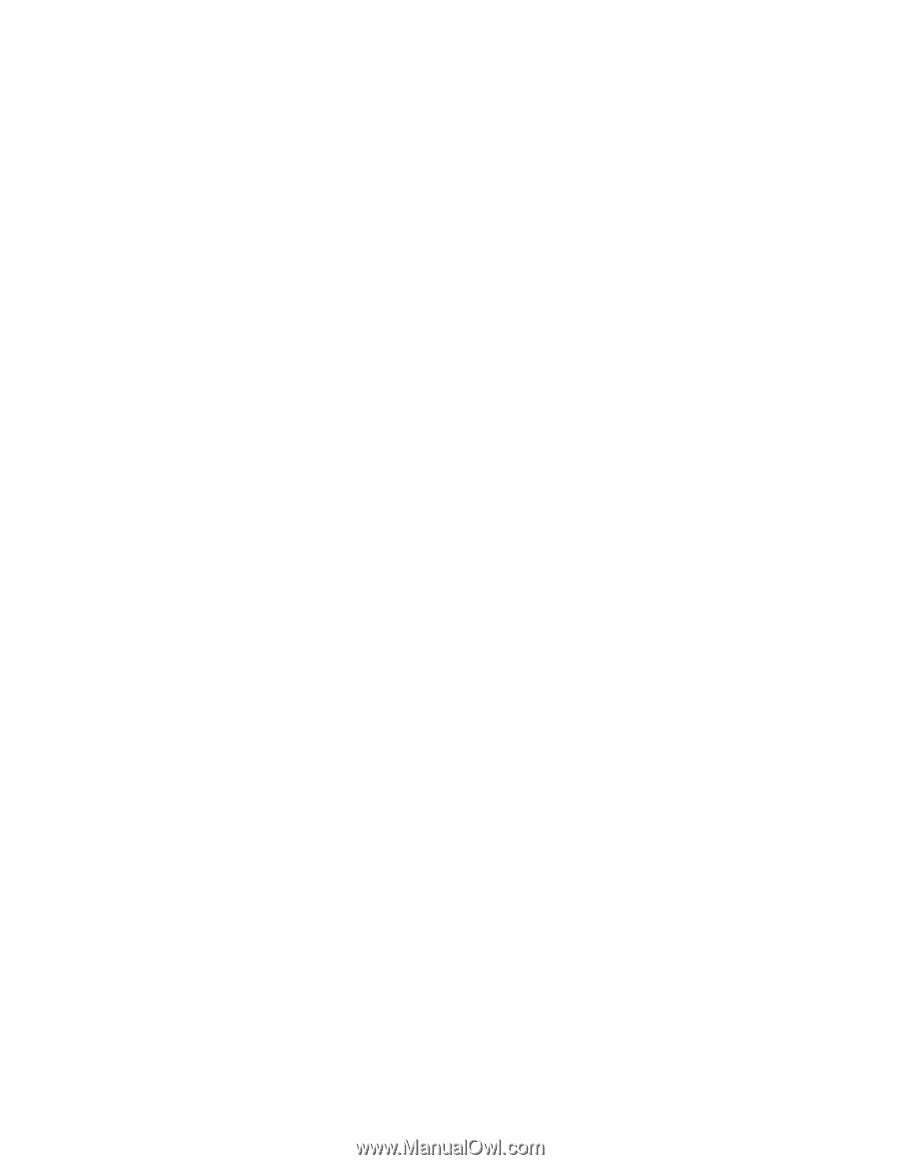HP ProLiant DL980 HP ProLiant Servers Troubleshooting Guide - Page 155
Be sure all cables are properly connected.
 |
View all HP ProLiant DL980 manuals
Add to My Manuals
Save this manual to your list of manuals |
Page 155 highlights
3. Replace drive X. (depending on the fault-tolerance level, all data may be lost if another drive fails). 1788-Slot X Drive Array Reports Incorrect Drive Replacement... ...The following SCSI drive(s) should have been replaced: SCSI Port Y: SCSI ID Z. The following SCSI drive(s) were incorrectly replaced: SCSI Port y: SCSI ID z. Select F1 to continue - drive array will remain disabled. Select F2 to reset configuration - all data will be lost. Audible Beeps: None Possible Cause: • Replacement drives may have been installed in the wrong drive bays. • A bad power cable connection to the drive, noise on the data cable, or defective SCSI cable exists. Action: • If replacement drives are installed in the wrong bays, properly reinstall the drives as indicated and: o Press the F1 key to restart the server with the drive array disabled. o Press the F2 key to use the drives as configured and lose all the data on them. • If a bad power cable connection exists: a. Repair the connection and press the F2 key. b. If the problem persists, run ADU ("Array diagnostic software" on page 76) to resolve. • Be sure the cable is routed properly. 1789-Slot X Drive Array SCSI Drive(s) Not Responding... ...Check cables or replace the following SCSI drives: SCSI Port Y: SCSI ID Z Select F1 to continue - drive array will remain disabled. Select F2 to failed drives that are not responding - Interim Recovery Mode will be enabled if configured for fault tolerance. Audible Beeps: None Possible Cause: Drives that were working when the system was last used are now missing or are not starting up. A possible drive problem or loose SCSI cable exists. Action: 1. Power down the system. 2. Be sure all cables are properly connected. 3. Be sure all drives are fully seated. 4. Power cycle any external SCSI enclosures while the system is off. 5. Power up the server to see if the problem still exists. 6. If configured for fault-tolerant operation and the RAID level can sustain failure of all indicated drives: a. Press the F2 key to fail the drives that are not responding b. Replace the failed drives. 7. Press the F1 key to start the system with all logical drives on the controller disabled. Be sure the system is always powered up and down correctly. • When powering up the system, all external storage systems must be powered up before the server. Error messages 155
-
 1
1 -
 2
2 -
 3
3 -
 4
4 -
 5
5 -
 6
6 -
 7
7 -
 8
8 -
 9
9 -
 10
10 -
 11
11 -
 12
12 -
 13
13 -
 14
14 -
 15
15 -
 16
16 -
 17
17 -
 18
18 -
 19
19 -
 20
20 -
 21
21 -
 22
22 -
 23
23 -
 24
24 -
 25
25 -
 26
26 -
 27
27 -
 28
28 -
 29
29 -
 30
30 -
 31
31 -
 32
32 -
 33
33 -
 34
34 -
 35
35 -
 36
36 -
 37
37 -
 38
38 -
 39
39 -
 40
40 -
 41
41 -
 42
42 -
 43
43 -
 44
44 -
 45
45 -
 46
46 -
 47
47 -
 48
48 -
 49
49 -
 50
50 -
 51
51 -
 52
52 -
 53
53 -
 54
54 -
 55
55 -
 56
56 -
 57
57 -
 58
58 -
 59
59 -
 60
60 -
 61
61 -
 62
62 -
 63
63 -
 64
64 -
 65
65 -
 66
66 -
 67
67 -
 68
68 -
 69
69 -
 70
70 -
 71
71 -
 72
72 -
 73
73 -
 74
74 -
 75
75 -
 76
76 -
 77
77 -
 78
78 -
 79
79 -
 80
80 -
 81
81 -
 82
82 -
 83
83 -
 84
84 -
 85
85 -
 86
86 -
 87
87 -
 88
88 -
 89
89 -
 90
90 -
 91
91 -
 92
92 -
 93
93 -
 94
94 -
 95
95 -
 96
96 -
 97
97 -
 98
98 -
 99
99 -
 100
100 -
 101
101 -
 102
102 -
 103
103 -
 104
104 -
 105
105 -
 106
106 -
 107
107 -
 108
108 -
 109
109 -
 110
110 -
 111
111 -
 112
112 -
 113
113 -
 114
114 -
 115
115 -
 116
116 -
 117
117 -
 118
118 -
 119
119 -
 120
120 -
 121
121 -
 122
122 -
 123
123 -
 124
124 -
 125
125 -
 126
126 -
 127
127 -
 128
128 -
 129
129 -
 130
130 -
 131
131 -
 132
132 -
 133
133 -
 134
134 -
 135
135 -
 136
136 -
 137
137 -
 138
138 -
 139
139 -
 140
140 -
 141
141 -
 142
142 -
 143
143 -
 144
144 -
 145
145 -
 146
146 -
 147
147 -
 148
148 -
 149
149 -
 150
150 -
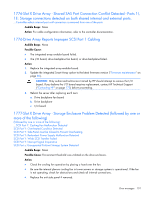 151
151 -
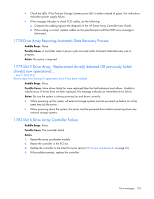 152
152 -
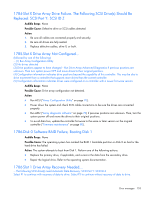 153
153 -
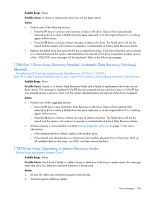 154
154 -
 155
155 -
 156
156 -
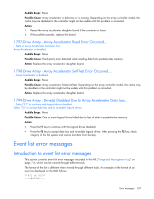 157
157 -
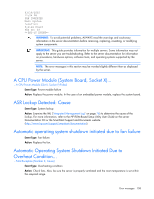 158
158 -
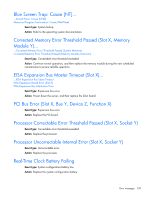 159
159 -
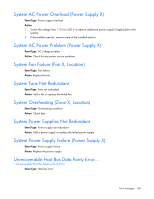 160
160 -
 161
161 -
 162
162 -
 163
163 -
 164
164 -
 165
165 -
 166
166 -
 167
167 -
 168
168 -
 169
169 -
 170
170 -
 171
171 -
 172
172 -
 173
173 -
 174
174 -
 175
175 -
 176
176 -
 177
177 -
 178
178 -
 179
179 -
 180
180 -
 181
181 -
 182
182 -
 183
183 -
 184
184 -
 185
185 -
 186
186 -
 187
187 -
 188
188 -
 189
189 -
 190
190
 |
 |