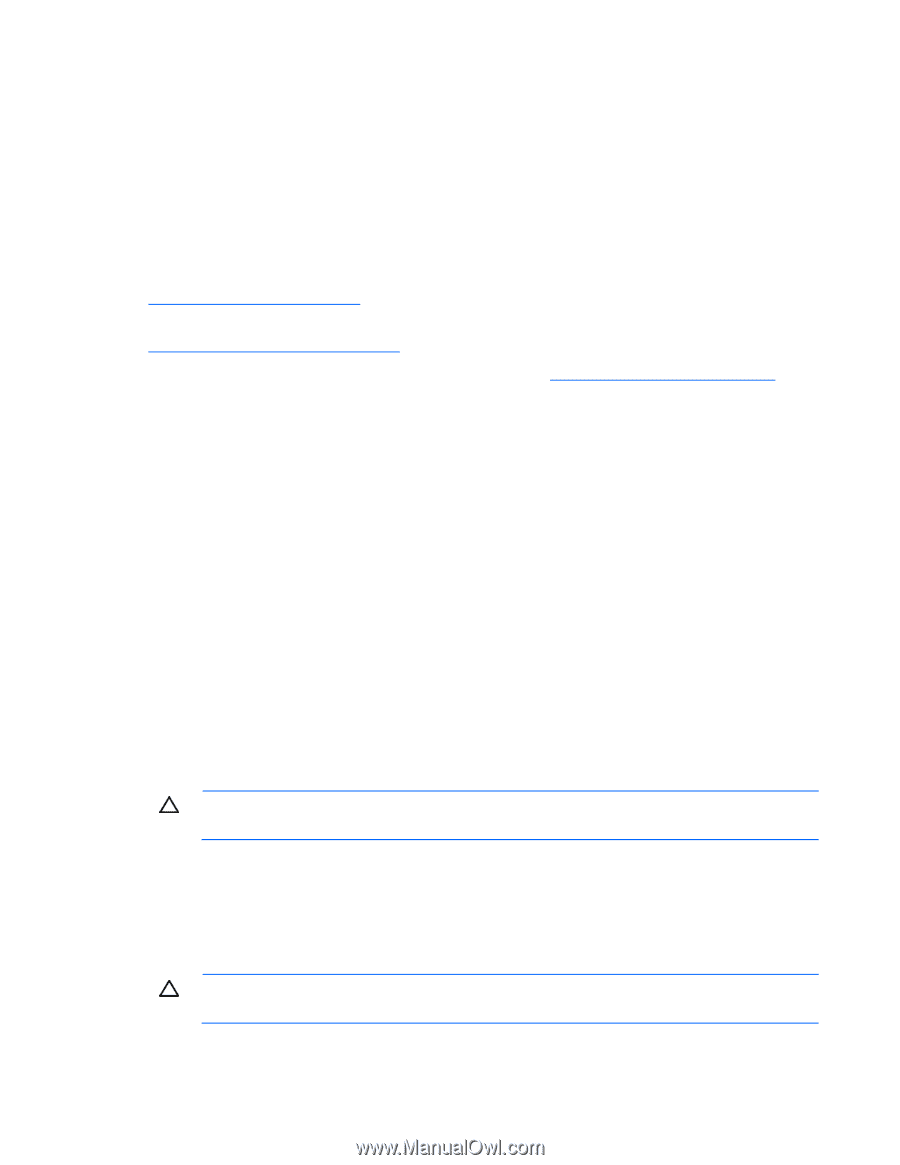HP ProLiant DL980 HP ProLiant Servers Troubleshooting Guide - Page 51
Tape drive problems
 |
View all HP ProLiant DL980 manuals
Add to My Manuals
Save this manual to your list of manuals |
Page 51 highlights
processor and its associated PPM (if applicable) one by one, restarting each time, to find the faulty processor or processors. At each step, be sure the server supports the processor configurations. Tape drive problems The following sections include the most common tape drive issues. Actions are listed in the order that they should be tried. If the issue is resolved, it is not necessary to complete the remaining actions. All actions may not apply to all tape drives. For detailed tape drive guided troubleshooting information, see the HP website (http://www.hp.com/support/gts). To download HP StorageWorks Library and Tape Tools, see the HP website (http://www.hp.com/support/tapetools). For more information about common tasks, see the HP website (http://www.hp.com/support/lttfaq). Stuck tape issue Action: 1. Manually press the Eject button. Allow up to 10 minutes for the tape to rewind and eject. 2. Perform a forced eject: a. Press and hold the Eject button for at least 10 seconds. b. Allow up to 10 minutes for the tape to rewind and eject. The green Ready LED should flash. 3. Power cycle the drive. Allow up to 10 minutes for the drive to become ready again. 4. Check for conflicts in backup software services. 5. Check the SCSI/HBA/Driver configuration of the drive. 6. Inspect media and cables, and discard any that are faulty or damaged. 7. Contact HP support ("Contacting HP technical support or an authorized reseller" on page 173). Read/write issue Action: 1. Run the Drive Assessment Test in HP StorageWorks Library and Tape Tools. CAUTION: Running the Drive Assessment Test overwrites the tape. If it is not possible to overwrite the tape, run the logs-based Device Analysis Test instead. 2. Run the Media Assessment Test in HP StorageWorks Library and Tape Tools. This is a read-only test. Backup issue Action: 1. Run the Drive Assessment Test in HP StorageWorks Library and Tape Tools. CAUTION: Running the Drive Assessment Test overwrites the tape. If it is not possible to overwrite the tape, run the logs-based Device Analysis Test instead. 2. Check the backup logs. Hardware problems 51
-
 1
1 -
 2
2 -
 3
3 -
 4
4 -
 5
5 -
 6
6 -
 7
7 -
 8
8 -
 9
9 -
 10
10 -
 11
11 -
 12
12 -
 13
13 -
 14
14 -
 15
15 -
 16
16 -
 17
17 -
 18
18 -
 19
19 -
 20
20 -
 21
21 -
 22
22 -
 23
23 -
 24
24 -
 25
25 -
 26
26 -
 27
27 -
 28
28 -
 29
29 -
 30
30 -
 31
31 -
 32
32 -
 33
33 -
 34
34 -
 35
35 -
 36
36 -
 37
37 -
 38
38 -
 39
39 -
 40
40 -
 41
41 -
 42
42 -
 43
43 -
 44
44 -
 45
45 -
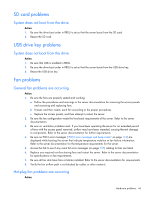 46
46 -
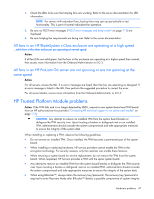 47
47 -
 48
48 -
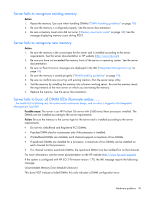 49
49 -
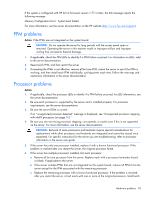 50
50 -
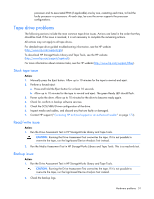 51
51 -
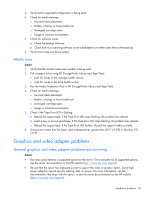 52
52 -
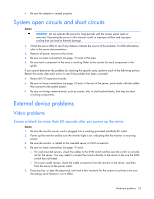 53
53 -
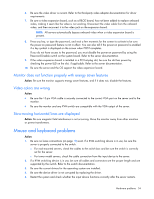 54
54 -
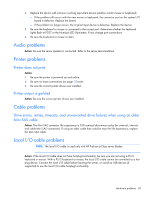 55
55 -
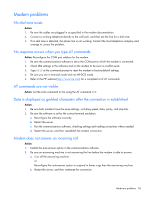 56
56 -
 57
57 -
 58
58 -
 59
59 -
 60
60 -
 61
61 -
 62
62 -
 63
63 -
 64
64 -
 65
65 -
 66
66 -
 67
67 -
 68
68 -
 69
69 -
 70
70 -
 71
71 -
 72
72 -
 73
73 -
 74
74 -
 75
75 -
 76
76 -
 77
77 -
 78
78 -
 79
79 -
 80
80 -
 81
81 -
 82
82 -
 83
83 -
 84
84 -
 85
85 -
 86
86 -
 87
87 -
 88
88 -
 89
89 -
 90
90 -
 91
91 -
 92
92 -
 93
93 -
 94
94 -
 95
95 -
 96
96 -
 97
97 -
 98
98 -
 99
99 -
 100
100 -
 101
101 -
 102
102 -
 103
103 -
 104
104 -
 105
105 -
 106
106 -
 107
107 -
 108
108 -
 109
109 -
 110
110 -
 111
111 -
 112
112 -
 113
113 -
 114
114 -
 115
115 -
 116
116 -
 117
117 -
 118
118 -
 119
119 -
 120
120 -
 121
121 -
 122
122 -
 123
123 -
 124
124 -
 125
125 -
 126
126 -
 127
127 -
 128
128 -
 129
129 -
 130
130 -
 131
131 -
 132
132 -
 133
133 -
 134
134 -
 135
135 -
 136
136 -
 137
137 -
 138
138 -
 139
139 -
 140
140 -
 141
141 -
 142
142 -
 143
143 -
 144
144 -
 145
145 -
 146
146 -
 147
147 -
 148
148 -
 149
149 -
 150
150 -
 151
151 -
 152
152 -
 153
153 -
 154
154 -
 155
155 -
 156
156 -
 157
157 -
 158
158 -
 159
159 -
 160
160 -
 161
161 -
 162
162 -
 163
163 -
 164
164 -
 165
165 -
 166
166 -
 167
167 -
 168
168 -
 169
169 -
 170
170 -
 171
171 -
 172
172 -
 173
173 -
 174
174 -
 175
175 -
 176
176 -
 177
177 -
 178
178 -
 179
179 -
 180
180 -
 181
181 -
 182
182 -
 183
183 -
 184
184 -
 185
185 -
 186
186 -
 187
187 -
 188
188 -
 189
189 -
 190
190
 |
 |