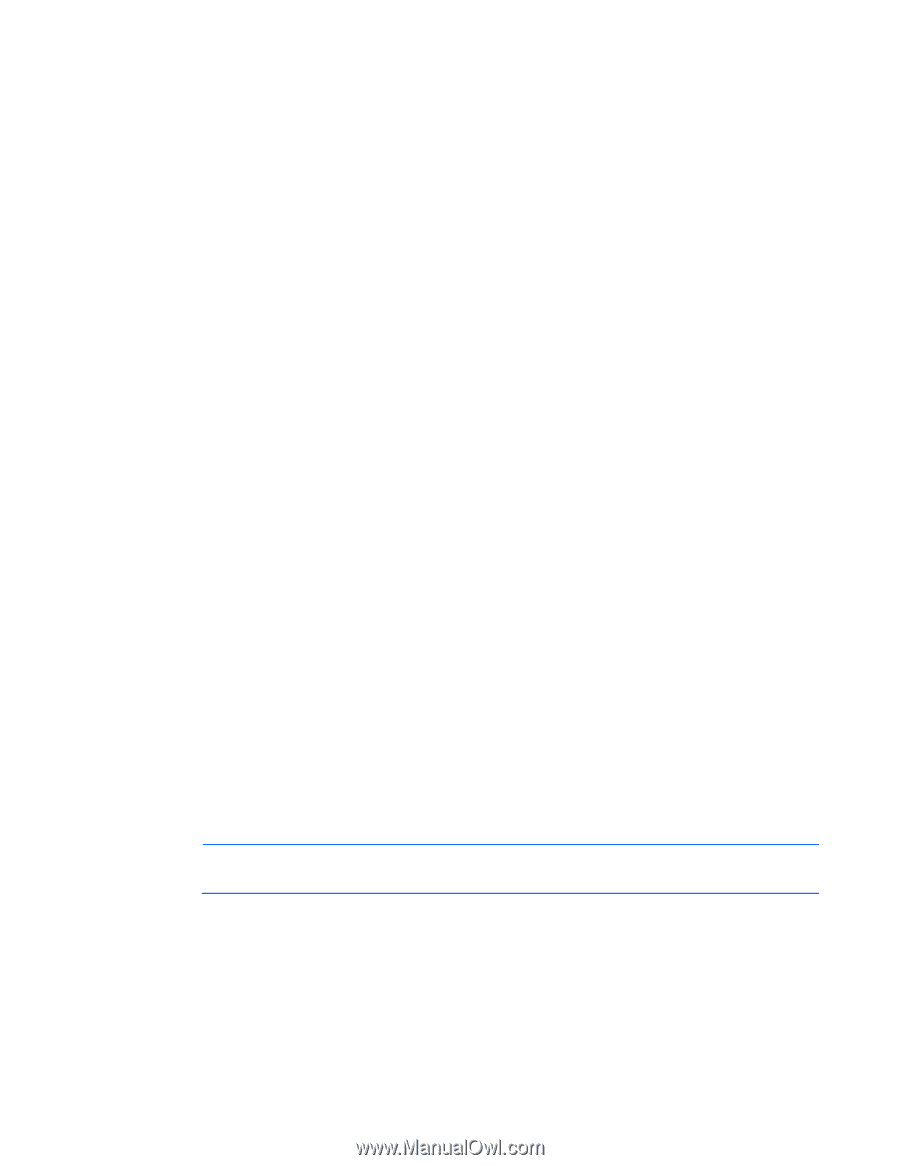HP ProLiant DL980 HP ProLiant Servers Troubleshooting Guide - Page 55
Audio problems, Printer problems, Cable problems, Local I/O cable problems
 |
View all HP ProLiant DL980 manuals
Add to My Manuals
Save this manual to your list of manuals |
Page 55 highlights
6. Replace the device with a known working equivalent device (another similar mouse or keyboard). o If the problem still occurs with the new mouse or keyboard, the connector port on the system I/O board is defective. Replace the board. o If the problem no longer occurs, the original input device is defective. Replace the device. 7. Be sure the keyboard or mouse is connected to the correct port. Determine whether the keyboard lights flash at POST or the NumLock LED illuminates. If not, change port connections. 8. Be sure the keyboard or mouse is clean. Audio problems Action: Be sure the server speaker is connected. Refer to the server documentation. Printer problems Printer does not print Action: 1. Be sure the printer is powered up and online. 2. Be sure no loose connections (on page 18) exist. 3. Be sure the correct printer drivers are installed. Printer output is garbled Action: Be sure the correct printer drivers are installed. Cable problems Drive errors, retries, timeouts, and unwarranted drive failures when using an older Mini SAS cable Action: The Mini SAS connector life expectancy is 250 connect/disconnect cycles (for external, internal, and cable Mini SAS connectors). If using an older cable that could be near the life expectancy, replace the Mini SAS cable. Local I/O cable problems NOTE: The local I/O cable is used only with HP ProLiant p-Class server blades. Action: If the local I/O cable does not have hot-plug functionality, be sure you are not using a PS/2 keyboard or mouse. With a PS/2 keyboard or mouse, the local I/O cable cannot be connected as a hotplug device. Connect the local I/O cable before booting the server, or switch to USB devices (if supported) to use the local I/O cable hot-plug functionality. Hardware problems 55
-
 1
1 -
 2
2 -
 3
3 -
 4
4 -
 5
5 -
 6
6 -
 7
7 -
 8
8 -
 9
9 -
 10
10 -
 11
11 -
 12
12 -
 13
13 -
 14
14 -
 15
15 -
 16
16 -
 17
17 -
 18
18 -
 19
19 -
 20
20 -
 21
21 -
 22
22 -
 23
23 -
 24
24 -
 25
25 -
 26
26 -
 27
27 -
 28
28 -
 29
29 -
 30
30 -
 31
31 -
 32
32 -
 33
33 -
 34
34 -
 35
35 -
 36
36 -
 37
37 -
 38
38 -
 39
39 -
 40
40 -
 41
41 -
 42
42 -
 43
43 -
 44
44 -
 45
45 -
 46
46 -
 47
47 -
 48
48 -
 49
49 -
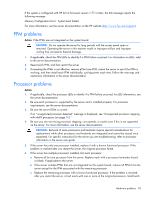 50
50 -
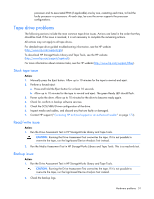 51
51 -
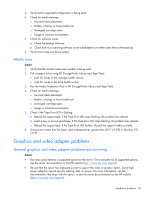 52
52 -
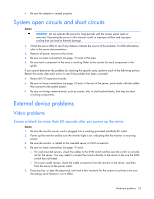 53
53 -
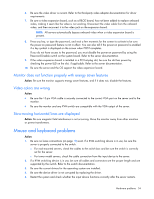 54
54 -
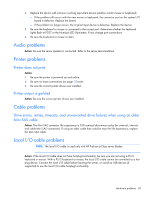 55
55 -
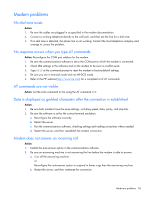 56
56 -
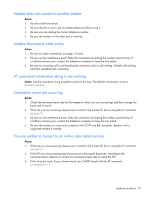 57
57 -
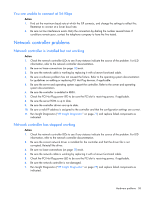 58
58 -
 59
59 -
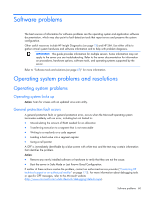 60
60 -
 61
61 -
 62
62 -
 63
63 -
 64
64 -
 65
65 -
 66
66 -
 67
67 -
 68
68 -
 69
69 -
 70
70 -
 71
71 -
 72
72 -
 73
73 -
 74
74 -
 75
75 -
 76
76 -
 77
77 -
 78
78 -
 79
79 -
 80
80 -
 81
81 -
 82
82 -
 83
83 -
 84
84 -
 85
85 -
 86
86 -
 87
87 -
 88
88 -
 89
89 -
 90
90 -
 91
91 -
 92
92 -
 93
93 -
 94
94 -
 95
95 -
 96
96 -
 97
97 -
 98
98 -
 99
99 -
 100
100 -
 101
101 -
 102
102 -
 103
103 -
 104
104 -
 105
105 -
 106
106 -
 107
107 -
 108
108 -
 109
109 -
 110
110 -
 111
111 -
 112
112 -
 113
113 -
 114
114 -
 115
115 -
 116
116 -
 117
117 -
 118
118 -
 119
119 -
 120
120 -
 121
121 -
 122
122 -
 123
123 -
 124
124 -
 125
125 -
 126
126 -
 127
127 -
 128
128 -
 129
129 -
 130
130 -
 131
131 -
 132
132 -
 133
133 -
 134
134 -
 135
135 -
 136
136 -
 137
137 -
 138
138 -
 139
139 -
 140
140 -
 141
141 -
 142
142 -
 143
143 -
 144
144 -
 145
145 -
 146
146 -
 147
147 -
 148
148 -
 149
149 -
 150
150 -
 151
151 -
 152
152 -
 153
153 -
 154
154 -
 155
155 -
 156
156 -
 157
157 -
 158
158 -
 159
159 -
 160
160 -
 161
161 -
 162
162 -
 163
163 -
 164
164 -
 165
165 -
 166
166 -
 167
167 -
 168
168 -
 169
169 -
 170
170 -
 171
171 -
 172
172 -
 173
173 -
 174
174 -
 175
175 -
 176
176 -
 177
177 -
 178
178 -
 179
179 -
 180
180 -
 181
181 -
 182
182 -
 183
183 -
 184
184 -
 185
185 -
 186
186 -
 187
187 -
 188
188 -
 189
189 -
 190
190
 |
 |