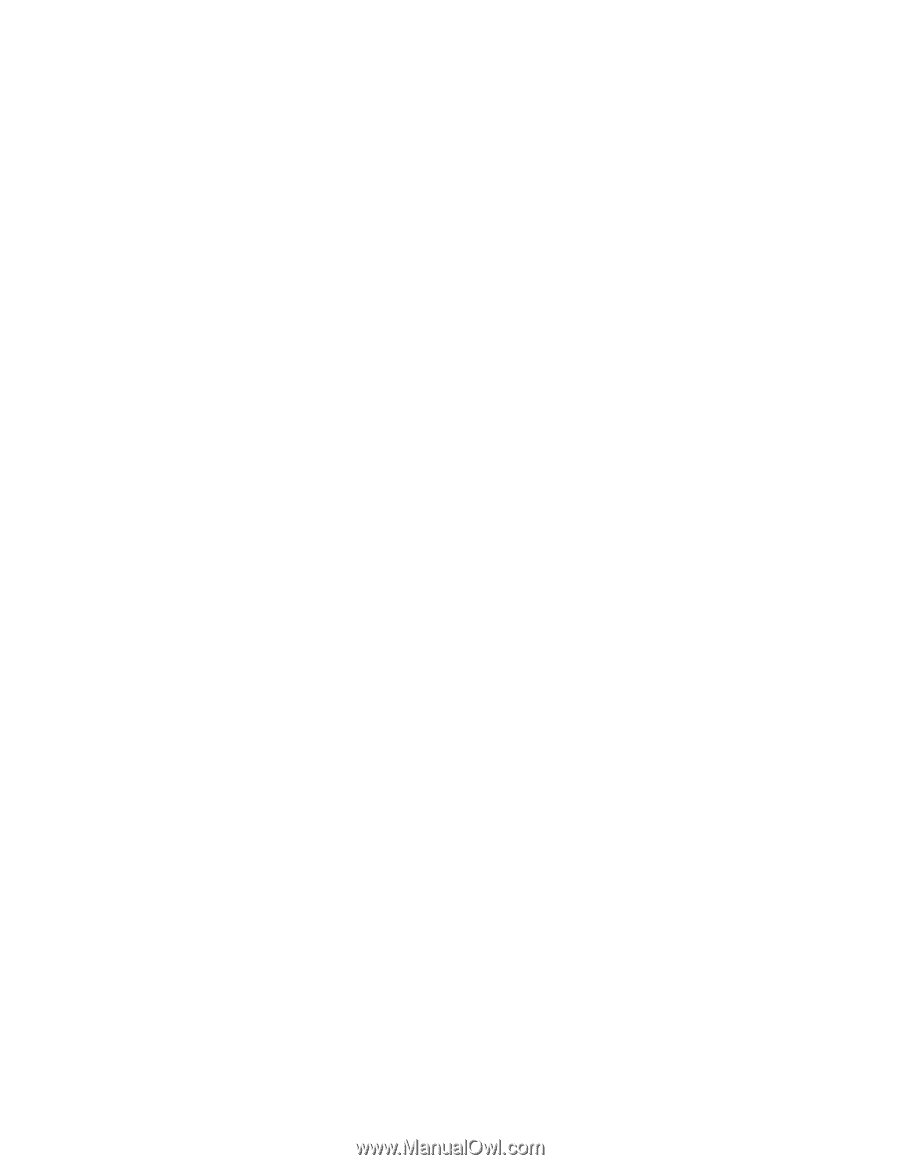HP ProLiant DL980 HP ProLiant Servers Troubleshooting Guide - Page 84
ROM Update Utility
 |
View all HP ProLiant DL980 manuals
Add to My Manuals
Save this manual to your list of manuals |
Page 84 highlights
Offline deployment To deploy components in an offline manner: 1. Boot the server from the Firmware Maintenance CD or a USB drive key. 2. At the prompt, select a language and keyboard. 3. Click Continue. 4. Read the End-User License Agreement. If you agree to the terms of the license agreement, click Agree to continue. The Firmware Maintenance CD interface is displayed. 5. Click the Firmware Update tab. 6. Click Install Firmware. The HP Smart Update Manager is initiated. 7. Select and install the desired components. For more information, see the HP ProLiant Firmware Maintenance CD User Guide on the Firmware Maintenance CD. Online deployment To deploy components in an online manner: 1. Insert the Firmware Maintenance CD or USB drive key. o If you use the Firmware Maintenance CD, the Firmware Maintenance CD interface opens automatically. o If you use a USB drive key, you must start the interface manually. Open a command-line interface and enter one of the following commands to access the Firmware Maintenance CD: In Windows®: \_autorun\autorun_win In Linux: /autorun 2. Read the End-User License Agreement. If you agree to the terms of the license agreement, click Agree to continue. The Firmware Maintenance CD interface is displayed. 3. Click the Firmware Update tab. 4. Click Install Firmware. The HP Smart Update Manager is initiated. 5. Select and install the desired components. For more information, see the HP ProLiant Firmware Maintenance CD User Guide on the Firmware Maintenance CD. ROM Update Utility The ROM update utility is being replaced by the HP Smart Update Manager on the Firmware Maintenance CD version 7.50 and later. The ROM Update Utility is offline ROM flash technology. To access the ROM Update Utility: 1. Boot the server from one of the following: o HP SmartStart CD 6.x o HP Firmware Maintenance CD 7.0 or later 2. Select the Maintenance tab. Software tools and solutions 84
-
 1
1 -
 2
2 -
 3
3 -
 4
4 -
 5
5 -
 6
6 -
 7
7 -
 8
8 -
 9
9 -
 10
10 -
 11
11 -
 12
12 -
 13
13 -
 14
14 -
 15
15 -
 16
16 -
 17
17 -
 18
18 -
 19
19 -
 20
20 -
 21
21 -
 22
22 -
 23
23 -
 24
24 -
 25
25 -
 26
26 -
 27
27 -
 28
28 -
 29
29 -
 30
30 -
 31
31 -
 32
32 -
 33
33 -
 34
34 -
 35
35 -
 36
36 -
 37
37 -
 38
38 -
 39
39 -
 40
40 -
 41
41 -
 42
42 -
 43
43 -
 44
44 -
 45
45 -
 46
46 -
 47
47 -
 48
48 -
 49
49 -
 50
50 -
 51
51 -
 52
52 -
 53
53 -
 54
54 -
 55
55 -
 56
56 -
 57
57 -
 58
58 -
 59
59 -
 60
60 -
 61
61 -
 62
62 -
 63
63 -
 64
64 -
 65
65 -
 66
66 -
 67
67 -
 68
68 -
 69
69 -
 70
70 -
 71
71 -
 72
72 -
 73
73 -
 74
74 -
 75
75 -
 76
76 -
 77
77 -
 78
78 -
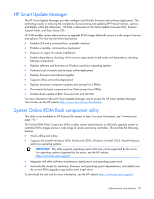 79
79 -
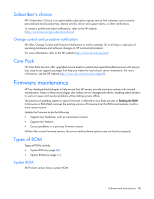 80
80 -
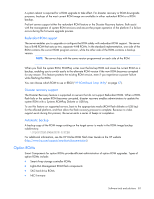 81
81 -
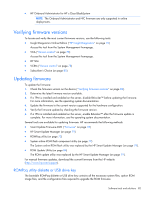 82
82 -
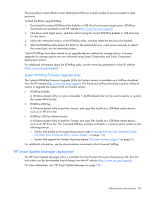 83
83 -
 84
84 -
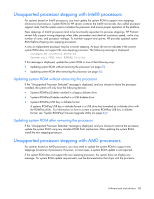 85
85 -
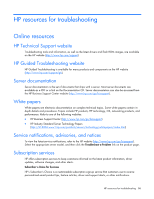 86
86 -
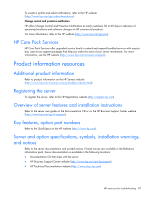 87
87 -
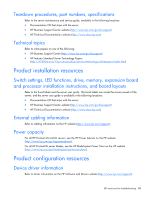 88
88 -
 89
89 -
 90
90 -
 91
91 -
 92
92 -
 93
93 -
 94
94 -
 95
95 -
 96
96 -
 97
97 -
 98
98 -
 99
99 -
 100
100 -
 101
101 -
 102
102 -
 103
103 -
 104
104 -
 105
105 -
 106
106 -
 107
107 -
 108
108 -
 109
109 -
 110
110 -
 111
111 -
 112
112 -
 113
113 -
 114
114 -
 115
115 -
 116
116 -
 117
117 -
 118
118 -
 119
119 -
 120
120 -
 121
121 -
 122
122 -
 123
123 -
 124
124 -
 125
125 -
 126
126 -
 127
127 -
 128
128 -
 129
129 -
 130
130 -
 131
131 -
 132
132 -
 133
133 -
 134
134 -
 135
135 -
 136
136 -
 137
137 -
 138
138 -
 139
139 -
 140
140 -
 141
141 -
 142
142 -
 143
143 -
 144
144 -
 145
145 -
 146
146 -
 147
147 -
 148
148 -
 149
149 -
 150
150 -
 151
151 -
 152
152 -
 153
153 -
 154
154 -
 155
155 -
 156
156 -
 157
157 -
 158
158 -
 159
159 -
 160
160 -
 161
161 -
 162
162 -
 163
163 -
 164
164 -
 165
165 -
 166
166 -
 167
167 -
 168
168 -
 169
169 -
 170
170 -
 171
171 -
 172
172 -
 173
173 -
 174
174 -
 175
175 -
 176
176 -
 177
177 -
 178
178 -
 179
179 -
 180
180 -
 181
181 -
 182
182 -
 183
183 -
 184
184 -
 185
185 -
 186
186 -
 187
187 -
 188
188 -
 189
189 -
 190
190
 |
 |