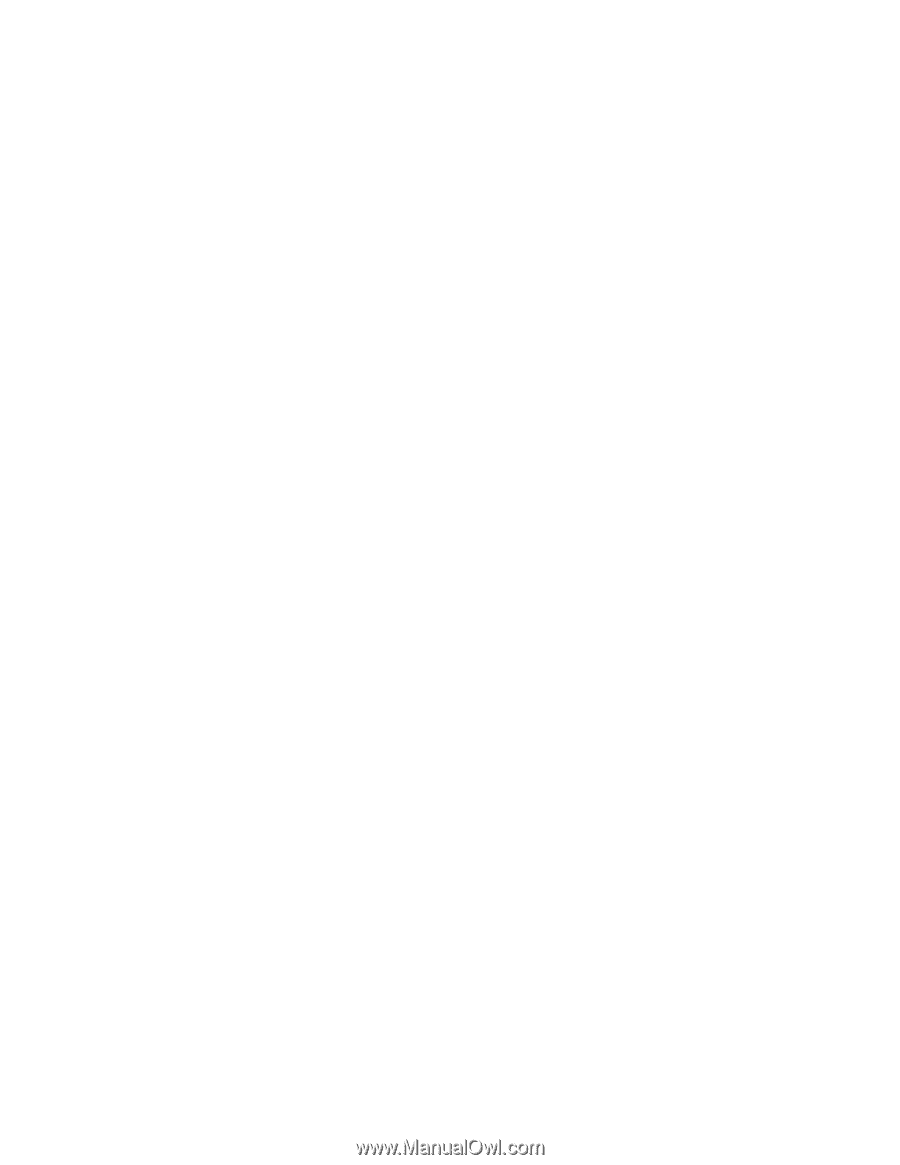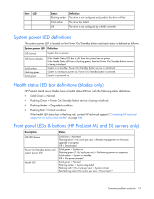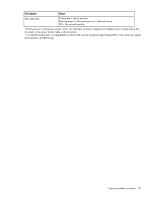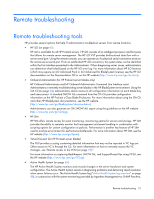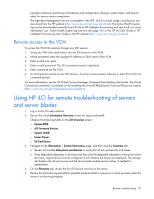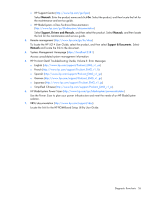HP ProLiant ML310e HP ProLiant Gen8 Troubleshooting Guide Volume I: Troublesho - Page 22
Using HP iLO for remote troubleshooting of servers, and server blades
 |
View all HP ProLiant ML310e manuals
Add to My Manuals
Save this manual to your list of manuals |
Page 22 highlights
provides continuous monitoring of hardware and configuration changes, system status, and service alerts for various server components. The Agentless Management Service is available in the SPP, which is a disk image (.iso) that you can download from the HP website (http://www.hp.com/go/spp/download). The Active Health System log can be downloaded manually from HP iLO or HP Intelligent Provisioning and sent to HP. For more information, see "Active Health System log overview (on page 88)" or the HP iLO User Guide or HP Intelligent Provisioning User Guide on the HP website (http://www.hp.com/go/ilo/docs). Remote access to the VCM To access the VCM CLI remotely through any SSH session: 1. Using any SSH client application, start an SSH session to the VCM. 2. When prompted, enter the assigned IP address or DNS name of the VCM. 3. Enter a valid user name. 4. Enter a valid password. The CLI command prompt is displayed. 5. Enter commands for the VCM. 6. To terminate the remote access SSH session, close the communication software or enter Exit at the CLI command prompt. For more information, see the HP Virtual Connect Manager Command Line Interface User Guide. The Virtual Connect documentation is available on the Installing tab of the HP BladeSystem Technical Resources website (http://www.hp.com/go/bladesystem/documentation). Using HP iLO for remote troubleshooting of servers and server blades 1. Log in to the iLO web interface. 2. Review the initial Information Overview screen for status and health. Observe the following fields on the iLO Overview screen: o System ROM o iLO Firmware Version o System Health o Server Power o SD-Card Status 3. Navigate to the Information > System Information page, and then click the Summary tab. a. Review all installed Subsystems and Devices to verify that all are marked OK and Green. b. If any degraded subsystems or devices exist, then click the degraded subsystem or device to review the status. Logical drives must be configured in ACU before the drives are displayed. The storage tab displays the drive firmware and the drive/cache module serial number, if needed for replacement. 4. On the Firmware tab, review the list of firmware versions on the server. 5. Review the iLO Event Log and IML for possible hardware faults or power-on or boot up issues when the server is not booting properly. Remote troubleshooting 22