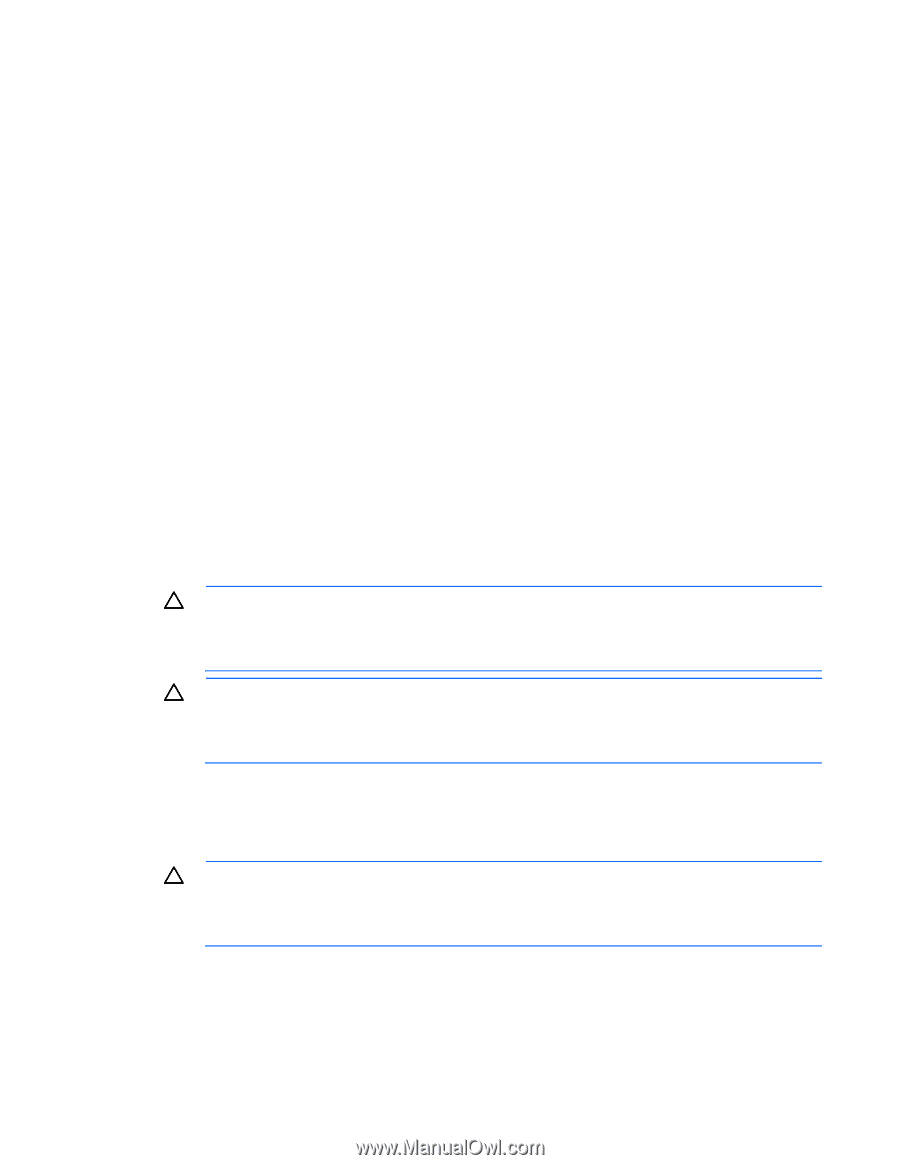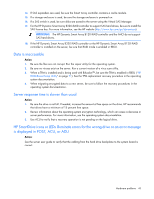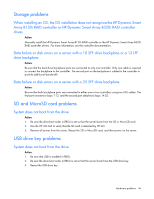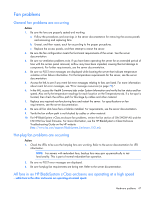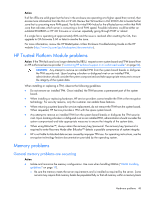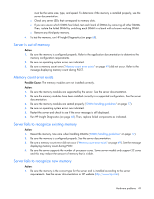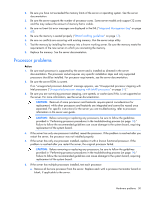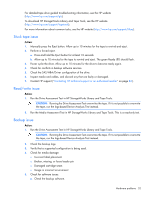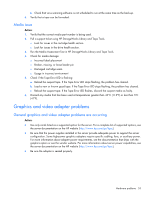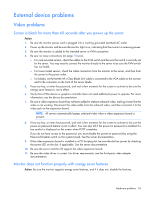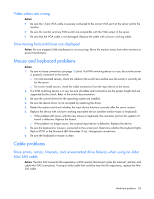HP ProLiant ML310e HP ProLiant Gen8 Troubleshooting Guide Volume I: Troublesho - Page 50
Processor problems
 |
View all HP ProLiant ML310e manuals
Add to My Manuals
Save this manual to your list of manuals |
Page 50 highlights
2. Be sure you have not exceeded the memory limits of the server or operating system. See the server documentation. 3. Be sure the server supports the number of processor cores. Some server models only support 32 cores and this may reduce the amount of memory that is visible. 4. Be sure no Event List error messages are displayed in the IML ("Integrated Management Log" on page 67). 5. Be sure the memory is seated properly ("DIMM handling guidelines" on page 17). 6. Be sure no conflicts are occurring with existing memory. Run the server setup utility. 7. Test the memory by installing the memory into a known working server. Be sure the memory meets the requirements of the new server on which you are testing the memory. 8. Replace the memory. See the server documentation. Processor problems Action: 1. Be sure each processor is supported by the server and is installed as directed in the server documentation. The processor socket requires very specific installation steps and only supported processors should be installed. For processor requirements, see the server documentation. 2. Be sure the server ROM is current. If an "unsupported processor detected" message appears, see "Unsupported processor stepping with Intel processors ("Unsupported processor stepping with Intel® processors" on page 51)." 3. Be sure you are not mixing processor stepping, core speeds, or cache sizes if this is not supported on the server. For more information, see the server documentation. CAUTION: Removal of some processors and heatsinks require special considerations for replacement, while other processors and heatsinks are integrated and cannot be reused once separated. For specific instructions for the server you are troubleshooting, refer to processor information in the server user guide. CAUTION: Before removing or replacing any processors, be sure to follow the guidelines provided in "Performing processor procedures in the troubleshooting process (on page 14)." Failure to follow the recommended guidelines can cause damage to the system board, requiring replacement of the system board. 4. If the server has only one processor installed, reseat the processor. If the problem is resolved after you restart the server, the processor was not installed properly. 5. If the server has only one processor installed, replace it with a known functional processor. If the problem is resolved after you restart the server, the original processor failed. CAUTION: Before removing or replacing any processors, be sure to follow the guidelines provided in "Performing processor procedures in the troubleshooting process (on page 14)." Failure to follow the recommended guidelines can cause damage to the system board, requiring replacement of the system board. 6. If the server has multiple processors installed, test each processor: a. Remove all but one processor from the server. Replace each with a processor terminator board or blank, if applicable to the server. Hardware problems 50