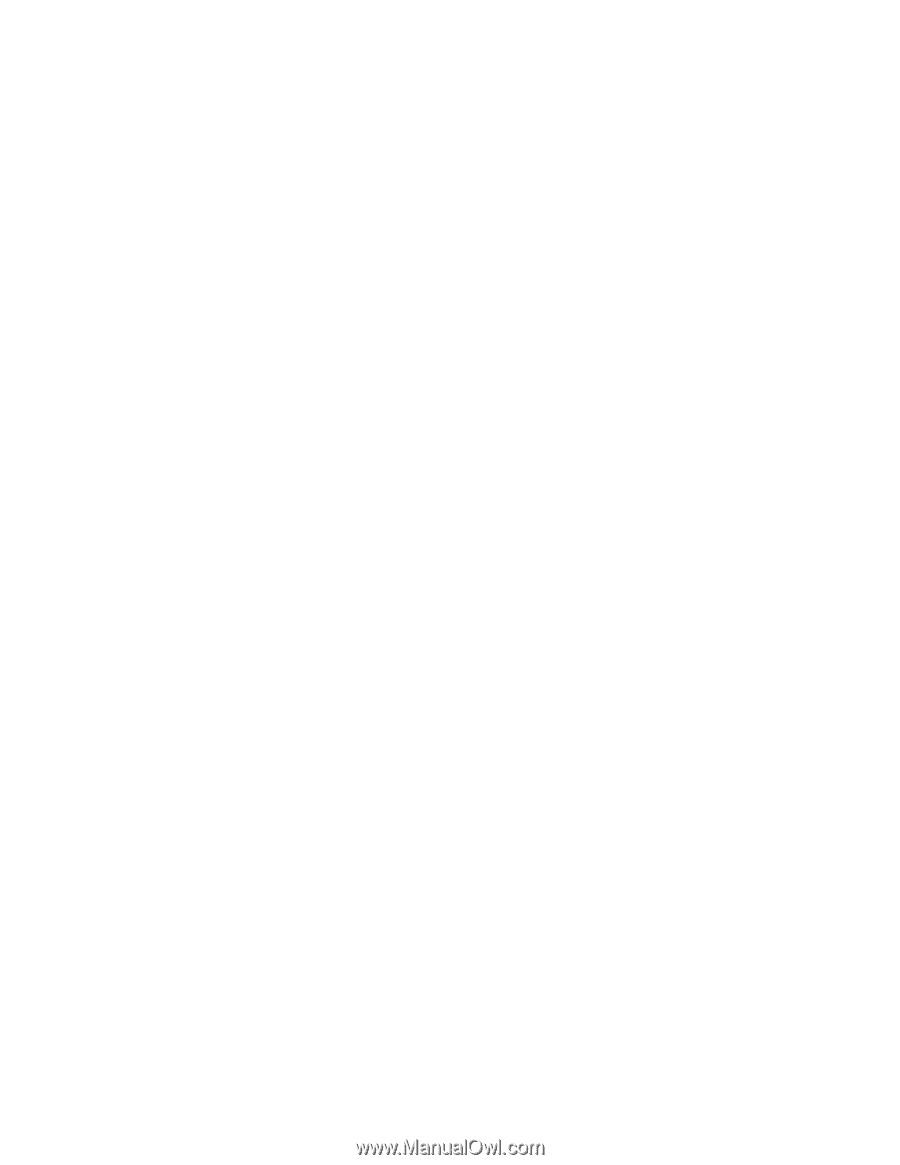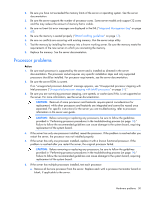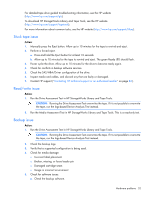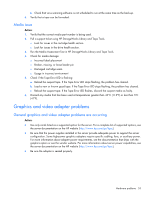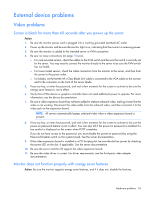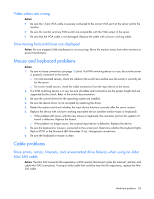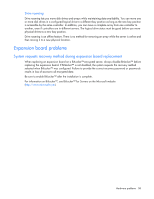HP ProLiant ML310e HP ProLiant Gen8 Troubleshooting Guide Volume I: Troublesho - Page 55
Mouse and keyboard problems, Cable problems
 |
View all HP ProLiant ML310e manuals
Add to My Manuals
Save this manual to your list of manuals |
Page 55 highlights
Video colors are wrong Action: • Be sure the 15-pin VGA cable is securely connected to the correct VGA port on the server and to the monitor. • Be sure the monitor and any KVM switch are compatible with the VGA output of the server. • Be sure that the VGA cable is not damaged. Replace the cable with a known working cable. Slow-moving horizontal lines are displayed Action: Be sure magnetic field interference is not occurring. Move the monitor away from other monitors or power transformers. Mouse and keyboard problems Action: 1. Be sure no loose connections (on page 16) exist. If a KVM switching device is in use, be sure the server is properly connected to the switch. o For rack-mounted servers, check the cables to the switch box and be sure the switch is correctly set for the server. o For tower model servers, check the cable connection from the input device to the server. 2. If a KVM switching device is in use, be sure all cables and connectors are the proper length and are supported by the switch. Refer to the switch documentation. 3. Be sure the current drivers for the operating system are installed. 4. Be sure the device driver is not corrupted by replacing the driver. 5. Restart the system and check whether the input device functions correctly after the server restarts. 6. Replace the device with a known working equivalent device (another similar mouse or keyboard). o If the problem still occurs with the new mouse or keyboard, the connector port on the system I/O board is defective. Replace the board. o If the problem no longer occurs, the original input device is defective. Replace the device. 7. Be sure the keyboard or mouse is connected to the correct port. Determine whether the keyboard lights flash at POST or the NumLock LED illuminates. If not, change port connections. 8. Be sure the keyboard or mouse is clean. Cable problems Drive errors, retries, timeouts, and unwarranted drive failures when using an older Mini SAS cable Action: The Mini SAS connector life expectancy is 250 connect/disconnect cycles (for external, internal, and cable Mini SAS connectors). If using an older cable that could be near the life expectancy, replace the Mini SAS cable. Hardware problems 55