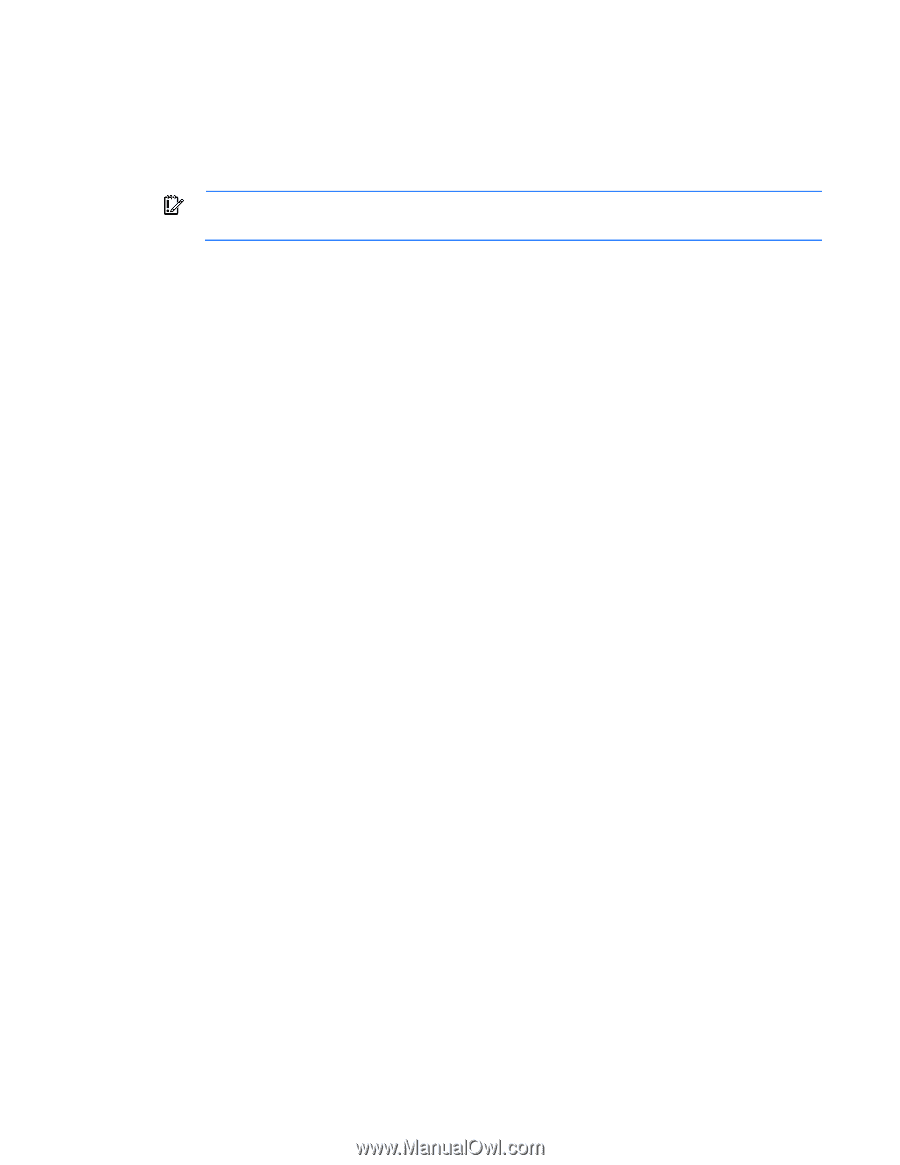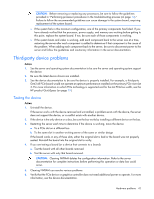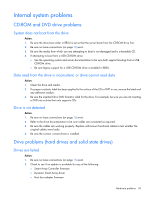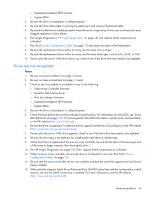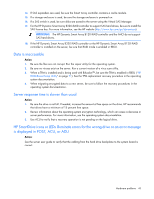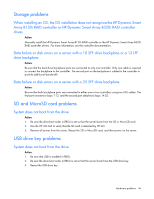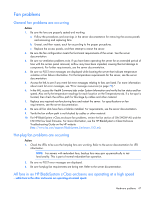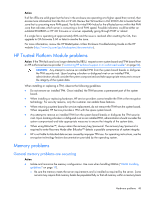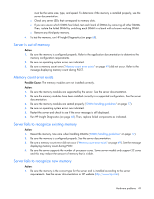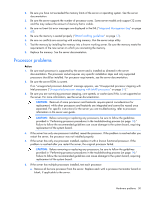HP ProLiant ML310e HP ProLiant Gen8 Troubleshooting Guide Volume I: Troublesho - Page 45
HP SmartDrive icons or LEDs illuminate errors for the wrong drive or an error message
 |
View all HP ProLiant ML310e manuals
Add to My Manuals
Save this manual to your list of manuals |
Page 45 highlights
14. If SAS expanders are used, be sure the Smart Array controller contains a cache module. 15. If a storage enclosure is used, be sure the storage enclosure is powered on. 16. If a SAS switch is used, be sure disks are zoned to the server using the Virtual SAS Manager. 17. For the HP Dynamic Smart Array B320i RAID controller to support SAS hard drives, be sure to install the SAS license key. For more information, see the HP website (http://www.hp.com/go/dynamicsa). IMPORTANT: The HP Dynamic Smart Array B120i RAID controller and the AHCI do not support SAS hard drives. 18. If the HP Dynamic Smart Array B320i RAID controller or the HP Dynamic Smart Array B120i RAID controller is installed on the server, be sure that RAID mode is enabled in RBSU. Data is inaccessible Action: 1. Be sure the files are not corrupt. Run the repair utility for the operating system. 2. Be sure no viruses exist on the server. Run a current version of a virus scan utility. 3. When a TPM is installed and is being used with BitLocker™, be sure the TPM is enabled in RBSU ("HP ROM-Based Setup Utility" on page 71). See the TPM replacement recovery procedure in the operating system documentation. 4. When migrating encrypted data to a new server, be sure to follow the recovery procedures in the operating system documentation. Server response time is slower than usual Action: 1. Be sure the drive is not full. If needed, increase the amount of free space on the drive. HP recommends that drives have a minimum of 15 percent free space. 2. Review information about the operating system encryption technology, which can cause a decrease in server performance. For more information, see the operating system documentation. 3. Use ACU to verify that a recovery operation is not pending on the logical drive. HP SmartDrive icons or LEDs illuminate errors for the wrong drive or an error message is displayed in POST, ACU, or ADU Action: See the server user guide to verify that the cabling from the hard drive backplane to the system board is correct. Hardware problems 45